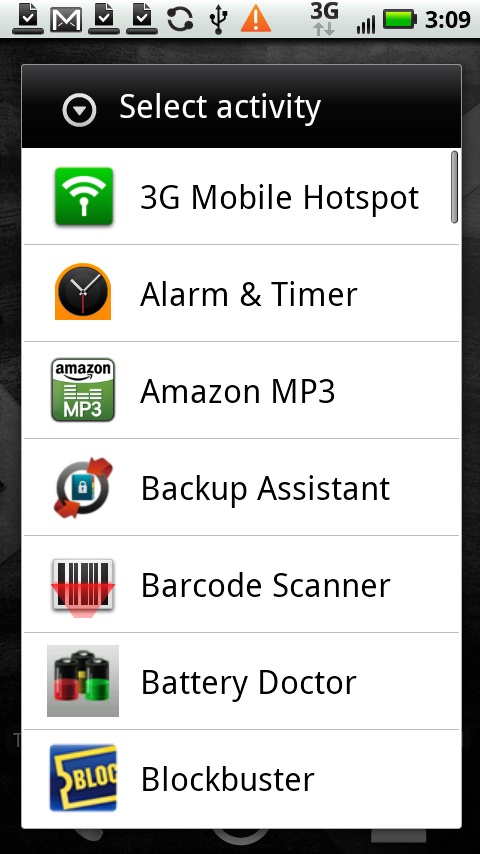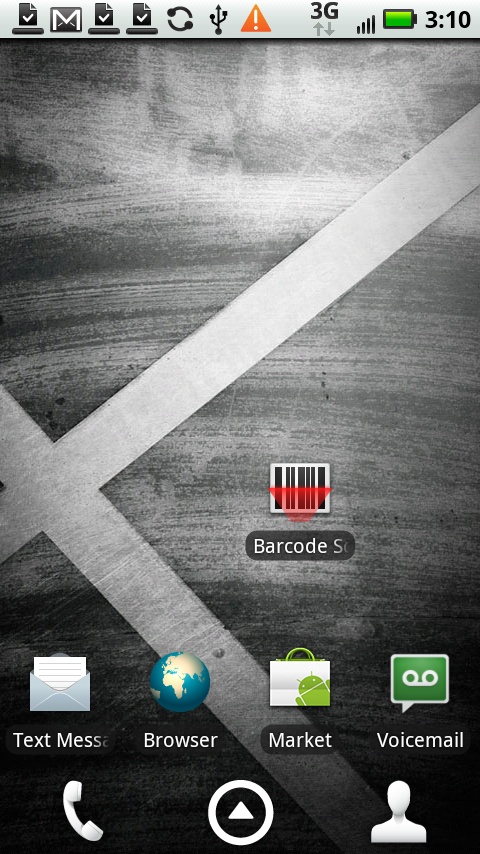There may be an app you use so frequently that you get tired of the constant dance of having to open the Application Tray, scroll down to the app’s icon, and then tap it. There’s a much easier way: You can put its icon right on your Home screen or any pane, so it’s always there at your command:
On the Home screen or pane, press your finger where you want the icon to be, and hold your finger there.
From the screen that appears, select Shortcuts.
From the next screen that appears, select Applications.
A list of apps appears. Scroll through the list and find the app you want to add, and then tap its icon.
The icon is added to the Home screen or pane.
What if you want to delete the icon but still keep the app? Put your finger on the app’s shortcut icon and hold it there until a trash can appears at the bottom of the screen. Drag the icon to the trash. The icon disappears, but the app remains, and is accessible from the Application Tray.