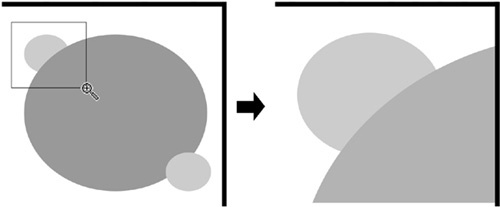More zooming methods are available via the Zoom tool (the fourth from the top in the toolbar on the left). Actually, in my work I never switch to this tool, because all of its commands and modes are also available in any tool via various shortcuts. Still, this tool is useful as an overview of the zooming capabilities of Inkscape.
First of all, in the Zoom tool, simple mouse-clicking zooms in, and  -click zooms out. Sometimes, however, you already know the area that you want to zoom into, and you don’t want to go through all the intermediate zoom levels to reach your target zoom. In that case, simply drag with the tool, creating a rectangular rubber band around that area, and Inkscape will zoom directly into that area when you release the mouse:
-click zooms out. Sometimes, however, you already know the area that you want to zoom into, and you don’t want to go through all the intermediate zoom levels to reach your target zoom. In that case, simply drag with the tool, creating a rectangular rubber band around that area, and Inkscape will zoom directly into that area when you release the mouse:
A couple versions back, this zoom-into-an-area capability of the Zoom tool was the main reason to occasionally use it. In recent versions, however, such zooming can be done without leaving your current tool: In any tool or mode, dragging the middle mouse button with  starts the same zoom area rubber band and zooms into it when you release the button.
starts the same zoom area rubber band and zooms into it when you release the button.
Let’s look at the controls bar of the Zoom tool:
The first two buttons do the same as the plus and minus sign keys. Then come three predefined zoom buttons: 100 percent (also available via the  key), 200 percent (the
key), 200 percent (the  key), and 50 percent. Next, there is the Zoom to fit selection button (also available by pressing the
key), and 50 percent. Next, there is the Zoom to fit selection button (also available by pressing the  key); it zooms in or out and scrolls the view so that your current selection entirely fits into the window. The next three buttons do the same for the entire drawing (the
key); it zooms in or out and scrolls the view so that your current selection entirely fits into the window. The next three buttons do the same for the entire drawing (the  key), the page (the
key), the page (the  key), and the page width (the
key), and the page width (the  key).
key).
Perhaps the most interesting are the last two buttons on the Zoom controls bar. As mentioned above, zooming does not change the document and thus cannot be undone by the Undo command. However, there’s another way to “undo zooming.”
Every time you change your zoom level, Inkscape remembers the previous zoom and the area of the canvas you were looking at. The Previous Zoom and Next Zoom commands, accessible via the last two buttons on the bar, allow you to travel back and forth in this history of zooms. For example, if after viewing the entire drawing you zoomed close into an area, edited something, and then want to see the entire drawing again, you don’t need to press the minus sign key repeatedly. Instead, just press the backstroke key ( ) and you’ll be taken to your previous zoom and view instantly. The same
) and you’ll be taken to your previous zoom and view instantly. The same  key, when pressed in combination with
key, when pressed in combination with  , will then re-zoom you back into the same area. The zoom history is unlimited—it stores all your zooms from the beginning of your editing session.
, will then re-zoom you back into the same area. The zoom history is unlimited—it stores all your zooms from the beginning of your editing session.
Apart from the Zoom toolbar and the keyboard shortcuts, all the same commands are also available in the Zoom submenu of the View menu.