There will be times when you will need the same visualization for a different set of data. A very quick way of doing this is by cloning previously created panels. We will create another color-coded single value panel by cloning the one we just created:
- In your Real Time dashboard, go to edit mode by clicking on the Edit button.
- Click on Add Panel. The Add Panel slide-through will appear.
- Expand Clone from Dashboard.
- Expand Real Time Dashboard.
- Click on Bookings. Use the following screenshot as a guide:
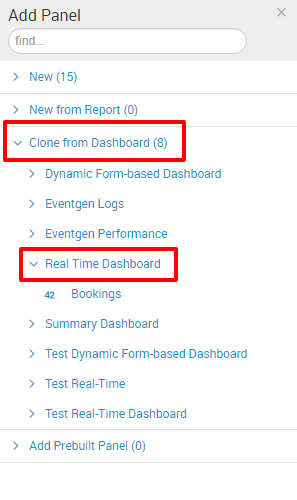
- In the Preview pane, click on Add to Dashboard.
- Click on the label of the second Bookings panel and rename it Reservations.
- Then click on the Edit Search icon.
- Change the Search String to the following command:
SPL> index=main http_uri=/booking/reservation http_status_code=200 | stats count
- Click on Apply.
- Drag the second panel to the right of the first panel so they are in the same row.
- Click on Save to save your settings.
You have successfully cloned a panel and shortened its creation by a number of steps.