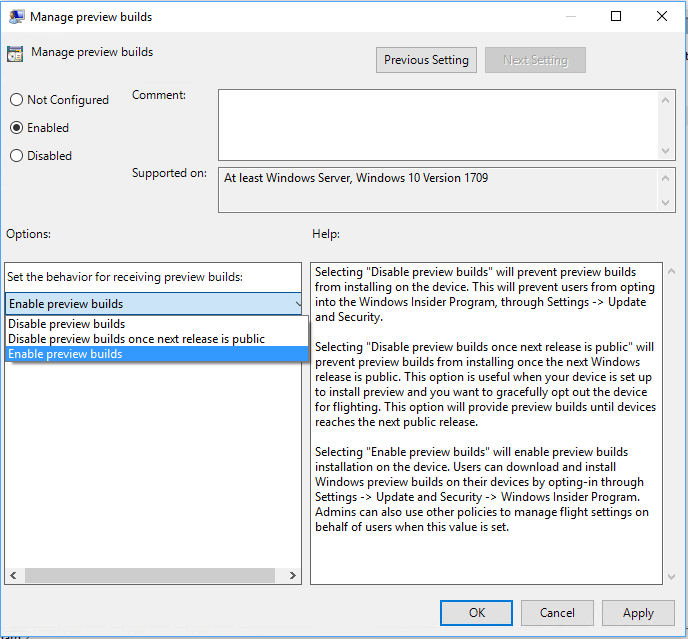Windows Update for Business (WUfB) is often seen as an extra or new way of delivering updates to your clients, but it still uses Windows Update (WU) for the content. It extends the classic WU with a set of configuration that enables the control of Windows 10 quality and feature update deployment. Updates and upgrades can be deferred and preview builds can be managed. This helps small business users without their own on-premises patching infrastructure to build servicing rings and get a more fine-grained update experience. WUfB control settings are only available to Windows 10 Pro, for Workstation, Enterprise and Education SKUs. The corresponding GPOs can be found under Computer Settings | Administrative Templates | Windows Components | Windows Update | Windows Update for Business:

The WUfB GPOs help to create update rings via GPO for monthly cumulative updates (Quality Updates) and semi-annual servicing updates (feature updates). Update rings are explained in more detail in the servicing paragraph. If you are using Windows Server Update Service (WSUS), System Center Configuration Manager (SCCM) or third-party update solutions, you need to create target groups/collections in these solutions, as they will most likely ignore your WUfB GPO settings. By enabling and defining the Select when Quality Updates are received GPO you can specify a delay between 0 and 30 days. You can also specify a date for temporarily pausing Quality Updates in the case of a known problem. When enabling the pause it will remain in effect for 35 days or until you clear the start date field in the GPO. This GPO will have no effect if you set your Allow Telemetry to 0 = Security only.

Another available WUfB GPO is the Select when Feature Updates are received. It was renamed in 1709 to Select when Preview Builds and Feature Updates are received and is now capable of not only selecting Semi-Annual Channel (Targeted) (former Current Branch) and Semi-Annual Channel (former Current Branch for Business) but also selecting Preview Build - Fast, Preview Build - Slow and Release Preview as a readiness level for the servicing updates.
For building servicing rings via GPO you can defer the servicing updates. When selecting Semi-Annual Channel (former CB or CBB) you can defer up to 365 days (even if shorter ranges are recommended). Like in Quality Updates GPO you can also specify a date for temporarily pausing servicing updates in the case of a known problem. When enabling the pause it will remain in effect for 35 days or until you clear the start date field in the GPO. For deferring CB and CBB you need to set your Allow Telemetry to minimum 1 = Basic.
Preview channel builds can only be deferred up to 14 days or paused for up to 35 days. For deferring any preview build you need to set your Allow Telemetry to minimum 2 = Enhanced and register your domain on insider.windows.com. More information about Windows Insider Preview for Business can be found at https://aka.ms/wipforbiz.

Windows 10 1709 introduced a new WUfB GPO Manage preview builds. You can select to Disable preview builds to prevent installing previews on that device and preventing users from opting into the Windows Insider Program via GUI. Selecting Enable preview builds will allow installing or opting in to insider builds on this machine.
To automatically install preview builds you additionally need to configure the Select when Feature Updates are received GPO described before. The third option Disable preview builds once next release is public will automatically stop receiving insider builds once the current Insider Preview is going Release to Manufacturing (RTM) / public. This will gracefully opt out the device from flighting and prevents accidentally going into the next preview build phase.