Getting Started with Snapchat
The first thing you need to do is download the Snapchat app. It’s available for both iOS and Android, so if you have a fairly recent smartphone, you’re probably good to go. The app is free, and it’s available on the iTunes app store and Google Play.
Once you have the app, you’ll need to create an account. It’s important to choose a good username, because this is how people will identify you on the site, and you can’t change it. For this reason, be sure you type the username you want correctly.
Most people either choose some form of their name as their username, or they use the name of their website or company. You’ll want to choose whatever you want to brand with your Snapchat marketing—whether that is you personally, or your company or website.
Many people use the same username on Snapchat as they do on Twitter to keep things consistent. It’s easier for people to remember to message you @yourname on both Twitter and Snapchat if they follow you on both platforms.
You’ll also probably want to get an email address specifically for Snapchat, such as snapchat@yourdomain.com or yourdomainsnapchat@gmail.com.
Once you’ve signed up, you need to find some people to follow. You can tap the ghost logo at the top of the screen to bring up the user menu, and then click “Add Friends”.
On this page, you can add people in different ways:
-
Add by Username – This lets you look people up by their Snapchat username, but you either need to know their username to add them, or search for it and hope they used an easy-to-find username. For example, to find Taco Bell on Snapchat, you just enter “tacobell” without quotes and tap the button to add them once they show up in the search results. See why it’s important to choose an easy-to-remember username?
-
Add from Address Book – This will search through your contacts and let you add any of them who are on Snapchat.
-
Add by Snapcode – Snapcodes are those little yellow squares that fuction like QR codes. You can take a picture of one or download one and then choose it from your camera app to add that person on Snapchat. Apps like GhostCodes help you find people to add by interest, and you can download their code to your phone and upload it in the Snapchat app to follow them.
-
Add Nearby – This will use your current location to find other Snapchat users and add them. But be aware that other people will see your username locally, so if you’re worried about privacy, don’t use this feature.
Once you’ve added some people, you’ll want to make sure your settings are ready for marketing.
To find your settings, tap the ghost icon to open your username page. Then tap the cog at the top right. This will open your settings.
The first setting to look for is “Contact Me”. This is set to “My Friends” by default, but you might want to set it to “Everyone” to allow more people to contact you about your products or services.
Next, under “View My Story”, you’ll want to set that to “Everyone”. This way, if your friends share your stories, other people will be able to see them, getting you more views.
Finally, in “See Me in Quick Add”, you might want to be certain this is on. This way, you will appear to the friends of your friends, thus potentially garnering more followers with no effort.
Don’t forget to add a picture to your Snapchat code! To do this, just tap the ghost icon, then tap the yellow QR code thing. This will let you take a picture (it will be animated!) to show up inside the ghost on your code. Most companies use their logo here, but you can also use a moving picture of yourself. Be prepared, because it will take a couple of seconds of video to create the animation. If you want to show your logo, hold your phone still while the image is taken.
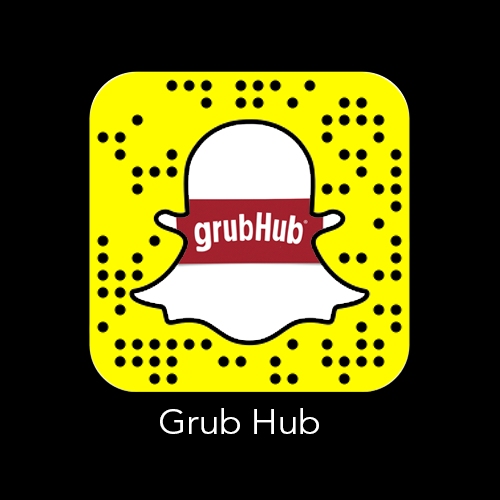
The previous image is an example of what a Snapchat code looks like once it’s been customized. GrubHub has simply used their logo.
Don’t forget to announce your Snapchat on your blog, website, and other social media accounts. You can either post your Snapchat username so people can manually add you, or post your Snapchat code so people can download the image and scan it within the app.