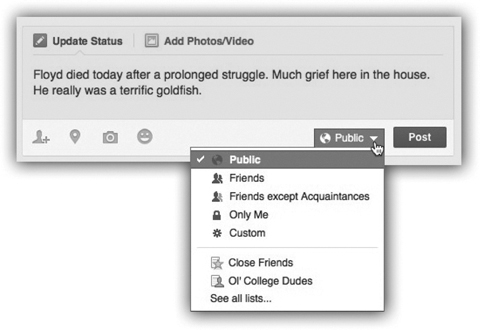
Facebook is the second most popular Web site on the planet. About 1.3 billion members—about a sixth of the earth’s population—visit it every month.
The idea is simple: You tell Facebook who your friends, family, and colleagues are. If someone agrees that she knows you, you two have just “friended” each other.
Your Facebook page is like a scrolling newspaper of news and photos posted by these friends.
You may mutter that you’re not getting involved with some cockamamy site whose purpose seems to be invading your privacy. Lots of people mutter that.
But in truth, you have complete control over your privacy on Facebook—and by avoiding it, you miss out on a truly wonderful way of staying in the lives of your friends and family.
Who sees what you post on Facebook
When you open Facebook.com, the box at the top invites you to type something. Say what you’re doing, what you’re feeling, what interesting thing you found online. Announce a birth, a marathon, a new job.
Before you click the Post button, though, don’t miss the pop-up menu next to it. There you specify who can see what you’ve just typed: Public, Friends, Only Me, or Custom (a group of people you specify).
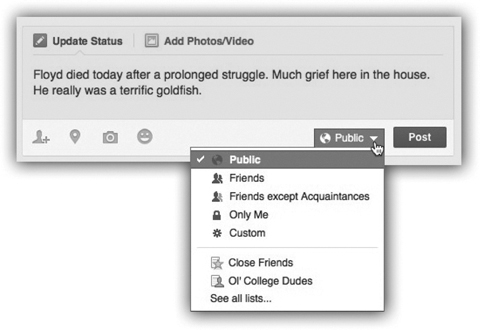
Be warned, however: The choice you make right now will stay made for future posts. If you change it to say Public now, it will still be set to Public the next time you type something on Facebook—unless you change it again.
The best recommendations on the Web
Google is great for finding information about things. But when you want a suggestion, use Facebook.
Ask what you should do with your parents (or your kids) when they come to visit next weekend. Ask what’s a good model for a kid’s first cell phone. Ask what’s a good drum set for a ten-year-old. Ask where to go for sushi in Albuquerque.
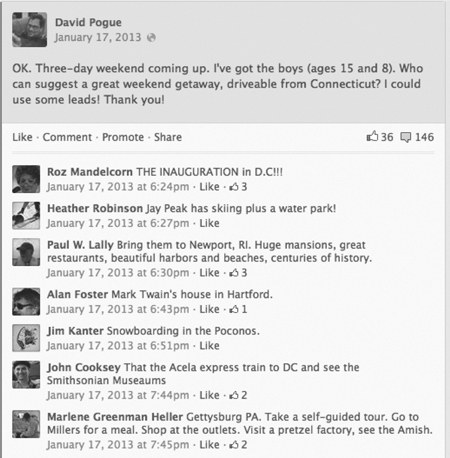
The genius part is that the only answers you get come from people who know you. Your friends, family, colleagues. People who, presumably, have similar taste and experiences—or at least know about you and can guide their suggestions accordingly. You’ll be pleasantly surprised at how well this system works.
The Facebook messages you’ve been missing
You might be in for a shock. You’re about to discover a whole lot of e-mail that you’ve been missing. Depending on how long you’ve been on Facebook, you might have missed important messages going back years, with long-since-expired offers, invitations, condolences, and congratulations. Ex–romantic interests, old bosses, school friends.
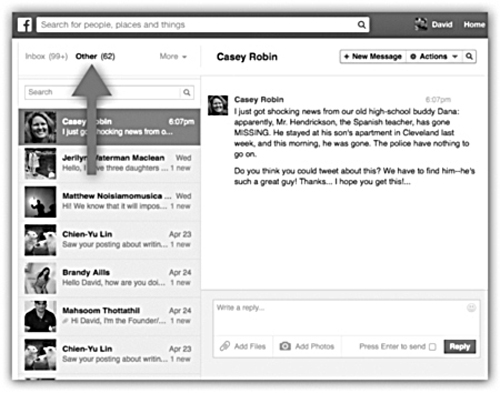
To see this folder for yourself, click the Messages button on the left side of your Facebook page. There, next to the boldfaced word Inbox, is the light-gray word Other. Click it to see your hidden stash of messages.
Disaster averted.
Why would Facebook create a folder full of mail that we never see?
Facebook has an interesting message policy: If you try to contact someone who’s not one of your Facebook friends, a box appears that offers you a choice. You can pay $1, or you can send your message to the recipient’s Other folder. (This setup is intended to thwart spam; it ensures that the only messages in your Inbox have come from your friends.)
You don’t get any notification when new messages arrive in your Other folder, though; it’s up to you to remember to check it.
Facebook’s secret keyboard shortcuts
Without the transcendental ability to peer into Mark Zuckerberg’s mind, you’d never guess that touching certain letter keys performs all kinds of useful stunts in Facebook.
Type each letter key by itself—no need to add Ctrl, or ![]() , or whatever.
, or whatever.
• J |
| Tap this key to scroll neatly from headline to headline in your “news feed.” (Press the letter K key to jump back up again.) |
• L |
| Clicks the Like button for whatever you’re reading. |
• C |
| Jumps into the Comment box, so you can type a remark about the current story. |
• S |
| Means, “Share this story” (re-Post it on your own timeline). |
• P |
| Drops your cursor into the status box so that you can type, and Post, a new Facebook status message. |
• / |
| Press the slash key to open the Search box. |
• ? |
| Opens a little cheat sheet that lists all of these keyboard shortcuts! |
You can also use keyboard shortcuts to jump among Facebook’s various screens. The next list shows the keyboard shortcuts for most Windows browsers (like Internet Explorer and Chrome). If you’re using a Mac, press the Control and Option keys instead (for example, Control-Option-1).
And if you’re using Firefox for Windows, press the Shift and Alt keys with each number.
• Alt+0: Help screen.
• Alt+1: Your Facebook home screen.
• Alt+2: Your profile page.
• Alt+3: Your list of friends.
• Alt+4: Your Facebook message inbox.
• Alt+5: Notifications.
• Alt+6: Facebook settings.
• Alt+7: Your Activity Log.
• Alt+8: Facebook’s Facebook page.
• Alt+9: Facebook’s Terms and Policies.
• Alt+m: Start composing a new Facebook message.