- From the Chapter_10Editor folder, create two new files called MyCustomAssetActions.h and MyCustomAssetActions.cpp.
- Return to your project file and update your Visual Studio project. Once finished, open up the project in Visual Studio.
- Open MyCustomAssetActions.h and use the following code:
#pragma once
#include "AssetTypeActions_Base.h"
#include "Editor/MainFrame/Public/Interfaces/IMainFrameModule.h"
class CHAPTER_10EDITOR_API FMyCustomAssetActions : public FAssetTypeActions_Base
{
public:
virtual bool HasActions(const TArray<UObject*>& InObjects)
const override;
virtual void GetActions(const TArray<UObject*>& InObjects,
FMenuBuilder& MenuBuilder) override;
virtual FText GetName() const override;
virtual UClass* GetSupportedClass() const override;
virtual FColor GetTypeColor() const override;
virtual uint32 GetCategories() override;
void MyCustomAssetContext_Clicked()
{
TSharedRef<SWindow> CookbookWindow = SNew(SWindow)
.Title(FText::FromString(TEXT("Cookbook Window")))
.ClientSize(FVector2D(800, 400))
.SupportsMaximize(false)
.SupportsMinimize(false);
IMainFrameModule& MainFrameModule =
FModuleManager::LoadModuleChecked<IMainFrameModule>
(TEXT("MainFrame"));
if (MainFrameModule.GetParentWindow().IsValid())
{
FSlateApplication::Get().AddWindowAsNativeChild(CookbookWindow,
MainFrameModule.GetParentWindow().ToSharedRef());
}
else
{
FSlateApplication::Get().AddWindow(CookbookWindow);
}
};
};
- Open MyCustomAssetActions.cpp and add the following code:
#include "MyCustomAssetActions.h"
#include "Chapter_10Editor.h"
#include "MyCustomAsset.h"
bool FMyCustomAssetActions::HasActions(const TArray<UObject*>& InObjects) const
{
return true;
}
void FMyCustomAssetActions::GetActions(const TArray<UObject*>& InObjects, FMenuBuilder& MenuBuilder)
{
MenuBuilder.AddMenuEntry(
FText::FromString("CustomAssetAction"),
FText::FromString("Action from Cookbook Recipe"),
FSlateIcon(FEditorStyle::GetStyleSetName(),
"LevelEditor.ViewOptions"),
FUIAction(
FExecuteAction::CreateRaw(this,
&FMyCustomAssetActions::MyCustomAssetContext_Clicked),
FCanExecuteAction()
));
}
uint32 FMyCustomAssetActions::GetCategories()
{
return EAssetTypeCategories::Misc;
}
FText FMyCustomAssetActions::GetName() const
{
return FText::FromString(TEXT("My Custom Asset"));
}
UClass* FMyCustomAssetActions::GetSupportedClass() const
{
return UMyCustomAsset::StaticClass();
}
FColor FMyCustomAssetActions::GetTypeColor() const
{
return FColor::Emerald;
}
- Open up the Chapter_10Editor.h file and add the following property to the class:
#pragma once
#include "Engine.h"
#include "Modules/ModuleInterface.h"
#include "Modules/ModuleManager.h"
#include "UnrealEd.h"
#include "CookbookCommands.h"
#include "Editor/MainFrame/Public/Interfaces/IMainFrameModule.h"
#include "Developer/AssetTools/Public/IAssetTypeActions.h"
class FChapter_10EditorModule: public IModuleInterface
{
virtual void StartupModule() override;
virtual void ShutdownModule() override;
TArray< TSharedPtr<IAssetTypeActions> > CreatedAssetTypeActions;
TSharedPtr<FExtender> ToolbarExtender;
TSharedPtr<const FExtensionBase> Extension;
Don't forget to add the #include for IAssetTypeActions.h.
- Within your editor module (Chapter_10Editor.cpp), add the following code to the StartupModule() function:
#include "Developer/AssetTools/Public/IAssetTools.h"
#include "Developer/AssetTools/Public/AssetToolsModule.h"
#include "MyCustomAssetActions.h"
// ...
void FChapter_10EditorModule::StartupModule()
{
FCookbookCommands::Register();
TSharedPtr<FUICommandList> CommandList = MakeShareable(new FUICommandList());
CommandList->MapAction(FCookbookCommands::Get().MyButton, FExecuteAction::CreateRaw(this, &FChapter_10EditorModule::MyButton_Clicked), FCanExecuteAction());
ToolbarExtender = MakeShareable(new FExtender());
FLevelEditorModule& LevelEditorModule = FModuleManager::LoadModuleChecked<FLevelEditorModule>("LevelEditor");
IAssetTools& AssetTools =
FModuleManager::LoadModuleChecked<FAssetToolsModule>
("AssetTools").Get();
auto Actions = MakeShareable(new FMyCustomAssetActions);
AssetTools.RegisterAssetTypeActions(Actions);
CreatedAssetTypeActions.Add(Actions);
}
- Add the following code inside the module's ShutdownModule() function:
void FChapter_10EditorModule::ShutdownModule()
{
ToolbarExtender->RemoveExtension(Extension.ToSharedRef());
Extension.Reset();
ToolbarExtender.Reset();
IAssetTools& AssetTools = FModuleManager::LoadModuleChecked<FAssetToolsModule>("Asset Tools").Get();
for (auto Action : CreatedAssetTypeActions)
{
AssetTools.UnregisterAssetTypeActions(Action.ToSharedRef());
}
}
- Compile your project and launch the editor.
- Create an instance of your custom Asset inside the Content Browser by right-clicking and selecting Miscellaneous | My Custom Asset.
- Right-click on your new asset to see our custom command in the context menu:
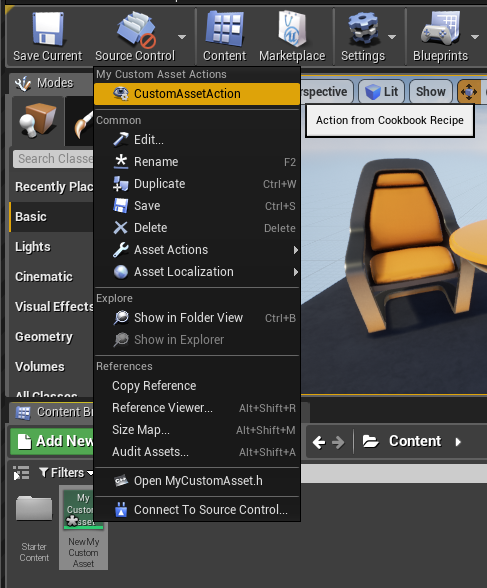
- Select the CustomAssetAction command to display a new blank editor window.