In my opinion, macOS is the single most centralized operating system in the software world. Not only is it designed to run only on the Macintosh machines, you are also required to download or buy software only from the Apple App Store.
No doubt this has caused an uneasy feeling for some people who care about freedom of choice, but on the other hand it also means that developers have less problems to deal with when it comes to application building and distribution.
Other than that, macOS applications behave pretty much similar to a ZIP archive, where each and every application has its own directory that carries the appropriate libraries with it. Therefore, there is no need for the users to install the Qt libraries on their operating system beforehand and everything just works out of the box.
As for the Kit Selection, Qt for macOS supports kits for Android, clang 64-bit, iOS, and iOS Simulator:

As of Qt 5.10 and above, Qt no longer supports 32-bit builds for macOS. Also, Qt does not support OS X on PowerPC; and since Qt uses Cocoa internally, building for Carbon is also not possible, please be aware of that.
Before compiling your macOS applications, please install Xcode from the App Store before proceeding. Xcode is an integrated development environment for macOS, containing a suite of software development tools developed by Apple for developing software for macOS and iOS. Once you have installed Xcode, Qt Creator will detect its existence and automatically set the compiler settings for you, which is great:
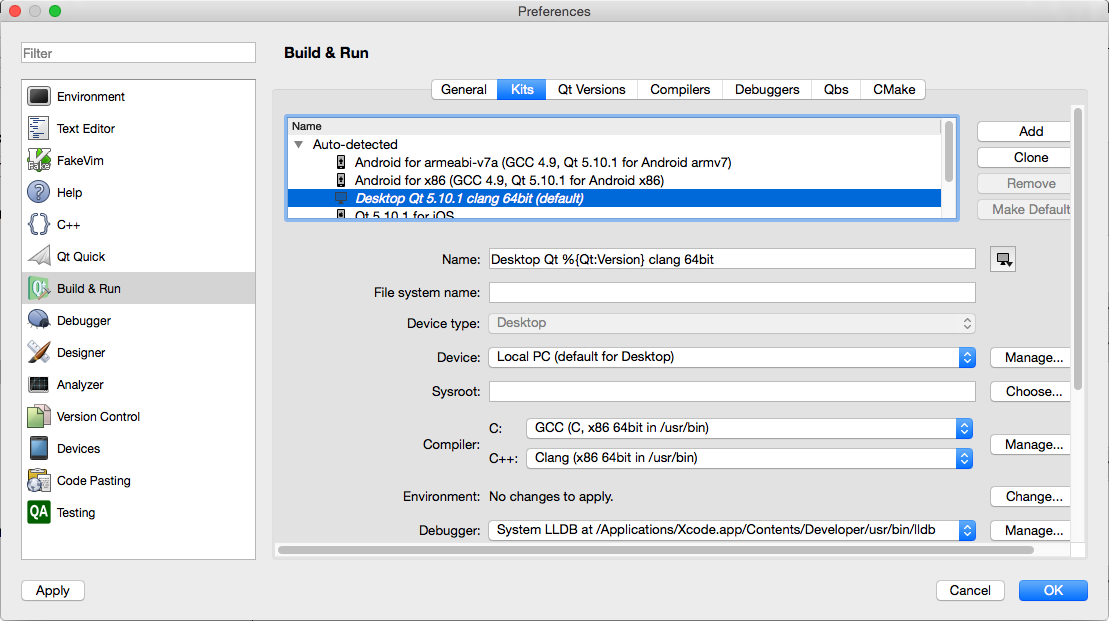
Once you have compiled your project, the resulting executable program is a single app bundle that can be easily distributed to your users. Since all the library files are packed within the application bundle, it should work out of the box on the user's PC.
Setting application icons for Mac is quite a simple task. Just add the following line of code to your project (.pro) file and we're good to go:
ICON = myapp.icns
Do note that the icon format is .icns, instead of .ico, which we usually use for Windows.