Chapter 3
Setting Up Your Profile
IN THIS CHAPTER
 Deciding what info to use in your profile
Deciding what info to use in your profile
 Creating an effective bio
Creating an effective bio
 Upgrading to a business profile
Upgrading to a business profile
 Determining your privacy settings
Determining your privacy settings
After you install the Instagram app on your mobile device, the first major task you face is setting up your profile. Your profile should accurately represent you.
In this chapter, we show you how to set up the different components of your profile, including a username and name and a bio. We also explain how to set up a business profile, in case the account you’re creating is for, well, a business. Finally, we end the chapter by showing you how to select your privacy settings.
Personal Profile Practices
Your Instagram profile is not only your first impression to potential followers and new visitors but also your consistent message to your existing audience. Your profile should be recognizable as your style and representative of what you want people to see about you. Figure 3-1 shows you what a standard personal profile looks like on Instagram.
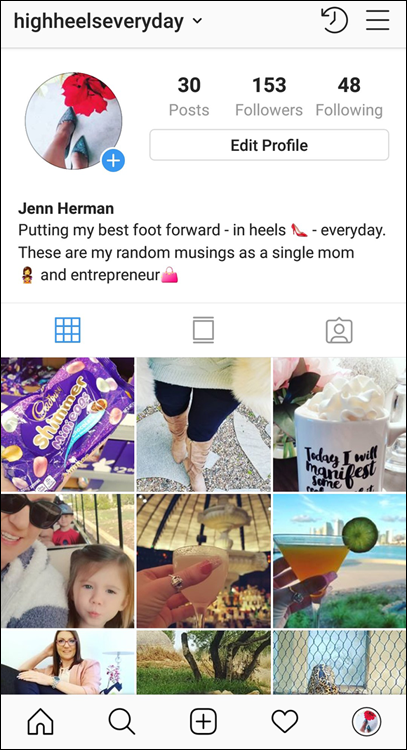
FIGURE 3-1: The Instagram profile consists of these standard components.
Instagram profiles are composed of the following five components: username, name, profile photo, bio, and web address.
Choosing a username and name
Your username and name are two of the most important components of your Instagram profile because they’re the only two searchable criteria of your profile. When users type a keyword or name in the Search field on Instagram, the app looks at only the username and name fields of accounts to determine if an account is relevant to that search query.
Choosing the best username
When you set up a new Instagram account, you’re required to choose a username. Your Instagram username is how you’re recognized on Instagram: All activity, from the content you post to how you engage with others, is associated with your username. The username is at the top of the profile (refer to Figure 3-1).
Your username is delineated with the at (@) symbol when referring to you as a user. The web address (technically known as the URL, short for Uniform Resource Locator) for your Instagram account is
When you interact on Instagram, the username appears as
yourusername
An Instagram username is limited to 30 characters and must contain only letters, numbers, periods, and underscores. You can't include symbols or other punctuation marks as a part of your username.
During the registration portion of your Instagram account, you’re prompted to select your username. If the username you selected is available, a check mark will appear. If someone is using the username you entered, an X will appear in the username field. Keep selecting alternatives until you find an available username.
If you’re signing up for a new Instagram account using the website, Instagram will populate an available username for you. You’re welcome to use this suggested name, but we don’t recommend it, because it’s generic and it won’t represent you or be nearly as creative as one you come up with yourself.
After you select a username, all content linking to your profile is associated with the username’s URL. If you want to change the username at some point, your URL would change and you would need to update all backlinks and links to that profile accordingly. This is why it’s best to choose the right username when setting up your profile.
If you want to change your username, follow these steps (see Figure 3-2):
- Go to your profile on Instagram on either your mobile device or your computer.
- Tap or click Edit Profile.
- In the Username field, type the new username.
Save your changes.
To do so, tap the check mark, Done, Save, or Submit button (depending on the device you’re using).
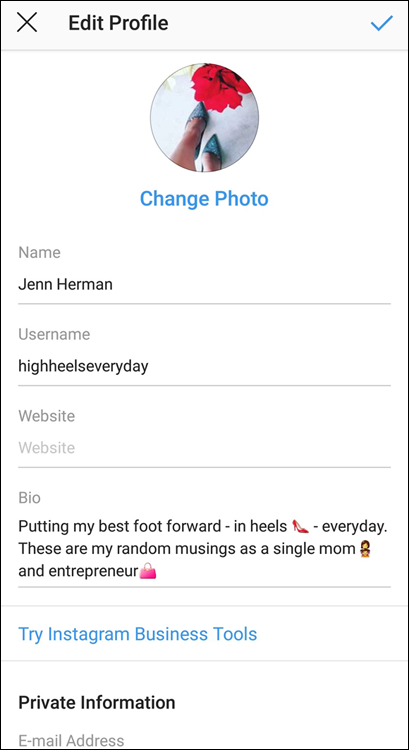
FIGURE 3-2: Editing your username and name information.
Choosing the best name
Your Instagram name is visible only when someone visits your profile directly. The name appears in bold below the profile photo (refer to Figure 3-1). You can use your actual name or a nickname as your name on Instagram.
Your profile will perform better in searches and look less amateurish if the name and username are different. Having a name that’s different from your username provides double the opportunity for keywords and searchable criteria in the Instagram app. Power users on Instagram take the time to craft good username and name components.
Unlike your username, which is one word, your name should be in proper sentence structure with capital letters and spacing. Your name (like your username) is limited to 30 characters, including spaces.
The name on your profile is not tied to your URL or other defining aspects of Instagram, so you can change it without your username being affected. Consider adding or changing keywords, as necessary, to appeal to your target audience on Instagram.
If you want to change your name, do the following:
- Go to your Instagram profile, and tap or click Edit Profile.
- In the Name field, type the new name.
Save your changes.
To do so, tap the check mark, Done, Save, or Submit button (depending on the device you’re using).
Deciding on a profile photo
The profile photo on your account, as well as your username, is associated with all your activity. When you post anything to Instagram or engage with other users in any way, your profile photo is visible.
Your profile photo should represent you and be recognizable to others. If you actively use other social media platforms, you may want to use the same photograph for your Instagram profile as you already use on other platforms. That way, you create cohesion across your online media and assure your followers that they found the correct account when searching for you. The account of @lorettagavin in Figure 3-3 is a good example of having a profile photo that stands out, is easy to recognize, and represents her as a person.
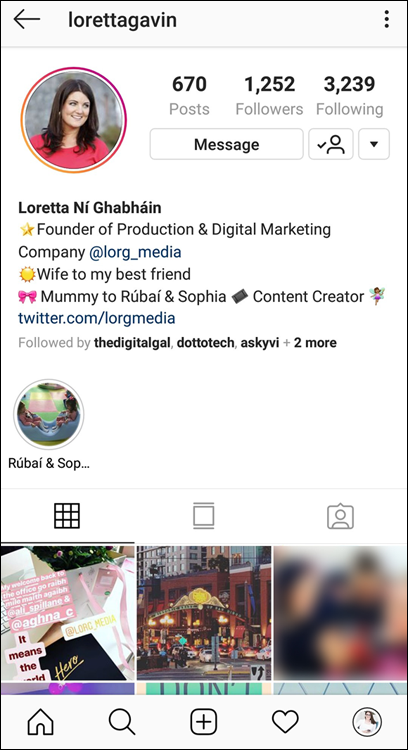
FIGURE 3-3: A good profile photo represents you.
The profile photo on your profile page appears larger than anywhere else on Instagram. When interacting with others, the profile photo is a thumbnail (small) version. Choose an image that isn’t too busy, overwhelming, or cluttered with text, because the image will become difficult to decipher as a thumbnail.
The best profile photos have a clear object of focus, contain a simple background, and are sized at least 550 x 550 pixels. The ideal image size is 1,080 by 1,080 pixels for a square image. (If you upload a photo that’s too small, it may appear pixelated, which is what happens when a low-resolution image is enlarged too much and the individual square pixels become obvious, making the image blurry.)
Writing a Dazzling Bio
Your bio is a short description on your profile that tells people about you. This description is similar to a 30-second elevator pitch — it’s how you convince new visitors to follow your account.
Most people will read your bio only the first time they visit your profile. Your bio is the first impression you give to new viewers and should accurately convey the message you want to share.
Deciding what information to include
Before you start writing your bio, choose at least two or three key aspects of your life to highlight. These should be traits that will connect emotionally, in some way, with your those you want to attract, such as the example shown in Figure 3-4.
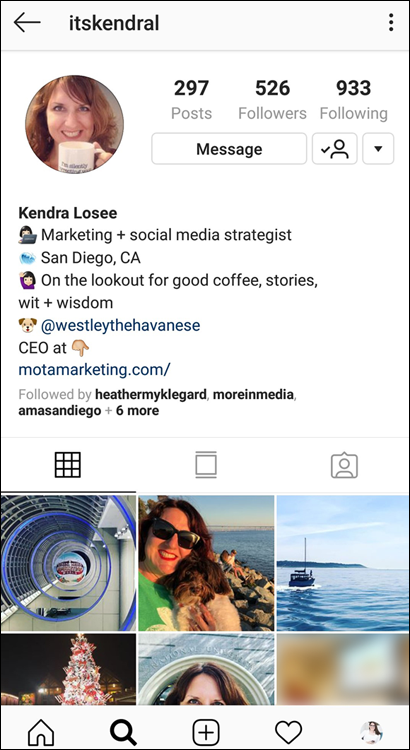
FIGURE 3-4: A well-written bio will attract more followers.
You need to determine the voice and style of your bio. If you’re the next Amy Schumer, your Instagram bio should reflect that irrevent, hilarious style through words and relevant emojis. In contrast, if your identity is more straight-laced and serious, your bio shouldn’t be silly and humorous.
The Instagram bio is limited to 150 characters, including spaces. The bio is designed to be one single paragraph of information, but you can use formatting techniques to add spaces and line breaks.
Make use of emojis and symbols from your mobile device’s keyboard to create visual appeal in your bio. To add emojis, open the emoji keyboard on your mobile device — just tap the smiley-face icon at the bottom of your keyboard.
Instagram is a visual platform, and having emojis in the bio helps yours stand out from other users. You have many emojis to choose from. If the traditional funny face and cartoonish emojis don’t translate to your style, use simple emoji symbols such as squares, diamonds, triangles, and arrows to add color and visual content without detracting from your professional style.
Formatting your bio
You can edit or create your bio by tapping the Edit Profile button in your Instagram profile. On the Edit Profile screen (refer to Figure 3-2), go to the Bio field and insert the text for your bio. Save any changes when you’re finished.
Android users can format a bio completely in Instagram. If you want to include line breaks and spacing, tap the Return or Enter key (on the keyboard of your mobile device) at the end of the line. Make sure that you don’t have an extra space after the final character on the line and that the last character on the line is not an emoji. If you have an extra space or an emoji as the final character, the space breaks you inserted with the Return or Enter key will not appear in your published text.
iOS users can format a bio in Instagram, but line breaks will not be retained. Instead, it’s best to open the Notes app on your device and use it to craft your bio description, including all formatting. Then copy the bio, open Instagram again, select Edit Profile, and paste the description in the Bio field. As with Android users, you must ensure that no extra space appears after the final character on the line and that the last character on the line is not an emoji.
Considering layouts for your bio
Instagram has traditionally had the profile photo on the left side of the profile and the bio directly beneath it. As Instagram has added more features, like IGTV and Story Highlights, the profile section has gotten longer and taken up more space. To alleviate this problem, Instagram began truncating the bios with a “… more” link. Tapping the “… more” link will open the full bio, as shown in Figure 3-5.
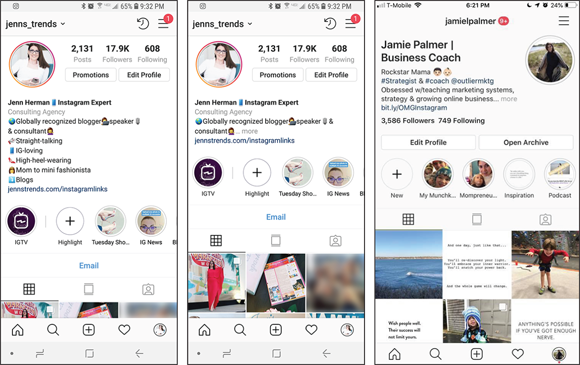
FIGURE 3-5: Instagram has been testing and rolling out new profile layouts.
Additionally, Instagram started rolling out new profile layouts with the profile on the right side of the profile and a more condensed spacing to allow for better positioning of the bio content. You may see any variation of the bio formats shown in Figure 3-5.
Adding a web address to your bio
Most people use web addresses in their bios when they’re using their Instagram profiles for business purposes. But there may be occasions where you want to share a website link even on your personal profile.
Perhaps you want to send people to your YouTube vidoes, or to your personal gallery of photos on Flickr, or to a reservation link for an upcoming party. In any of these situations, or others, you can include the URL for that destination in the link location in your bio.
The only place that you can place a clickable link on Instagram, as a personal profile, is in the bio. You can’t include clickable links in regular posts or stories. If you have any reason to send people to a website link, you’ll need to place that link here in the bio.
From the Edit Profile button on your Instagram profile, there is the option to list a URL link. Simply copy and paste or type in the link address in this field.
Your URL can be updated or changed as frequently as you like. You may have a default web page for your profile but change it to coincide with a promotion or campaign you’re running on Instagram. After that campaign is complete, you can change the link back to your default or simply delete it if you don’t have anything to drive traffic to.
On a personal profile, you won’t get Instagram analytics regarding how many people clicked the link in your bio. If you wanted to use this feature for business and drive traffic for your business, you would want to upgrade to a business profile on Instagram (see “Taking Advantage of a Business Profile Upgrade,” later in this chapter).
Taking Advantage of a Business Profile Upgrade
In late 2016, Instagram introduced business profiles to Instagram. Before this feature rollout, all profiles on Instagram looked identical. Now brands have the capability to stand out from regular accounts and can benefit from a variety of features available only to business profiles.
By upgrading to a business profile on Instagram, you get features such as the following:
- Easy-to-access contact buttons that make it easy for your customers to email you, call you, or get directions to your location
- An industry listing that informs visitors what you do as a business
- In-app analytics to best monitor what is and isn’t working in your content strategy
- The ability to boost posts from your Instagram profile and run ads on Instagram
- The ability to manage your Instagram comments and engagement through your Facebook page
To upgrade to a business profile, do the following:
- Log in to Instagram on your mobile device, and tap Edit Profile.
- Tap the Switch to Professional Account option (see Figure 3-6).
- Choose Business and follow the prompts to select your Category and email contact info.
- If you have a Facebook page to connect your account to, select it from the Pages you’re logged into. If you don’t have a Facebook page, tap Don’t Connect to Facebook Now.
Update or add information as necessary.
For example, if your information does not populate a phone number but you would like to include the Call contact button, you can add your phone number to that field in the Contact Options screen.
You can edit this information at any time, in case you want to add or delete a contact option later.
Save your information.
Tap the check mark in the upper-right corner of the Contact Options screen.
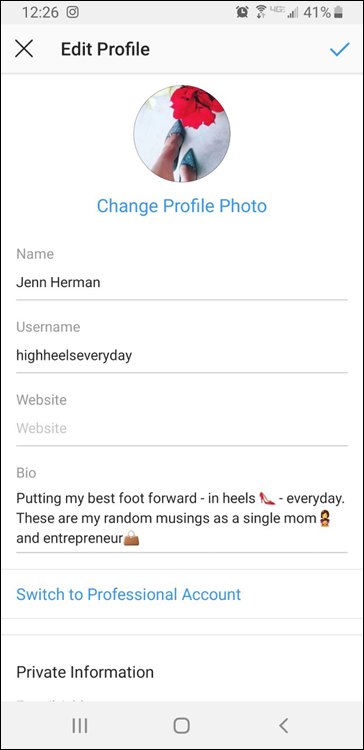
FIGURE 3-6: Upgrade to a business profile by selecting the Switch to Professional Account option.
Your Instagram account is now set up as a business profile! After upgrading your account, your new business profile appears to anyone visiting your profile.
Setting Your Account Privacy Settings
When you set up a new Instagram account, it will default to a public account, meaning anyone on Instagram can find you and see your content. Many Instagram users are okay with this, but if you want to keep your account more private, you can.
When your account is private, other users will be able to see your username, name, profile photo, and bio, but they won’t be able to see any of your posts.
To edit your privacy settings, follow these steps (see Figure 3-7):
- Go to your Instagram profile, and tap the three-line button in the upper-right corner.
- Tap Settings at the bottom of the screen.
- Tap Privacy.
- Tap Account Privacy.
- Tap the toggle button for the option to make your account private.
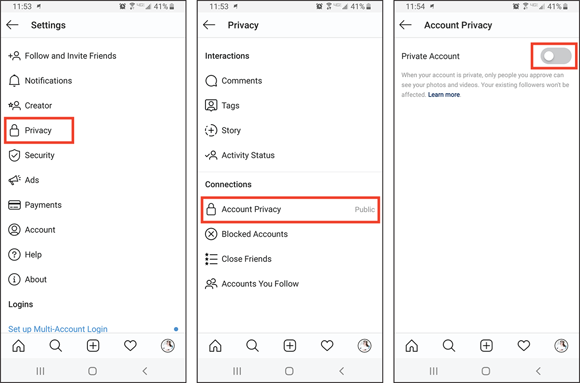
FIGURE 3-7: Making your account private.
When you make these changes, anyone who is currently following you won’t see anything different on your profile, but anyone who is not currently following you will no longer see your account posts. If someone wants to follow you, he’ll need to request to follow you. You’ll receive that request and you can approve or deny that person the ability to follow you.
 The username is the string of characters at the top of the profile. The name is the bold text below the profile photo. If you want your account to be found by a keyword or phrase, be sure to include it in either the name or username for your account.
The username is the string of characters at the top of the profile. The name is the bold text below the profile photo. If you want your account to be found by a keyword or phrase, be sure to include it in either the name or username for your account. Choose a username that represents you or your name, is recognizable, and, if possible, distinguishes what you do. Your username may be simply your name or nickname. If you’re already established on other social media, like Twitter, you might want to choose the same username on Instagram as you use on other sites, so that your current audience can easily find you.
Choose a username that represents you or your name, is recognizable, and, if possible, distinguishes what you do. Your username may be simply your name or nickname. If you’re already established on other social media, like Twitter, you might want to choose the same username on Instagram as you use on other sites, so that your current audience can easily find you. There is little you can do to have an existing username transferred to your account if it’s in use or was previously registered by another user. If another account is using your registered trademark as its username, visit
There is little you can do to have an existing username transferred to your account if it’s in use or was previously registered by another user. If another account is using your registered trademark as its username, visit