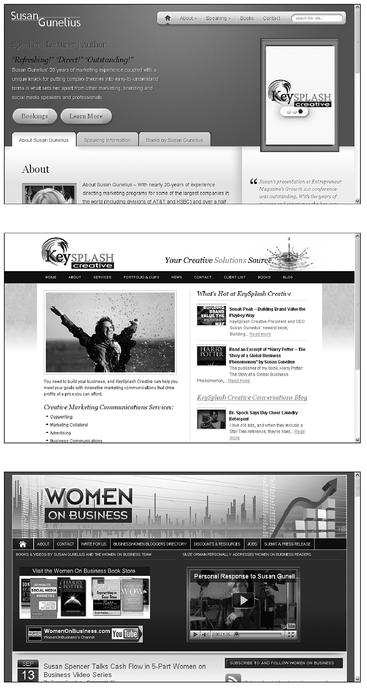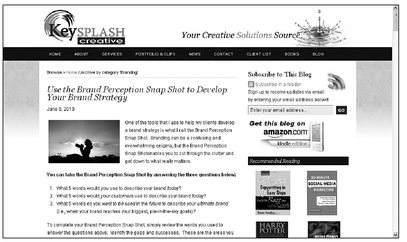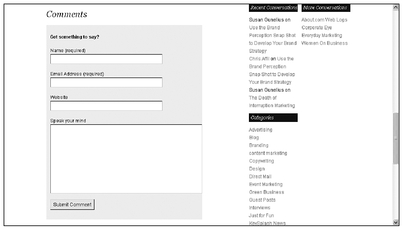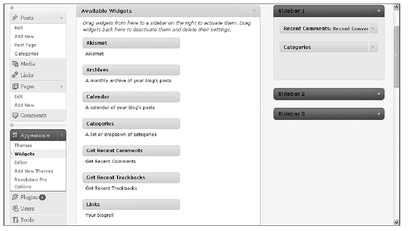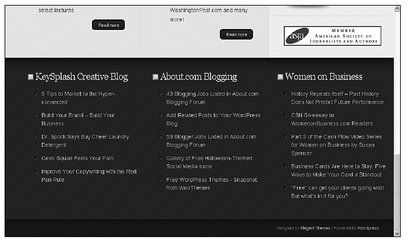Chapter 5
The Nuts and Bolts of a WordPress Blog
In This Chapter
• Understanding WordPress blog domain names
• Learning the parts of a WordPress blog
• The invisible extras of a WordPress blog
WordPress blogs contain lots of parts and pieces. Some are easily identifiable to the novice user, while others are a bit more difficult to understand. This chapter clears up all the confusion, starting with domain names and moving through the visible and invisible parts of a WordPress blog so you know what’s what.
If you’re moving to WordPress from another blogging application such as Google Blogger, you need to learn some new terms and some new definitions for terms you might already know. WordPress offers additional functionality some other blogging applications don’t, and some terms have different meanings from one blogging application to another, even though they’re basically the same things. Don’t let this intimidate you. The following pages explain it all. Read this chapter thoroughly, and soon you’ll understand what everything means and does.
The Domain Name Challenge
There are two “names” related to your blog. First, there’s the title of your blog. For example, I own a blog called “Women on Business.” That’s the title of the blog. I can use that title in many ways in my blog’s WordPress design, when I refer to my blog in communications, and so on, but that’s not the only name for my blog. I can also refer to it by its domain name, which is
WomenOnBusiness.com.
Every site on the Internet has a unique domain name, which is part of the address, or URL (Uniform Resource Locator), you type into your web browser to go to a specific web page. A URL includes three main parts:
• Access protocol: The generic access protocol for most URLs in the United States is http.
•
Domain name: The domain name for my blog is
www.WomenOnBusiness.com. It includes three elements:
www, site name (WomenOnBusiness), and
.com. (Some sites use
.net, .biz, .org, etc., at the end.)
•
Extension: One example of a specific page address within a website is
/pagename.htm. The
/ and extension are tacked on to the end of the main page’s URL, so visitors can navigate to individual pages within that site.
You need to think about two things when you start a new blog: the title and the domain name you want to use. Coming up with a title depends entirely on how you want to uniquely brand your blog. (Learn more about choosing your blog title in Chapter 6.)
INSIDER SECRET
If your blog is hosted by WordPress, your blog’s URL automatically includes .
wordpress.com at the end of the domain name. If you want, you can pay for an upgrade to your account to remove it and use your own registered domain name instead.
Choosing your blog’s domain can be a challenge. Because so many websites already exist, the domain name you want might already be taken. To avoid getting your heart set on one name and it not being available, before you even create your blog, make a list of domain name options you’d be happy with. Then see what’s still available. (Chapter 6 offers more tips and suggestions to help you choose and find the best domain name for your blog.)
The Parts of a Blog
It’s fairly safe to say that no two WordPress blogs look exactly alike. Not only does the content of a blog make it unique, but the design can give it a distinct brand persona as well. However, despite the design nuances from one blog to the next, the vast majority of WordPress blogs are made up of the same basic elements.
Themes
A theme is a template that gives you the skeleton design and layout of your WordPress blog. All you have to do is choose a theme, input your content, and your blog is ready! Of course, you can also customize elements in your WordPress theme to make it stand out from the crowd.
One of the reasons it’s so easy to make your WordPress blog unique is because WordPress offers so many theme options to choose from. If you use the free
WordPress.com application, you have a lot of themes to choose from, and you can customize them in a variety of ways. If you use
WordPress.org, the options are practically limitless!
Three types of WordPress themes are available:
Free WordPress themes are available to
WordPress.com users through their WordPress dashboards and to
WordPress.org users through designers found across the web.
Premium WordPress themes are available to
WordPress.org users and are typically offered for a reasonable price through third-party designers. You can purchase premium themes by the theme, in bundled packages, or through annual memberships, depending on which one you choose.
Custom WordPress themes are available to
WordPress.org users and are developed by designers from the ground up, specifically for the sites they’ll be used on. Custom themes are by far the most expensive option.
For example, take a look at Figure 5-1, which shows three of my own sites, each built using a different premium WordPress theme on
WordPress.org. Notice how different the sites look from each other. Each was easy to build, thanks to the well-coded premium WordPress themes the sites started with.
Figure 5-1 These websites were all built with different WordPress themes, and each looks very unique.
The Header
Most blogs include a header, which is similar to the top of the front page of a newspaper. The header spans the top of the blog and usually includes a title and an image. Sometimes a blog header includes additional elements such as changing images, clickable buttons and icons, and more.
INSIDER SECRET
If you create a free blog hosted on
WordPress.com, the edits you can make to your blog’s sidebar depend on the theme you choose. The changes you’re allowed to make are more limited than for
WordPress.org users, who have complete control over their header design.
Above or below the header, you’ll often find navigation bars with links to the various pages within the blog. You can see an example of a blog header with a navigation bar beneath it in Figure 5-2.
Your blog’s header is the first element visitors see when they arrive at your blog. It should help readers immediately understand what your blog is about and visually draw them in. If you want your blog to be successful, take some time to create a header that uniquely brands your blog.
Pages
WordPress not only enables you to create pages on your blog, but also makes it very easy to do so. (Not all blogs have pages, and not all blogging applications give users the option to create pages on their blogs.)
A typical website is made up of multiple pages, each identified by the / and extension used in the site’s URL, as explained earlier in this chapter. WordPress blogs can also have pages, which are different from blog posts. Pages live on your blog outside your chronological blog post archives and are often accessible through the top navigation bar. Notice the links in the top navigation bar in the WordPress blog shown in Figure 5-2. Each of those links takes you to a different page on that site.
You can create any pages you want on your blog. Common ones include the following:
• About page
• Contact page
• Privacy policy page
Unlike posts, WordPress pages are not interactive, and visitors cannot publish comments on pages. Pages also cannot be categorized, and tags cannot be included with pages. (More on posts, comments, categories, and tags coming right up.)
Posts
Your blog posts, or the individual entries you write and publish, are the heart of your blog. Your blog posts prompt a two-way conversation between you and your readers, who can then interact with you and other readers via comments and trackbacks on your posts.
Your blog posts are typically published in reverse-chronological order, with older posts available through your archives. Posts are usually categorized so people can find them in your archives by date or by category.
WordPress also allows you to write blog posts now and schedule them for publishing later. You can also add keyword tags to your posts that serve multiple purposes, as explained later in this chapter.
Comments
Comments are what make a blog truly interactive and foster the conversations that will make your blog successful. With WordPress, you can choose to allow comments on all, some, or none of your posts. You can also set up comment moderation settings so you can preview comments before you publish them. You can even edit, delete, or flag comments as spam before they’re published for your audience to see.
Comments are published in chronological order, so the most recent comment is published at the end of the comment string.
INSIDER SECRET
A variety of WordPress settings and plug-ins (for
WordPress.org users) enable you to change how the comments on your blog posts are displayed. These settings and plug-ins could affect the order of comments, the type of information included with comments, and more.
An example of a blog post comment submission form is shown in Figure 5-3.
Figure 5-3 Your blog readers can submit comments on blog posts.
The comments section can also include trackback links, other links, and updates, depending on how you configure your comment settings. (Take some time to read Chapter 7 to learn all about comment configuration.)
Categories
Categories provide an organizational system for your blog archives. The categories you use on your WordPress blog are completely up to you, and you can create new categories when you need them. As you write blog posts, you can identify one or more categories for posts to help you and your readers find related content in your archives.
QUICK TIP
Many WordPress bloggers include a list of their blog post categories in a sidebar on their main page to make it easy for readers to find more of the kind of content they want.
When a visitor to your blog clicks on a category link, as shown on the bottom right side of Figure 5-3, they are taken to a page that looks just like your main blog page, but instead of containing all your blog posts in reverse-chronological order, it contains only the posts archived in that specific category. (I discuss archives in more detail later in this chapter.)
Tags
WordPress enables you to tag your blog posts with keywords to aid search engine optimization. Technorati (
technorati.com), one of the original blog search engines, originally used tags to deliver relevant content for keyword searches performed on that site. Today, tags aid in search engine optimization beyond just
Technorati.com.
It’s important to understand that tags are not categories and categories are not tags. Categories group like entries in your blog post archives, while tags help with search engine optimization. It’s not unusual to see a blog post with multiple tags but only one category.
Think of it this way: categories live and work on your blog, but tags live and work on and off your blog.
Sidebars
Most WordPress themes include a sidebar where you can include just about any kind of links, videos, images, etc., you want—even a list of categories, as mentioned earlier. Common WordPress theme designs include one or two sidebars. These are either flanking or on the left or right side of your blog post column, which is almost always the widest column on your blog.
Most WordPress themes are widget ready, which means you can simply click and drag to add content to your blog sidebars. Each widget includes a different element in your sidebar, such as text, links to categories, links to recent posts, ads, and so on.
Widgets
As discussed in the previous section, widgets are the elements you use to populate your blog’s sidebars. Depending on the WordPress theme you choose, the default widgets available to you may vary, but you’re almost always going to find widgets that enable you to easily add text, your blog’s subscription feed, recent posts, recent comments, and categories to your blog’s sidebar. For example, take a look at Figure 5-4 to see a variety of common widgets available to a WordPress user.
If you have limited technical abilities and little programming knowledge, widgets make it easy for you to customize your blog sidebars quickly—and without having to invest in hiring a developer to help! Widgets also enable you to make changes to your blog on the fly.
The Footer
Your blog’s footer is the section at the bottom of your blog that appears on all (or most) of your blog pages and archives. Your blog’s footer is a great place to include your copyright notice, links to your blog policies, and a handy link to your contact page.
If your WordPress theme allows it, your footer could be widgetized, making it easy to customize, like the one shown in Figure 5-5.
Figure 5-5 A widgetized WordPress footer is easy to customize. (Courtesy of
SusanGunelius.com)
Archives
Your blog archives are like a filing system for your older blog posts. Imagine if you publish a new blog post every day for a year. That’s 365 blog posts a visitor has to scroll through if she’s looking for a specific post. Archives make it easy to find that older post by cataloging posts by date and category. You can even publish links to your archives by category or date in your WordPress blog’s sidebar.
Blog post archives also give blogs a search lift because older content is always available for search engines to find! Additionally, people can always find your older posts via historical links from other sites and blogs because they live forever (or until you delete them) in your blog archives.
PROCEED WITH CAUTION
Your blog posts live online indefinitely through your blog archives, so what you publish today will be available through searches and links for years to come. Be sure your archives don’t damage your current reputation or brand!
Subscriptions and Feeds
When people like your blog, they can subscribe to it. That means they can choose to have your new blog posts delivered to them via e-mail or their preferred feed readers (such as Google Reader). The process of creating your blog’s feed using RSS (Really Simple Syndication) is discussed in detail in Chapter 19.
You can promote your blog’s feed and encourage people to subscribe to it in your blog’s sidebar, as shown in Figure 5-1. Most WordPress themes make it very easy to add a subscription widget to your blog’s sidebar.
The Least You Need to Know
• Creating a blog starts with understanding the difference between your blog’s title and domain name.
• Before you create a WordPress blog, you need to learn the parts of a blog and terms specific to WordPress.
• WordPress uses categories, tags, widgets, and archives to turn ordinary blogs into powerful social web tools.
• Offering feed subscriptions to your blog content creates another way for people to read your posts.