Chapter 2: Travel Apps
In This Chapter
 KAYAK HD — Flights, Hotels, Explore
KAYAK HD — Flights, Hotels, Explore
 Wikihood Plus for iPad
Wikihood Plus for iPad
 Urbanspoon for iPad
Urbanspoon for iPad
 ZAGAT TO GO
ZAGAT TO GO
 FlightTrack Pro – Live Flight Status Tracker by Mobiata
FlightTrack Pro – Live Flight Status Tracker by Mobiata
 TripIt
TripIt
 INRIX Traffic! and INRIX Traffic! Pro
INRIX Traffic! and INRIX Traffic! Pro
 Priceline Hotel & Car Negotiator
Priceline Hotel & Car Negotiator
 iTranslate
iTranslate
 World Atlas HD
World Atlas HD
 WiFi Get HD
WiFi Get HD
I love to travel, but I’ll be the first to tell you that I’m not very organized before or during (or after!) my outings. Fortunately, there are a lot of iPad apps that can help me — and you — with that. There are apps for booking travel and accommodations, apps to show you where to go, apps for tracking flights, and even apps for helping you find local services and other information. In this chapter, I show you some of these apps so you can use your iPad to make your trips more fun, more efficient, and maybe even hassle-free. (But don’t hold me to that last one!)
KAYAK HD — Flights, Hotels, Explore
by KAYAK Software Group
Free
What you can do with it: Find flights, rental cars, and hotels, or use the Explore feature to find destinations you might not even realize you want to visit.
 You may be familiar with KAYAK as an online travel service. Or you may have used the company’s iPhone apps, but either way, you should check out KAYAK HD — Flights, Hotels, Explore. This free app offers the standard flight search features, but it also has some cool features like Explore that may help you have a little fun, too.
You may be familiar with KAYAK as an online travel service. Or you may have used the company’s iPhone apps, but either way, you should check out KAYAK HD — Flights, Hotels, Explore. This free app offers the standard flight search features, but it also has some cool features like Explore that may help you have a little fun, too.
KAYAK claims to offer the fastest flight search in the world. I can’t speak to the claim of fastest, but it’s definitely fast. The interface is straightforward and easy to use and understand. Plug in your From and To airports, your Departure and Return dates, number of passengers, class of flight (Economy, Business, First), and whether you prefer nonstop flights, and then tap Search. On the left side of Figure 2-1, you can see that I was looking for some flights from San Francisco to New York City in September, and in the Search History pane, you can see past searches. That’s very handy if you’re comparing prices between different date ranges and/or locations. You’ll also see a map of my route. (In landscape mode, you also get a separate pane for recommended hotel deals.)

Figure 2-1: Search results for a cross-country flight (left) and the Explore interface for finding flights to destinations around the world (right).
There’s also a pane called Hot Searches from Your Departure City that shows some great deals to random cities from the departure city you entered. These are deals that other KAYAK users found, and you never know when you might see a destination or killer price that strikes your fancy.
When you perform a search, you get a list of all the flights from the major airlines that service that route. A progress bar lets you know the status of your search. You can order the search results by Price, Airline, Stops, Duration, and Class. (Some search results may include a mix of classes, even though you specified a particular class.) You can also toggle any particular airline (or other factors) on or off from a list on the right side of the screen.
I like this interface for searching and filtering my results, and I bet you will, too. You can also search for cars and hotels, and there’s a Deals section that includes various vacation packages and other travel deals to and from different cities around the world. The Deals section is really a web page being served up through an in-app browser, and these pages include sponsored links to vacation packages and flights. Those sponsored links were not generated by the KAYAK engine, so be careful about what you tap in the Deals page if you want to limit yourself to KAYAK-searched results.
Next consider that fun Explore feature I mentioned. With Explore, you can choose your departure city and quickly get flight destinations to cities all over the world. It works like this: Set your city, and you’ll get a map of the planet with orange dots all over it, as shown on the right side of Figure 2-1. Each of those dots represents a flight. Pinch and zoom in far enough, and those dots become red rectangles with prices in them. Tap a rectangle (or a dot), and you get a little pop-up window with the name of the destination city and a date range that the price represents. Tap that square, and you’re taken to the Flights search page so you can see all flights to that city.
But it gets even cooler because there are three tabs at the bottom of the screen, as you can see on the right side of the figure. The When tab lets you specify a date range; the What tab lets you specify activities (Golf, Beach, Gambling, Skiing) and a temperature range (how cool is that?); and the Flight tab lets you specify whether you want nonstop flights and a maximum travel time. Tweak these as you want, and the dots (or rectangles) filter accordingly!
I realize that this isn’t a great feature for planning a business trip, but how about for planning a vacation or a get-away-from-it-all trip? I think it’s just great for finding a place to visit that you might not otherwise have considered.
You can sign in with your KAYAK account login, but you don’t have to do so to use the flight search and other features of the app.
There are lots of travel sites and services, but KAYAK is one of the best apps on the iPad for finding a flight. It’s also one of the only apps that will help you if you don’t know where you want to go!
Wikihood Plus for iPad
by Dr. Stephan Gillmeier
$6.99
What you can do with it: Find nearby sights, landmarks, buildings, and shopping destinations, all with links to their Wikipedia entries for in-depth information.
 I’m not that great a tourist. No, seriously, when I travel I want to hang out with local friends in local (nonchain) restaurants and coffee shops. If there’s sidewalk seating, all the better! I don’t want to rush around ogling every tourist trap and monument that I could squeeze into the four hours I allotted to this city or that village. I don’t rush around, and I don’t get up early, unless there’s a very compelling reason to do so. On the one hand, I enjoy traveling this way. On the other, there’s a lot of stuff I don’t get around to seeing even when I do want to take the time to sightsee, in part because I often don’t even know it’s there. Wikihood Plus for iPad is the kind of app that might solve this issue for me, and it might even change the way I travel.
I’m not that great a tourist. No, seriously, when I travel I want to hang out with local friends in local (nonchain) restaurants and coffee shops. If there’s sidewalk seating, all the better! I don’t want to rush around ogling every tourist trap and monument that I could squeeze into the four hours I allotted to this city or that village. I don’t rush around, and I don’t get up early, unless there’s a very compelling reason to do so. On the one hand, I enjoy traveling this way. On the other, there’s a lot of stuff I don’t get around to seeing even when I do want to take the time to sightsee, in part because I often don’t even know it’s there. Wikihood Plus for iPad is the kind of app that might solve this issue for me, and it might even change the way I travel.
Wikihood Plus for iPad is an app that taps into that vast reservoir of (mostly accurate) information known as Wikipedia. Using either your current location or a location you pick, Wikihood Plus tells you what’s nearby, based on the millions of entries in Wikipedia. The creator said his app “intelligently organizes Wikipedia information for any place in the world using advanced semantic data mining.” In other words, the app digs into Wikipedia for you and uses algorithms to sift through that data to show you what’s near you, what’s significant, and how to get there. Building further on the wiki theme, there are thousands of in-app user ratings, too.
Say I am visiting New York City and am ready to leave from hanging out in Central Park. If I open Wikihood Plus and let it use my current location (you’ll need an Internet connection for that!), it shows me that the Museum of Natural History’s subway stop is right next to me (and the museum itself is close, too), and a really cool apartment building (if you like looking at architecture) and the Hayden Planetarium are nearby, as you can see on the left side of Figure 2-2. If I scroll farther down, there are more museums, galleries, theaters, historical societies, and schools than I could shake a stick at, even if I had a really big stick!

Figure 2-2: Search results for locations near me (left) and info on the Hayden Planetarium, including other Wikipedia entries relating to it (right).
If I tap the Hayden Planetarium entry, I’m taken to a new page, as you can see on the right side of the figure. That page has more entries that relate to the planetarium, and I can drill down for more information. For instance, when I tap the top entry for the planetarium, I get the full Wikipedia entry for the page, all laid out nice and pretty for my iPad.
There are additional tabs on the bottom of the screen, too, that allow you to filter the entries you see relating to a particular location. When you have drilled down to the entry on a specific location, those icons include a link to directions (which takes you to the iPad’s Maps app).
I love this app, and although I intend to use it for traveling, I’ve even learned things about my neighborhood and city that I hadn’t known before. If you’re the type of traveler who’s curious about what’s near, you need this app.
Urbanspoon for iPad
by Wanderspot, LLC
Free
What you can do with it: Find nearby restaurants based on your location, or based on the city or neighborhood you choose. The app has a great random search feature that gives you as much, or as little, control over your results as you want.
 I think a lot of people consider Urbanspoon an app that solves the “I don’t know; where do you want to eat?” eternal quandary, but to me, it has a lot of value as a travel companion, especially when you’re visiting an unfamiliar place where you don’t have any friends (or a good concierge) to give you advice.
I think a lot of people consider Urbanspoon an app that solves the “I don’t know; where do you want to eat?” eternal quandary, but to me, it has a lot of value as a travel companion, especially when you’re visiting an unfamiliar place where you don’t have any friends (or a good concierge) to give you advice.
The basic premise of the app is to let you find restaurants by randomly choosing from various cuisines, price points, and different neighborhoods on three slot machine reels. Shake your iPad (or tap the Shake button) and you get a random suggestion for where to eat. If you don’t like the result, shake it again. If you want to limit your options, say to a particular neighborhood or a type of food, you can lock one, two, or even all three reels to try to find a particular kind of restaurant.
When you get a restaurant you like, just tap its name and you see a screen with its address, phone number, kind of restaurant, Urbanspoon user rating, cost rating (connoted by one, two, or three dollar signs), and reviews of the place (where applicable).
Tap various items on the screen to reveal details such as hours, a menu (sometimes), more about the restaurant’s user rating (such as how many people voted), the opportunity to submit your own rating, suggestions of other restaurants you might like, an advertisement (it’s an ad-supported app), and directions in Google Maps, as you can see on the right side of Figure 2-3.

Figure 2-3: All about Joe The Art of Coffee (left) and locking in my search for a coffee shop in the West Village, in the $10 or less range (right).
Because I’m talking about Urbanspoon as a travel app, I should also note that Google Maps is embedded right in the app. When you view the app in Map mode, all the results come up on the map that dominates two-thirds of your screen, as shown on the right side of the figure. When you shake for a restaurant, the map zooms to that location’s neighborhood, with the selected restaurant and other restaurants nearby represented by pins in the map. This makes it easy to quickly look at what other options you have in that neighborhood.
Using the map to display the results this way cuts a couple of steps out of the process of using Urbanspoon for iPad, and being a visual learner, I really like it. There’s a List mode, as well, but it shows only the most popular restaurants in the city you’re looking at.
Yelp is another great app for this sort of crowd-sourced finding of nearby restaurants, and I recommend both it and Urbanspoon for the traveler.
ZAGAT TO GO
by Handmark, Inc.
$9.99 — Hybrid
What you can do with it: Find nearby restaurants that have been reviewed and rated by ZAGAT. You can get directions, hours of operation, features of the restaurant, contact information, and the menu, and many restaurants have links to their websites.
 While I’m talking about finding good restaurants whilst traveling, I should mention ZAGAT TO GO, which represents a different approach for a restaurant guide. There’s a time and place for crowd sourcing, but ZAGAT TO GO offers reviews compiled by professional editors based on customer surveys, and in an age where budget-constrained newspapers are cutting back on local coverage like restaurant reviews, ZAGAT is the kind of resource that will only become more valuable as time goes on, especially with iOS devices.
While I’m talking about finding good restaurants whilst traveling, I should mention ZAGAT TO GO, which represents a different approach for a restaurant guide. There’s a time and place for crowd sourcing, but ZAGAT TO GO offers reviews compiled by professional editors based on customer surveys, and in an age where budget-constrained newspapers are cutting back on local coverage like restaurant reviews, ZAGAT is the kind of resource that will only become more valuable as time goes on, especially with iOS devices.
ZAGAT is one of the most comprehensive restaurant guides on the planet, and this hybrid iPhone, iPod touch, and iPad app gives you access to thousands of restaurant reviews, a GPS-enabled restaurant locator, the ability to search for restaurants according to multiple criteria, and more. This is definitely a must-have app for foodies, and unlike the print version (once you buy it), the app is constantly updated with new reviews.
ZAGAT TO GO allows you to pick a city or use your iPad’s Location Services to determine your current location. The interface itself is almost entirely dominated by a Google Maps display of the area, with ZAGAT-reviewed restaurants highlighted with Z pins. Tap a pin, and you get a pane at the top of the screen with basic information about the place, including its name; its food, décor, and service ratings on a scale of 0–30; along with the average cost of a meal (including one drink and a tip). You’ll also find the beginning of the ZAGAT review, which will often be enough to let you know whether you want to eat there.
In Figure 2-4, I’m looking at restaurants in Brooklyn, where I found The Grocery, which has a stunning 27 rating for its food, though it’s what I’d call pricey, at $60 per meal.
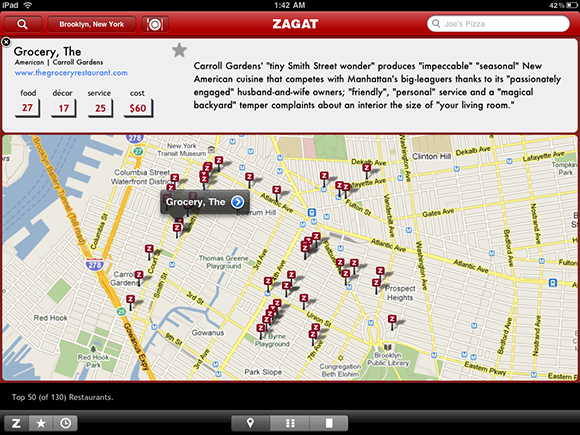
Figure 2-4: The Grocery is a very highly rated restaurant in Brooklyn.
If that isn’t enough information for me, however, I can tap the pane to get a full-screen workup on the restaurant. This includes the hours of operation, features of the restaurant, address and phone number, an e-mail link, and the ability to drop the contact information directly to your iPad’s Address Book! I really like that feature, and I hope to see it make its way to more apps in the future.
There’s also a Star icon for adding the restaurant to your Favorites, and a little i (for information) icon you can tap to see an explanation of ZAGAT’s review system. ZAGAT uses a 30-point scale, and if you’re not familiar with just what those numbers mean, this is a very handy explanation that’s just a tap away.
If you don’t want to browse restaurants from a map, tap the icon that looks like six little boxes at the bottom of the screen to browse local restaurants in list form. You can sort by food, décor, and service ratings, by cost, or alphabetically. Just swipe the screen to go to the next page, and tap any of the eight listings on each page to get the full-screen workup I mentioned previously.
Note that you need a connection to the Internet to make the most use of this app, as it pulls reviews from the company’s servers. This will ensure you have the very latest information and most up-to-date reviews. You can, however, view reviews in your History and Favorites without a connection.
ZAGAT TO GO is the app for foodies or anyone who is interested in getting a more formal, organized, and edited approach in a restaurant guide. Whether you’re traveling for business or pleasure, if you care about where you eat, take ZAGAT TO GO with you.
FlightTrack Pro – Live Flight Status Tracker by Mobiata
by Ben Kazez
$9.99 — Hybrid
What you can do with it: Track flights all over the globe. With integrated TripIt support, entering your flight information is super easy.
 Ignore the long name and call this app what everyone else calls it, FlightTrack Pro. This app is great for when you’re traveling, but it’s also a good app to have when you’re expecting friends, family, or business associates who are traveling to you! With it, you can track flights all over the world on a map, and you can do it in real time, too. In addition, it has integrated support for TripIt (see the next section), which makes tracking those flights super easy.
Ignore the long name and call this app what everyone else calls it, FlightTrack Pro. This app is great for when you’re traveling, but it’s also a good app to have when you’re expecting friends, family, or business associates who are traveling to you! With it, you can track flights all over the world on a map, and you can do it in real time, too. In addition, it has integrated support for TripIt (see the next section), which makes tracking those flights super easy.
I don’t have any upcoming flights to show you of my own, but FlightTrack Pro has a fun little feature that allows you to shake your iPad to find a random flight. To be honest, this fun feature is easier to use on the iPhone, but it’s still a great way to show off the app to your friends. You can also add flights by hand if you know the flight number, or search for them by route if you don’t.
On the left side of Figure 2-5, I’ve picked several random flights in the United States. The pop-up window lists all the flights I’m tracking, and I can remove any individual flight by tapping the little eyeball icon underneath the date. You can see take-off and landing times, status (the top flight is en route), and I can delete a flight by tapping the Edit button.

Figure 2-5: Monitoring several flights in the continental United States (left) and a push notification about a flight I was monitoring (right).
Now, on the map you see green and red squares, and an airplane icon and line representing each of the routes. The red squares are destinations, and the green ones are departure cities. If you tap those squares, you get a pop-up window with information and any warnings regarding that specific airport.
Tap a jet, and you find additional information about that flight. The pop-up window includes take-off and landing times, and on-time status, and if I scroll down, I get total air time, elapsed time, the remaining time for the flight, a weather forecast, and other information.
Most people aren’t going to fire up this app just to watch random flights. Its main use is to monitor flights you actually care about. There are two key features that make this app very convenient for this use. The first is support for TripIt, a third-party service that monitors your flights for you. You can use TripIt to get e-mail notifications of status updates for your flight, and with support for the service in this app, you can use it to make entering your flight information easy. TripIt, which is free (there’s a paid Pro level that FlightTrack Pro currently doesn’t support), allows you to simply forward your itinerary to the company, and then they automagically grab all your flight (and other data) for you. When you enter your TripIt account information in FlightTrack Pro, it automatically looks to TripIt for any flights you’re taking and presents them to you on a silver platter. No muss, no fuss!
The other key feature is the way the app uses Push Notification Service to send you any updates on the flights you’re tracking. On the right side of Figure 2-5, you see a Push notification for a new arrival time for one of my flights. These Push notifications appear even if you don’t have the app open, meaning you get those status updates without having to go look for them! And because this app is a hybrid app that works on your iPhone, iPod touch, and iPad, you’re a lot more likely to find out when your wife is landing early or when your boss’s flight has been canceled. Believe me, this is a great feature, especially if you have to travel frequently or work with people who do.
FlightTrack Pro is gorgeous, and tracking a flight is fun (to me) even if I’m not involved with it. To me, it’s a must-have app for anyone involved with any sort of semiregular travel. It’s more convenient on your iPhone when you’re in the car, but it looks so great and is so much easier to use on your iPad that you’ll use it there whenever you can.
Quick Hits
In addition to the apps discussed up to this point, here are some quick reviews of other apps worthy of your inspection.
TripIt
by Concur Technologies
Free
 If you travel at all, definitely get TripIt. You can set up trips and share your itineraries with anybody in your life from business associates to your BFF. TripIt pushes notifications to you of flight delays or gate changes. You can keep track of hotel and even restaurant reservations in one convenient place. In addition, if a better price comes along before you set off on your trip, you might be able to get a refund, all courtesy of TripIt’s notifications about the best available fares. There are also features that help you track your frequent traveler points and get a few perks such as rental car VIP memberships.
If you travel at all, definitely get TripIt. You can set up trips and share your itineraries with anybody in your life from business associates to your BFF. TripIt pushes notifications to you of flight delays or gate changes. You can keep track of hotel and even restaurant reservations in one convenient place. In addition, if a better price comes along before you set off on your trip, you might be able to get a refund, all courtesy of TripIt’s notifications about the best available fares. There are also features that help you track your frequent traveler points and get a few perks such as rental car VIP memberships.
INRIX Traffic! and INRIX Traffic! Pro
by INRIX, Inc.
Free; $9.99 per year or $24.99 for life
 When you’re traveling to another city, one thing you’re not likely to have much knowledge of is local traffic. Of course, if you have to commute for 45 minutes each way just to get to work, you might consider that “travel,” too. Whatever the case, INRIX Traffic! and its Pro counterpart can provide you with the kind of real-time traffic data that could be the difference in getting to that wedding, business meeting, dinner reservation, or maybe just your job, on time. The free version works well enough for most people, and it displays real-time conditions in Google Maps in a straightforward and easy-to-follow way. (It shows green lines for normal traffic, orange for slow, and red for heavy traffic.) The Pro version, which costs $9.99 per year or $24.99 for a lifetime subscription, offers you fastest-route information, expected travel time (and ETA), directions, the best time to leave, traffic cameras, and the ability to save frequent destinations. Try out the free one, and if you like it, you’ll probably want the Pro version.
When you’re traveling to another city, one thing you’re not likely to have much knowledge of is local traffic. Of course, if you have to commute for 45 minutes each way just to get to work, you might consider that “travel,” too. Whatever the case, INRIX Traffic! and its Pro counterpart can provide you with the kind of real-time traffic data that could be the difference in getting to that wedding, business meeting, dinner reservation, or maybe just your job, on time. The free version works well enough for most people, and it displays real-time conditions in Google Maps in a straightforward and easy-to-follow way. (It shows green lines for normal traffic, orange for slow, and red for heavy traffic.) The Pro version, which costs $9.99 per year or $24.99 for a lifetime subscription, offers you fastest-route information, expected travel time (and ETA), directions, the best time to leave, traffic cameras, and the ability to save frequent destinations. Try out the free one, and if you like it, you’ll probably want the Pro version.
Priceline Hotel & Car Negotiator
by Priceline
Free
 Whatever you may think about Captain Kirk, aka William Shatner, the spokesperson for Priceline, the concept of the service could just save you money on your next trip. Called the “ultimate booking machine,” Priceline offers a handy map interface to find accommodations near you, if you let the app use your location information, and provides the most current, best rates. You can also enter any location in the world and get a list of hotels with guest rankings and the best price per night. For extra savings, you can choose the level of hotel you want and place a bid. You can also find car rental deals and reap Priceline’s promoted savings.
Whatever you may think about Captain Kirk, aka William Shatner, the spokesperson for Priceline, the concept of the service could just save you money on your next trip. Called the “ultimate booking machine,” Priceline offers a handy map interface to find accommodations near you, if you let the app use your location information, and provides the most current, best rates. You can also enter any location in the world and get a list of hotels with guest rankings and the best price per night. For extra savings, you can choose the level of hotel you want and place a bid. You can also find car rental deals and reap Priceline’s promoted savings.
iTranslate
by Sonico GmBH
Free or $1.99 without ads
 If you travel internationally and don’t happen to have mastered seven languages like James Bond, iTranslate might just be a great app to have on your iPad. It has an easy-to-use interface; just type a word in the top pane set to a language such as English, and then tap the setting for the second language and scroll to find the one you need, such as Italian. Want to hear the pronunciation? Just tap the little speaker icon in the second language, and the word is pronounced correctly. If you purchase an add-on voice recognition package, you can speak words to the translator. Tap an icon to mark a word or phrase, such as “I’ll have a glass of wine” as a favorite and you can look it up easily anytime you need it. You can even slow down a pronunciation and choose to hear either a male or female voice.
If you travel internationally and don’t happen to have mastered seven languages like James Bond, iTranslate might just be a great app to have on your iPad. It has an easy-to-use interface; just type a word in the top pane set to a language such as English, and then tap the setting for the second language and scroll to find the one you need, such as Italian. Want to hear the pronunciation? Just tap the little speaker icon in the second language, and the word is pronounced correctly. If you purchase an add-on voice recognition package, you can speak words to the translator. Tap an icon to mark a word or phrase, such as “I’ll have a glass of wine” as a favorite and you can look it up easily anytime you need it. You can even slow down a pronunciation and choose to hear either a male or female voice.
World Atlas HD
by The National Geographic Society
$1.99
 Admittedly, this app will probably be of more use to you before you travel than when you’re traveling, but it’s so cool that I’ll take any excuse to talk about it. World Atlas HD is produced by The National Geographic Society, so you know it has quality maps and information about countries around the world. It comes with a global map that you can pinch and zoom around to look at whatever part of the planet you care to check out. It features an Executive map, a Political Map, and a Satellite map. The first two are really just different styles for displaying countries, whereas the Satellite map shows pictures of the areas as they appear from satellites orbiting the globe. With these maps, you can tap and hold a country to get some information about that country. You can tap the + button to bookmark that country, and that also places a pin on the map, which is handy for seeing which countries you have and haven’t read about. All these maps are available for online browsing, but you can also download them for offline (and faster) viewing, which I recommend.
Admittedly, this app will probably be of more use to you before you travel than when you’re traveling, but it’s so cool that I’ll take any excuse to talk about it. World Atlas HD is produced by The National Geographic Society, so you know it has quality maps and information about countries around the world. It comes with a global map that you can pinch and zoom around to look at whatever part of the planet you care to check out. It features an Executive map, a Political Map, and a Satellite map. The first two are really just different styles for displaying countries, whereas the Satellite map shows pictures of the areas as they appear from satellites orbiting the globe. With these maps, you can tap and hold a country to get some information about that country. You can tap the + button to bookmark that country, and that also places a pin on the map, which is handy for seeing which countries you have and haven’t read about. All these maps are available for online browsing, but you can also download them for offline (and faster) viewing, which I recommend.
WiFi Get HD
by WiTagg, Inc.
$2.99
 If you’re traveling with an iPad, you should probably know where you can get a Wi-Fi hotspot. WiFi Get HD can tell you. It comes with 150,000 known free hotspots preinstalled, which means you can browse them even when you don’t have a connection. If you have a connection but need to find a different hotspot, or you’re planning ahead, you can access the company’s online database of more than 200,000 free or paid hotspots. The app allows users to add hotspots they find (hopefully it’s not the poor schmuck living near the coffee shop who didn’t protect his network), or update known hotspots if their status changed. Wi-Fi is becoming more and more common, but it isn’t yet ubiquitous. If you’re traveling to a place you don’t know well and plan to use your iPad, you should probably take this app with you.
If you’re traveling with an iPad, you should probably know where you can get a Wi-Fi hotspot. WiFi Get HD can tell you. It comes with 150,000 known free hotspots preinstalled, which means you can browse them even when you don’t have a connection. If you have a connection but need to find a different hotspot, or you’re planning ahead, you can access the company’s online database of more than 200,000 free or paid hotspots. The app allows users to add hotspots they find (hopefully it’s not the poor schmuck living near the coffee shop who didn’t protect his network), or update known hotspots if their status changed. Wi-Fi is becoming more and more common, but it isn’t yet ubiquitous. If you’re traveling to a place you don’t know well and plan to use your iPad, you should probably take this app with you.
 Many of the apps I talk about in this chapter are apps that were written for the iPad. Some apps, however, have been written by the developer to run as native apps on both the iPad and iPhone (or iPod touch). These are called
Many of the apps I talk about in this chapter are apps that were written for the iPad. Some apps, however, have been written by the developer to run as native apps on both the iPad and iPhone (or iPod touch). These are called  A
A