Chapter 3: Social Web Apps
In This Chapter
 Friendly for Facebook
Friendly for Facebook
 Blogshelf
Blogshelf
 Twitterific for Twitter
Twitterific for Twitter
 Flipboard
Flipboard
 SocialSeek
SocialSeek
 TextPics+
TextPics+
 IM+
IM+
 Twitter
Twitter
 Facebook
Facebook
Apps for social interaction online range from clients for gathering all your Facebook or Twitter-type postings in one environment to collections of pictures you can use when instant messaging and online content readers to follow your favorite blogs.
In this chapter, I give you an idea of some social-type apps you might want to explore. The good news: Just about every one of them is free.
Friendly for Facebook
by Oecoway, Inc.
Free
What you can do with it: Do everything you usually do on Facebook with a simpler, friendlier interface.
 Are you spending way more than the daily recommended allowance of time on Facebook? If so, you’ll appreciate Friendly for Facebook. This app was specifically designed for iPad, which makes your Facebook experience — well — friendlier. One of its strengths is filtering your content in logical ways, so you can view things by updates, photos, videos, links, friends, or notes.
Are you spending way more than the daily recommended allowance of time on Facebook? If so, you’ll appreciate Friendly for Facebook. This app was specifically designed for iPad, which makes your Facebook experience — well — friendlier. One of its strengths is filtering your content in logical ways, so you can view things by updates, photos, videos, links, friends, or notes.
Other features are more subtle, enhancing the original Facebook experience in small but useful ways. For example, there’s a full-screen photo viewer that lets you see more of your Facebook photos on the iPad screen.
When you’re viewing the dizzying amount of constant social content coming at you, speed is also a factor. With Friendly for Facebook, your photos upload faster, you log in faster, and your chats move along with noticeable speed. Of course, the touchscreen experience on iPad adds an interesting dimension as you swipe your way through feeds and photos, truly getting in touch with your friends. There are also some customizing features in Friendly for Facebook that are appealing, including the ability to set up colors and fonts the way you want them.
If you have more than one Facebook account (and who doesn’t?), you can switch among them on the fly. And if you want your friends to constantly know where you are, use the Share Where You Are with Your Friends feature that takes advantage of iPad’s location technology.
So how do Facebook and Friendly for Facebook really differ? Here I compare Home pages. On Facebook, you see categories like News Feed, Messages, Events, and Friends along the left side like a sort of navigation bar. On the right are suggestions of friends and sponsored links (ads). In Friendly for Facebook (Figure 3-1 shows a typical event page), tabs replace the navigation bar in many cases. If you tap the Friends button at the top of the screen, you get another tabbed interface with Friends, Phonebook, and Pages (web pages) dividing information into simple sets.
iPad provides some interesting functionality in this environment. For example, if you go to the Phonebook tab on the Friends page, you can just tap a phone number to place a call (assuming you’re within range of Wi-Fi or have a 3G/4G model). The Friendly menu gives you quick access for sharing Friendly for Facebook with friends, uploading photos, editing your profile, customizing Friendly, switching to another Facebook account, and more.
Bottom line, Friendly for Facebook provides a simple-to-use interface for Facebook customized for the iPad user. Some perks may be subtle, but collectively, they make for a smooth iPad Facebook environment.
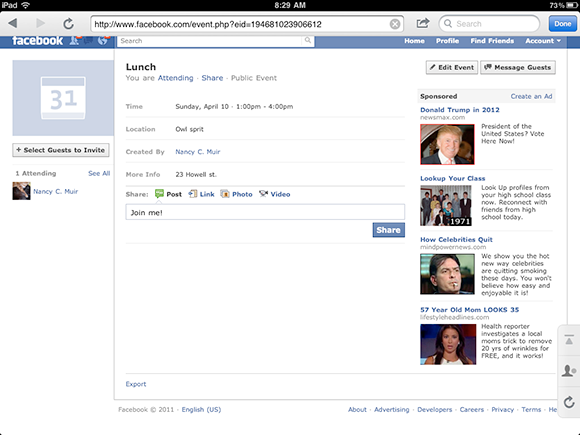
Figure 3-1: A Friendly for Facebook’s event page.
Blogshelf
by gdiplus
99 cents
What you can do with it: Subscribe to and read blogs and news feeds. E-mail, tweet, or post content to Facebook. Save images to an album in Photos.
 Blogshelf is touted as “the iPad reader for the rest of us.” It makes it possible to view lots of blogs (which is why I’ve put it in the social web category) and news feeds in one place, avoiding the native environment of these sites until or unless you want to visit them. The plus here is that you get to the content without weeding through the other stuff. If you want to jump to the originating site, you can, and then you can read or post comments to your heart’s content.
Blogshelf is touted as “the iPad reader for the rest of us.” It makes it possible to view lots of blogs (which is why I’ve put it in the social web category) and news feeds in one place, avoiding the native environment of these sites until or unless you want to visit them. The plus here is that you get to the content without weeding through the other stuff. If you want to jump to the originating site, you can, and then you can read or post comments to your heart’s content.
Pick the blogs and news feeds (up to 90) that appeal to you most, and Blogshelf goes out and gathers content for you. One strength of this app is how easy it is to read blogs with it. It has an attractive magazine-like layout that’s easy to navigate. (See Figure 3-2.) The layout gets rid of all the surrounding web page banners and ads you see on the original blog or news page, which is a very nice feature. And swiping through blog content or moving from one blog to the next with iPad’s touchscreen feels effortless.
You can browse the blogs and feeds that come set up in Blogshelf or look for more content to subscribe to. Tap the Subscribe button to see a lot of featured blogs and news sites. If you prefer to view a blog in Safari, use the View in Safari or View Original Article links to go to the blog page online. At that point, you can leave replies to express your own ideas on the topic.
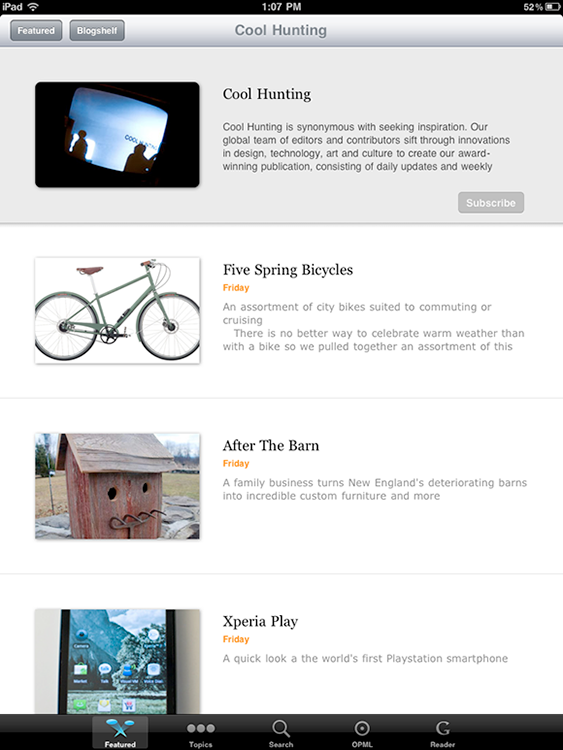
Figure 3-2: You can find a variety of blogs on special interests to subscribe to.
If you find something you like, you can e-mail it, tweet it, or publish it to Facebook. You can even save images from a blog or news story to an album in Photos. Don’t like one of the presubscribed blogs? Tap the Edit button to delete it.
Another nice feature of this app is the ability to modify the screen brightness, font size, font color, and font style you use to read text. Your blogs are arranged neatly on a bookcase very reminiscent of the iBooks reader library bookshelf.
If you want an e-reader that focuses on blogs and news feeds, this might be one for you to check out.
Twitterific for Twitter
by NPR
Free
What you can do with it: Follow tweets from a variety of sources. Track Favorites and messages. Create customized searches.
 Okay, so I admit, Twitter itself has a pretty simple interface, but Twitter clients can add some nice bells and whistles to the mix.
Okay, so I admit, Twitter itself has a pretty simple interface, but Twitter clients can add some nice bells and whistles to the mix.
If you live to tweet, you should check out Twitterific for Twitter, which runs on both iPad and iPhone. This client is very popular with Mac users. It’s easy to see why: It’s very simple to use and sports a clean, intuitive interface. (See Figure 3-3.)
Each tweet offers access to a set of tools you can use to reply to the tweet, retweet, or retweet with comment. There are tools that let you translate a tweet or e-mail it. You can also display tweets in conversations to help you follow along with the crowd.
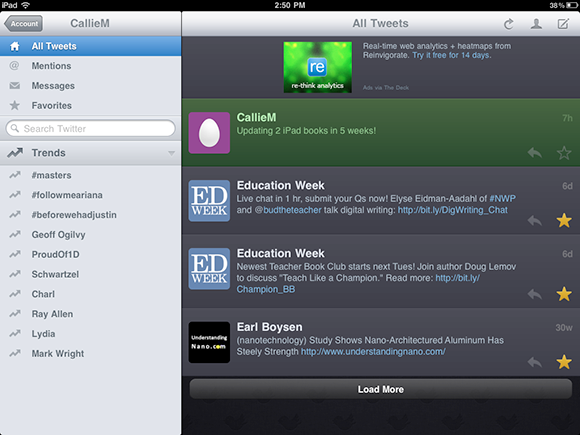
Figure 3-3: Twitterific shows tweets and conversations in a clean interface.
Don’t have time to read all your favorite tweets in real time? If you want to keep track of tweets even when you’re offline, you’ll like the easy interaction Twitterific has with Instapaper, a $4.99 app you can use to save pages of content to read at your leisure later.
by Flipboard, Inc.
Free — Hybrid
What you can do with it: Access Facebook and Twitter postings from a centralized location, as well as news content on topics such as Tech and Style. Add your own sections of news categories to follow.
 One of the challenges in today’s world is to keep up with all the information that’s coming at you through a variety of sites and sources. Flipboard provides a visual way to organize and view all that content.
One of the challenges in today’s world is to keep up with all the information that’s coming at you through a variety of sites and sources. Flipboard provides a visual way to organize and view all that content.
Now I have to admit, I’m a sucker for good design, and Flipboard is quite simply a nicely designed, graphical, magazine-style interface for accessing blogs, postings, and news in one place. Each item you’re following displays in a section on the Flipboard home page (as shown in Figure 3-4).
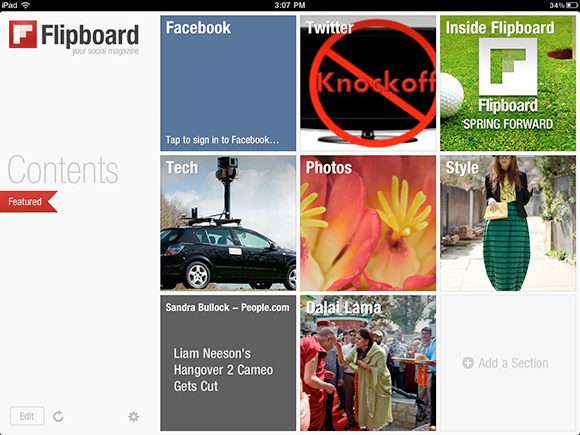
Figure 3-4: Flipboard’s interface is neat, clean, and graphical.
Sign in to your Facebook or Twitter account and add a Flipboard section on a person to follow in the news as well as view their online postings. For example, you’d be amazed how active the Dalai Lama is online (see Figure 3-5); there are pictures of his latest activities in the news as well as his comments. (“As human beings, we are all the same, there is no need to build some kind of artificial barrier between us,” he posted at 2:36 a.m. one fine morning in April.)
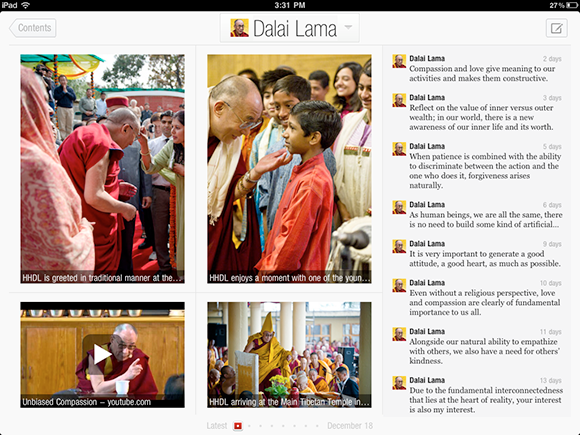
Figure 3-5: The Dalai Lama in words and pictures.
You can add sections from the home page by tapping a blank block sporting the words Add a Section. You can also tap the Featured tab, tap some featured content to open that page, and then tap the Add to Contents button to add it as a section in Flipboard Contents.
In adding sections for Flipboard (you’re limited to nine items on a page, but you can use your finger to flip to the next page to add more sections), you can choose a persona, list, or blog from Twitter for easy access to that content. There are also categories of news and blogs provided by Flipboard such as News, Business & Finance, and Tech & Science.
I’m particularly fond of the Cool Curators category, where you can follow folks like film critic Roger Ebert, New Yorker Writers, or Big Think, a very interesting blog on current events and politics. If you just can’t decide what to view, tap the Featured tab on the Flipboard home page and choose a recommendation from there to view.
In short, if you want a very clean graphical way to get to news, blogs, and postings, Flipboard is highly recommended.
Quick Hits
Here are several more apps you should check out.
SocialSeek
by Sensidea
Free
 This app is like a police-channel scanner for social content. Scan through blogs, tweets, videos, and events by topic. You can look through categories of topics focused on entertainment, sports, and more to get the hottest news and opinions. One cool feature of this app is the ability to make your own SocialSeek site. Imagine all the videos, photos, tweets, and other content that interests you most all in one place and you get what SocialSeek is all about.
This app is like a police-channel scanner for social content. Scan through blogs, tweets, videos, and events by topic. You can look through categories of topics focused on entertainment, sports, and more to get the hottest news and opinions. One cool feature of this app is the ability to make your own SocialSeek site. Imagine all the videos, photos, tweets, and other content that interests you most all in one place and you get what SocialSeek is all about.
TextPics+
by Mangoo
Free — Hybrid
 If using the shorthand language of texting is limiting for you, consider adding some visual zing to your messages. These pictures are made up of text and font images, but they take these to an art form. The Happy Birthday message is formed of little i’s representing a row of candles and layers of asterisks forming a birthday cake. Snoopy at a typewriter is drawn with hyphens and punctuation symbols.
If using the shorthand language of texting is limiting for you, consider adding some visual zing to your messages. These pictures are made up of text and font images, but they take these to an art form. The Happy Birthday message is formed of little i’s representing a row of candles and layers of asterisks forming a birthday cake. Snoopy at a typewriter is drawn with hyphens and punctuation symbols.
There are many categories of images here, from Animals and Celebrations to Scenery and Vehicles. Find an image you like and tap it to display a menu that gives you several options. You can make an image a Favorite so you can access it quickly, copy it and paste it into a text message, or e-mail it to yourself or others, for example.
IM+
by SHAPE Services
Free — Hybrid
 This instant messaging app works with Google Talk, Yahoo! Messenger, MSN/Windows Live Messenger, AIM/iChat, ICQ, Myspace, Twitter, Facebook, and Jabber. You can share text, photos, voice, and video and organize your various IM messages easily. There are several really attractive backgrounds to choose from to customize your IM environment, making chats an appealing visual experience. You can also see at a glance which of your contacts is online at any moment.
This instant messaging app works with Google Talk, Yahoo! Messenger, MSN/Windows Live Messenger, AIM/iChat, ICQ, Myspace, Twitter, Facebook, and Jabber. You can share text, photos, voice, and video and organize your various IM messages easily. There are several really attractive backgrounds to choose from to customize your IM environment, making chats an appealing visual experience. You can also see at a glance which of your contacts is online at any moment.
by Twitter, Inc.
Free — Hybrid
 Of course your social networking world wouldn’t be complete without the Twitter app. With a Twitter account and the free Twitter app, you can post tweets, follow others from your iPad, and send and receive messages from your followers and those you follow. You can also keep track of Favorites and Mentions about you by other Twitter friends.
Of course your social networking world wouldn’t be complete without the Twitter app. With a Twitter account and the free Twitter app, you can post tweets, follow others from your iPad, and send and receive messages from your followers and those you follow. You can also keep track of Favorites and Mentions about you by other Twitter friends.
This is a hybrid app, meaning it works on iPhone, iPad, and iPod touch, but it seems like it works just fine on your iPad.
by Facebook, Inc.
Free — Hybrid
 Finally, I just assume you have a Facebook account along with just about everybody on the planet. If you do, the free Facebook app gives you all the usual tools for keeping in touch with friends. Post and read and comment on postings to your heart’s delight. Peruse all your notifications, messages, and friend requests from your iPad to stay in touch and build your network!
Finally, I just assume you have a Facebook account along with just about everybody on the planet. If you do, the free Facebook app gives you all the usual tools for keeping in touch with friends. Post and read and comment on postings to your heart’s delight. Peruse all your notifications, messages, and friend requests from your iPad to stay in touch and build your network!
 Do be a bit cautious about using any location feature. If you’ve befriended friends of friends, who are essentially strangers, letting them know your every move might not be in your best interest. Want people to know when you’re away from home so they can rip you off? Want your boss to see you’re at the mall when you’re supposed to be at a client’s office? I’m just saying . . .
Do be a bit cautious about using any location feature. If you’ve befriended friends of friends, who are essentially strangers, letting them know your every move might not be in your best interest. Want people to know when you’re away from home so they can rip you off? Want your boss to see you’re at the mall when you’re supposed to be at a client’s office? I’m just saying . . .