It’s clear that many people, myself included, are dependent on their smartphones. Whether it’s to keep in contact with family, navigate around town, or listen to audiobooks, this miracle device in our pockets has become indispensable. That same utility, however, also makes the smartphone a major source of potential distraction.
The good news is, being dependent is not the same thing as being addicted. We can get the best out of our devices without letting them get the best of us. By hacking back our phones, we can short-circuit the external triggers that spark harmful behaviors.
Here are my four steps to hacking back your smartphone and saving yourself countless hours of mindless phone time. The best part is that implementing this plan takes less than an hour from start to finish, leaving no excuse for calling your phone distracting ever again.
STEP 1: REMOVE
The first step to managing distraction on our phones is to remove the apps we no longer need. To do so, I had to ask myself the critical question of which external triggers on my phone were serving me and which were not. Based on my answers, I uninstalled apps that didn’t align with my values. I kept apps for learning and staying healthy and removed news apps with blaring alerts and stress-inducing headlines.
I also deleted all games from my phone. I’m not saying you need to do the same, of course. Many games today, particularly those made by indie studios, are works of masterful craftsmanship and are no less entertaining or morally virtuous than quality books or films. But I decided that, for me, games didn’t align with how I wanted to spend my time on my phone.
As a technophile, I love trying out the latest apps. However, after a few years, I’d collected screen after screen of untouched apps that were now clogging up my phone. If you’re anything like I was, you likely have a number of apps you never use. These apps take up storage space in our phone’s memory and bandwidth when they update themselves. But worst of all, these zombie apps fill our devices with visual clutter.
STEP 2: REPLACE
Purging my unused apps was easy because saying goodbye to apps I never used didn’t evoke an emotional response. However, the next step involved removing apps I loved.
The problem was, I often found myself checking YouTube, Facebook, or Twitter on my phone when I’d planned to spend time with my daughter. When I’d feel a tinge of boredom, I’d watch a short video or give a social network a quick pull-to-refresh. Unfortunately, this also pulled me out of the moment with my daughter. But abandoning these services entirely wasn’t an option for me; I still wanted to use them to keep in touch with friends and watch interesting videos.
I found my solution by replacing when and where I used the problematic services. Since I’d set aside time for social media in my timeboxed schedule, there was no longer any need to have them on my phone. After a few minutes of hesitation, removing them from my phone felt like a breath of fresh air. I could breathe easy knowing I could still access these services on my computer and at a time I set aside, not whenever the app maker decided to ping me.
Perhaps the most surprisingly beneficial mobile-phone adjustment was changing the way I checked the time. As someone who hates being late, I used to glance at my phone throughout the day, which far too often caused me to get sucked into a notification on my phone’s lock screen. When I started wearing a watch again, I noticed that I checked my phone far less frequently. A quick glance at my wrist told me what I needed to know and no more.3
The idea here is to find the best time and place to do the things you want to do. Just because your phone can seemingly do everything doesn’t mean it should.
STEP 3: REARRANGE
Now that we are left only with our critical mobile apps, it’s time to make our phones less cluttered and, consequently, less distracting. The aim is that nothing on our phones is able to pull us away from traction when we unlock our devices.
Tony Stubblebine, editor in chief of the popular Medium publication Better Humans, calls his phone’s setup the “Essential Home Screen.” Stubblebine was the sixth employee at Twitter and is fully aware of the way its platform was designed with human psychology in mind.
Stubblebine recommends sorting your apps into three categories: “Primary Tools,” “Aspirations,” and “Slot Machines.” He says Primary Tools “help you accomplish defined tasks that you rely on frequently: getting a ride, finding a location, adding an appointment. There should be no more than five or six.” He calls Aspirations “the things you want to spend time doing: meditation, yoga, exercise, reading books, or listening to podcasts.” Stubblebine describes Slot Machines as “the apps that you open and get lost in: email, Twitter, Facebook, Instagram, Snapchat, etc.” He recommends rearranging your phone’s home screen so it only displays your Primary Tools and your Aspirations. He instructs you to “think of your home page as a group of apps that you feel you are in charge of. If the app triggers any mindless checking from you, move it to a different screen.”
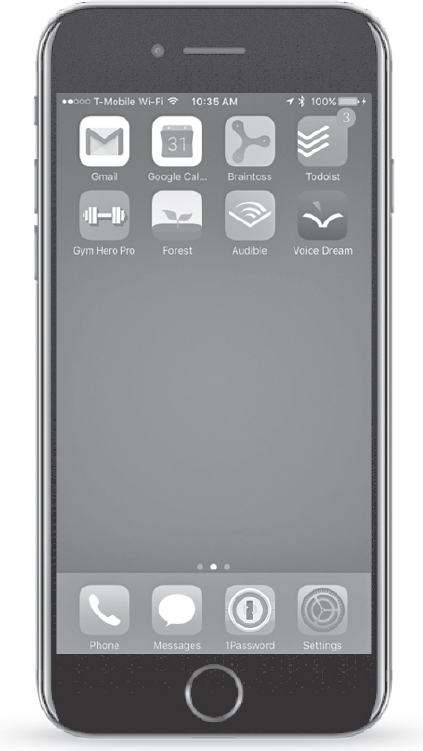
A few minutes spent rearranging the apps on my phone removed external triggers I didn’t need on my home screen.
In addition, instead of swiping from screen to screen to locate an app you need, I recommend using the phone’s built-in search function. This will reduce the risk of bumping into a distracting app if you begin sifting through all your phone’s screens and app folders.
STEP 4: RECLAIM
In 2013 Apple announced that its servers had sent 7.4 trillion push notifications. Unfortunately, few people do anything to avoid those external triggers. According to Adam Marchick, CEO of mobile marketing company Kahuna, less than 15 percent of smartphone users adjust their notification settings—meaning the remaining 85 percent allow app makers to interrupt them whenever they’d like.
It’s up to us to make adjustments to suit our needs; the app makers won’t do it for us. But which app notifications should we disable, and how? Now that we’ve whittled down the number of apps on our phones, we can adjust our notification settings. This step took me about thirty minutes, but it was the most life changing.
If you use an Apple iPhone, go to Settings and select the Notifications option, or if you’re on an Android device, find the Apps section in Settings. From there, adjust each app’s individual notification permissions to your preferences.
In my experience, it is worth adjusting two kinds of notification permissions:
1. Sound—An audible notification is the most intrusive. Ask yourself which apps should be able to interrupt you when you are with your family or in the middle of a meeting. I only grant text messages and phone calls this privilege, though I also use an app that plays a chime every hour to help me stay on track with my schedule for the day.4
2. Sight—After sound, visual triggers are the second most intrusive form of interruption. In my case, I only allow visual notifications in the form of those red circles on the corner of an app’s icon and I grant this permission only to messaging services like my email app, WhatsApp, Slack, and Messenger. These are not apps I use for emergencies, so I always know I can wait to open them when I’m ready.
The one hiccup with these two classifications is that some audible triggers can get through during my focused time or at night when I’m asleep. I only want those external triggers to get to me in case there’s an emergency. Thankfully, my iPhone comes with two incredibly helpful Do Not Disturb features (Android is rolling out similar functionality).
The first is the standard Do Not Disturb, which can be programmed to prevent all notifications from reaching you, including calls and texts. However, when someone calls twice within three minutes or texts the word “urgent,” Apple’s iOS knows to let the call or message go through.
The second feature is the Do Not Disturb While Driving mode, which blocks calls and texts but also sends a message back to the sender that informs them you can’t pick up the phone at the moment. You can even customize the message to let people know you are indistractable.
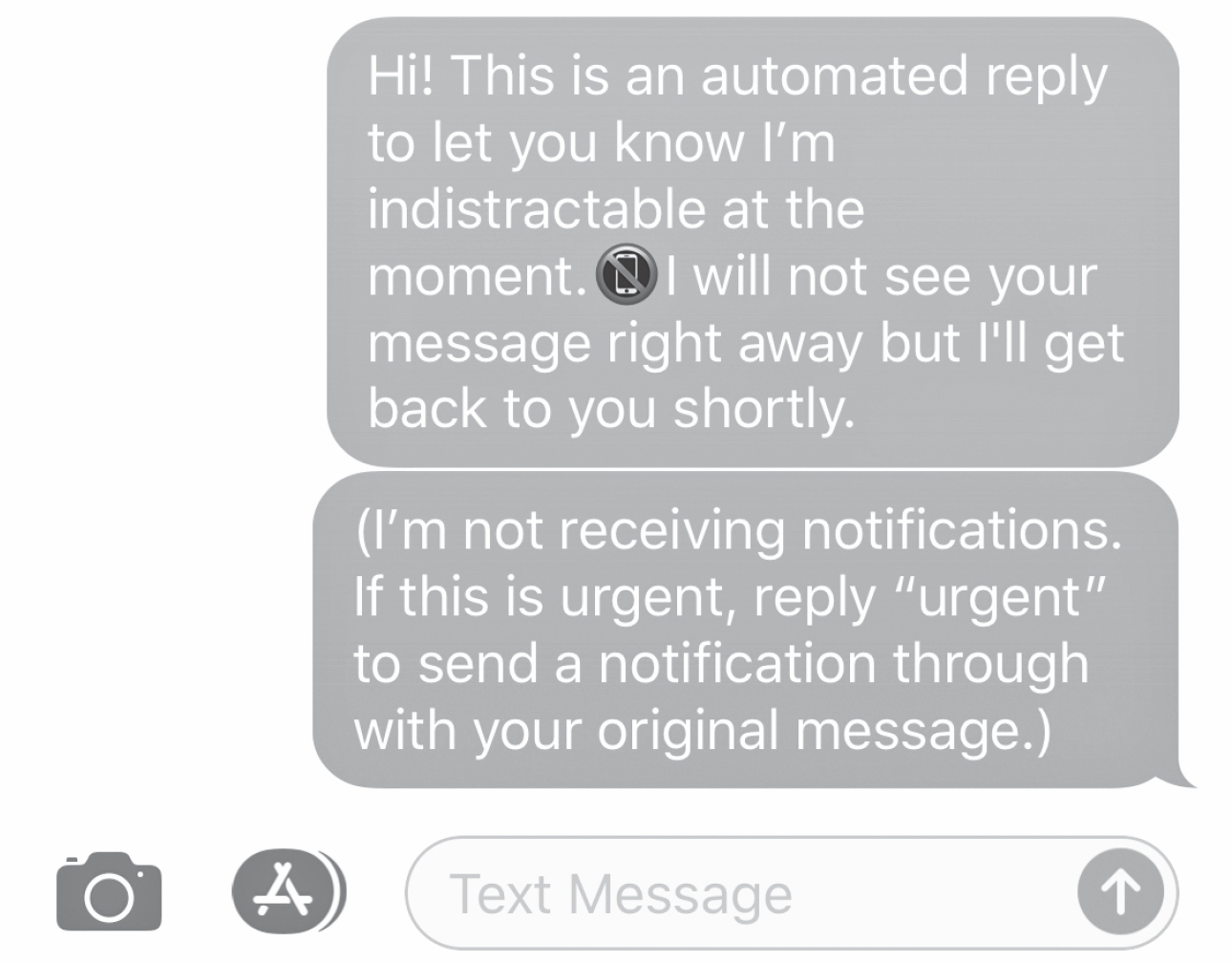
Customize an indistractable auto-reply using Apple’s Do Not Disturb While Driving feature.
It’s worth noting that reclaiming your phone’s external triggers does require a bit of maintenance. For instance, every time we install a new app, we need to adjust its notifications permission settings. The good news is that Apple iOS and Android are both planning to make the process of modifying notifications easier in upcoming updates to their respective operating systems.
There are many things you can do to remove the unwanted external triggers on your phones. As powerful as the app makers’ tricks may be, they are no match for removing, replacing, rearranging, and reclaiming the apps that don’t serve you. By taking a fraction of the time you would otherwise spend getting distracted by your phone, you can customize it to eliminate unhelpful external triggers. A distraction-free mobile experience is well within your grasp. There’s no reason you can’t hack back.
![]() REMEMBER THIS
REMEMBER THIS
• You can hack back the external triggers on your phone in four steps and in less than one hour.
• Remove: Uninstall the apps you no longer need.
• Replace: Shift where and when you use potentially distracting apps, like social media and YouTube, to your desktop instead of on your phone. Get a wristwatch so you don’t have to look at your phone for the time.
• Rearrange: Move any apps that may trigger mindless checking from your phone’s home screen.
• Reclaim: Change the notification settings for each app. Be very selective regarding which apps can send you sound and sight cues. Learn to use your phone’s Do Not Disturb settings.
![]()
3 Although I originally bought an Apple Watch for this purpose, I no longer use it. I prefer the Nokia Steel HR, which, along with being a much less expensive smartwatch, has the wonderful feature of always displaying the time, no wrist jerk required.
4 Chime, https://itunes.apple.com/us/app/chime/id414830146?mt=8.