8
Preparing Attendees to Participate
In This Chapter
 The consequences of the unprepared attendee
The consequences of the unprepared attendee
 Steps and examples to prepare attendees technically and emotionally
Steps and examples to prepare attendees technically and emotionally
 Helping attendees stay accountable for their own success
Helping attendees stay accountable for their own success
What separates passive attendees and active participants? Understanding the difference between the two can determine whether your virtual session becomes a success or a flop. Ultimately, attendees who are technically and emotionally prepared to engage online are ready to be full participants in any live virtual session.
The problem is that attendees often do not know how to properly attend a live online session, let alone use all the features of the platform to communicate and learn. They know how to be and act in a classroom or in the office because they learned it long ago when they first attended school and had it reinforced through the workplace. Fast forward to now and people are being given links to join sessions without any clue on how to act once they get there. They do not know the technology well enough and usually only focus on trying to get their computers to work without giving thought to how they should conduct themselves once they arrive.
Why a Lack of Preparation Can Derail the Session
Far too many online meetings are fraught with technical problems stemming from the attendee’s inability to join from their computers or devices or connect to the audio portion of the session without disrupting everything. The basics of any online meeting platform require a solid internet connection and some form of audio that will not pick up background noise or interference from the device being used. So many attendees do not know these basics and are surprised when they click a meeting link to find that they may need to allow the platform access to their computer for things to work. Also, expecting to be able to speak using the built-in microphones and speakers on a laptop or mobile device without echoes, feedback, and other background noise is a common mistake.
Attendees also don’t realize how much the disruptions they cause for themselves also affect others. When webinars and virtual training and meetings start late due to a few who cannot log in smoothly, others are left waiting and waste time as focus is placed on those who need technical support. Additionally, when someone attending doesn’t pay attention to whether they are muted or not, the entire conference hears them typing on their keyboards, talking to others, and in some cases doing things like placing orders for food! And when someone doesn’t know how to manage the features to communicate, it slows down the conversation for the whole group. When trainers conduct collaborative learning sessions using breakouts, if attendees do not understand how to work together inside the breakout, time for the learning will be lost.
Due to confusion surrounding the technical side of just connecting to and being in an online session, attendees often will not be able to pay attention to and learn from the content. Otherwise simple instructions seem more confusing and trying to learn something like new software or business processes becomes more complicated because attendees need to navigate multiple windows or devices while learning online. It’s hard to focus on the point of an activity if the process of beginning it is difficult.
It’s no wonder then that people are hesitant to lead and attend live online training. There must be better way!
Attendees need to become knowledgeable and confident participants by learning how to properly be in a live online session, both technically and emotionally. And it’s on all of us organizing and leading online sessions to step up and figure how best to manage these problems and help not only the attendees, but also ourselves to be more successful online. We must prepare them. Just sending an email about system and technical requirements is not working. Expecting participants to know how to act in a live online session without modeling it and reviewing it is not working. We have been trying these techniques for a couple decades, yet the problems persist. Let’s examine what actions producers of virtual sessions can take to ensure participants are successful in attending and engaging in the sessions that have been meticulously designed and prepared for them.
Before the Session
Everything covered in this book up until now is relevant for understanding exactly what is required of participants to make the technology work. As you have learned what it takes for you to plan, learn, and run a live online session, you have also been learning exactly what is needed for participants. But communicating this to them—and making sure they have all they need so they know how to make it all work—is a different story. Let’s review specifically what they need before the virtual session, all in one place, so you can prepare participants to properly participate. That is your mantra: prepare participants to properly participate!
Ask Participants to Prepare Their Physical Environment
Participants need to attend from a place where they can focus on what is happening and be involved as requested. If the session is a large webcast or webinar where the attendees are in listen-only mode, they simply need a comfortable place from which they can listen, watch what is being presented, and perhaps respond to a poll or send in a question as requested. But what about a virtual meeting or live online training session?
If attendees are expected to participate in a virtual session, they will need to be in a comfortable and quiet location, connected to their audio via computer or telephone, and on a stable internet connection. The space around them will affect their own experience and that of the other attendees when they appear on camera and unmute themselves. Attendees should be aware of what and who is around them, so they do not create disruptions for themselves or others. Attending a live online training from your gate at the airport is simply not ideal: It’s loud, it’s likely not a stable internet connection, it’s probably uncomfortable, and it will be cut short when you need to board or change gates. I’ll never forget the time we had an attendee in one of our sessions who was trying to talk over the gate announcements! We finally asked him to just disconnect as it was disruptive to the rest of us. Another extraordinary situation was when from one attendee’s unmuted audio connection we all heard, “Welcome to McDonald’s, may I take your order?” We all requested cheeseburgers.
If attendees will be speaking over audio connections and appearing on camera, be sure to clearly communicate these details to them in advance. Many people view online learning as something that is done alone and from anywhere, but in the case of a live, interactive, and collaborative meeting or training, attendees will need to properly set up the physical space around them before they can effectively participate. It’s so important to let attendees know this information ahead of time, and then it is equally important to hold them accountable for it. If someone joins the session from a noisy place or in any other way that will be disruptive or inconducive to the experience intended, ask them to rejoin properly, or at another time. We’ll discuss more on this concept of accountability at the end of this chapter. Encourage participants to set up their offices and spaces with the following in place:
• A quiet space if speaking on audio
• A comfortable chair and desk from which to sit or stand for the duration of the session
• A professional background and surroundings if appearing on webcam
• Space and materials for taking notes on printed handouts
• Snacks and water or other drinks
• Do not disturb messages for the office door, email, and instant message programs
Have Participants Test Their Equipment, Software, and Connection
In all the cases previously listed, reliable and stable internet connections are required. A high-speed internet connection is essential for computer audio (VoIP) and webcam capabilities, and frankly is best for any online session. It is important to note that some people might not have much of a choice or didn’t have the awareness ahead of time. Be sure to know your audience and their needs and work together to create positive solutions based on the requirements of the platforms, session guidelines, and each attendee’s unique environment.
Every software platform has its own official system requirements listing details such as the type of computers or other devices to use, operating systems, browsers, and so forth. A simple internet search will take you to the list for each one. They can be a bit overwhelming to read and understand, so you may find it helpful to enlist the knowledge and skills of an IT professional.
What follows is a list of the basic equipment, software, and internet connectivity requirements that work with most live online meeting, webinar, and training software platforms available today. Communicating the basics to your attendees is usually enough to make connecting and participating in a session successful. Formal technical support is needed if the basics are not working, as it likely means their computer or connection is blocking the software, or that their equipment isn’t compatible with the software you’re using to deliver the session. Most platforms have a URL that will allow attendees to test their computers and connections in advance of a session. Locate the test meeting URL on your platform’s site or do a simple internet search, such as “Platform name test meeting.” Some examples of this are:
• helpx.adobe.com/adobe-connect/using/connection-test-connect-meeting.html
Share these expectations with your audience.
Here’s the physical equipment participants will need:
• Computer: Laptop or desktop
• Mobile Device: Phone or tablet using the appropriate application downloaded in advance
• Headset, Air Pods, Or Another Device That Allows Listening and Sending Audio: Note that microphones are required to send audio whether it is a teleconference or computer audio. Speakerphones are not recommended as they cause audio interference and pick up too much external noise. Using external speakers and microphones is not recommended as it may cause feedback.
• Webcam: Using one built-into a laptop is fine, although a separate webcam usually provides higher quality
• Desk: Seated or standing, and a comfortable chair if seated
Here’s what participants should know about their software and internet connection:
• Download the meeting platform software for full functionality. Some platforms have a web-based version that will not require a download, but it is usually limited in feature functionality.
• Email is often used for communications.
• If participants need to work on their own or open files on their computers, they will need the software for those assignments.
• A high speed internet connection is critical; a hard-wired (ethernet) connection is best, but strong and consistent WiFi will usually work also.
Communicate and Get Ready
As mentioned, it is a leading practice to request participants test their connections before the session is scheduled to begin. They also need to set up their environments so they can be ready to participate and pay attention. Sending emails with the information they need, yet somehow not overwhelming them with too many details, is a challenging task. Here is a list of strategies for communicating ahead of time all that participants will need:
Documentation. Create documentation in the form of handouts and emails; the shorter and easier to read, the better. Put only key information in them like a program overview, dates and times, logistics, and the test meeting link. Consider making a job aid with a few pictures or examples of how best to set up their space that also includes recommendations on what equipment they should use. The appendix includes examples of emails and documents for reference and ideas.
Test links. Be sure to include test links in the documentation, but also make it clear this link is different from the one they will use to attend their class or session. Clearly state “TEST” versus “ATTEND.”
Videos. A short video can be an effective form of not only communicating the expectations for the program, but also for letting participants see and hear your personality before the session begins. Keep the video to less than three minutes and cover the basics of the technical setup and the program expectations. Mention what features they will be using, as appropriate, such as webcams, audio, chat, annotations tools, and breakouts. Remind them to set up their physical space appropriately and to bring water and snacks. Refer them to the documentation, test links, and their invitation to the live test session.
Live test sessions. Live test sessions are the most effective way for teaching participants how to be in the live online environment. Choosing to only send a document on how to connect to the audio or listing out how to use the chat and annotation tools sometimes isn’t enough. Documents, test links, and videos are helpful and supportive, but until people click on the actual link, join the session, connect to the audio, and use chat and the other interactive tools, they just do not really get it. I run my Learning Launch session (detailed later in this chapter) as an example of this, either scheduling a standalone 30-minute workshop for multi-session training programs, or as a quick 10-minute introductory opening segment. For meetings and webinars, I teach attendees how to use the tools at the moment we need them after having sent them the platform test meeting links provided by each of the vendors. Remember that those test links check the system and connection, but not the attendee’s ability to use the features of the platform, which is the point of a “live” test session.
This is a classic example of the difference between knowing about something and doing something. Videos of how to use the features of all the online platforms are all over the internet. People simply do not learn how to send a chat, unmute themselves, annotate a slide, or be in a breakout until they do it in a real live session for themselves. Make that happen by running real live test sessions. Make it the first session, or the first part of the first session for all your programs, or make it its own session that is run on a regular schedule and clearly communicated as a prerequisite for any other live online session they attend.
During the Session
Once participants have their workspaces set up and all the equipment, software, and internet connections are in place, it is time to join and participate in the live online session. It is important to produce a smooth first impression and to set the tone for how to act the moment they begin to connect. You have communicated expectations, they have connected, and now you and they can set the “culture” of the session.
Establish a Comfortable and Effective Environment
A comfortable environment in an online session is crucial to the overall experience. How people are feeling and thinking about the session they are attending plays a huge role in how they respond to everything going on, both technically and in terms of how they learn. It may be the case that everything is technically working, but if a person cannot locate their mute button, they may feel too frustrated or embarrassed to pay attention to the content of the session. If a person is struggling to locate the chat, or turn on a webcam, they are no longer paying attention to the content or messaging of the session. And if a person is feeling any discomfort around the content, the technology will only worsen their attitude and potentially their ability to learn effectively.
Once participants are comfortable with the technology, it is important to focus on establishing the culture of the session: the behaviors, the way things are done, and the standards and guidelines for how to conduct oneself using the technology. The culture of my sessions is always that chat is public and viewed the same as unmuting and talking would be. I read chats to myself, and verbally respond to them as if what was typed into the chat was said out loud. This takes some getting used to by participating in the beginning of my sessions, and I am sensitive to how that might at first overwhelm some attendees. I often say in the beginning of my sessions, “I’m reading the chat everyone, look at what Betty typed. She makes a strong point! What do you think about it, Frank?” This guides them to the chat if they were not looking and helps them get used to reading and responding whether that be out loud, or by typing more in the chat. I’m helping them become part of the culture of my sessions.
Leaders and producers of online sessions should model the behaviors they expect of participants. Having clear audio and strong internet connections is a start, but they should also use the chat, nonverbal feedback icons, and webcams in the same ways they expect from participants. Set and make clear the expectations for being in the session, just as has been done for years for people attending in-person meetings or training: Arrive on time, wear appropriate attire, avoid distracting side conversations or phone calls, raise your hand to speak, and respect other people while they are speaking.
The Learning Launch
A kickoff to the online learning experience, or an introduction to the live online learning environment, is the most effective way to teach people how to be in the virtual session. Table 8-1 shows an outline and step-by-step guide for starting a live online training session so that it is effective from the beginning. It teaches the features in the moment they need them, and it lets trainers, presenters, and producers model the expected behaviors, so participants can communicate with ease throughout the entire session. Adjust the length of time spent on each section, and exactly which sections to focus on based on the type of online session being delivered. For example, with virtual instructor-led training, go through each part since it is likely a small group who needs to use all the features of the platform while learning. However, with a large webinar, it is likely only necessary to cover the chat, Q&A, and feedback tools.
The example Learning Launch here is for Zoom. Additional Learning Launch slides may be downloaded under the Resources section of my website at KassyConsulting.com. Simply change the screen shots for your platform, adjusting the wording to match the features you will be using.
Table 8-1. The Learning Launch
The Learning Launch is designed to be a quick overview of the communication tools of the online platform. Ten to 15 minutes is all it usually takes to run this, but you can make adjustments as necessary. Also make sure to ask questions related to the content of the program, and conduct introductions relevant to the audience. Omit covering features the participants will not be using. |
|
 |
Introduction to the Learning Launch Make sure you have introduced yourself (webcam!) before beginning this segment. Tell them these next few minutes are to launch the learning today and to see how we will communicate while we are together online. Important: Get participants to do (click on and try) everything. Don’t just talk about it. |
 |
Arrange the screen Help them arrange their screens so they can see the chat, participants, webcams, and so on. Mention the Speaker and Gallery View for webcams. Mention View Options > Side-by-side view as a great choice. |
 |
Locate the webcam Make sure they are clear on where the webcam is located, and they know how to turn it on and off. This is also a good time to experiment with the virtual background if you have it enabled on your site or profile. |
 |
Communicate using chat Send a question in chat for them to answer, for example: As an ice breaker: What is your favorite place to vacation? As a topical question: What is one thing you want to learn today? Mention that chat is an important form of communication throughout the session and can be used at any time. |
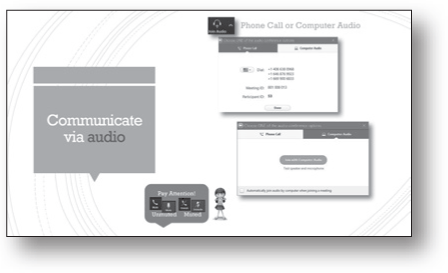 |
Communicate using audio Make sure they click to mute and unmute, and optionally disconnect and reconnect. No need to leave the session! Tell a funny story about not being muted! Have them practice muting and unmuting and look at their name in the participant panel to see when their audio is and is not muted. |
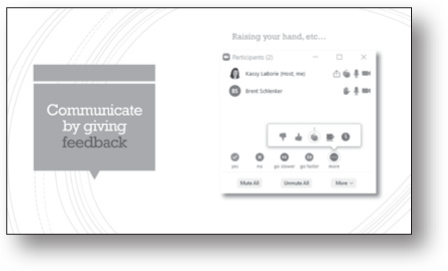 |
Communicate by giving feedback Click on all the feedback icons to see how they work and where they display when clicked. Ask them questions and have them reply using the feedback icons. Show them how to clear the icons themselves. |
 |
Communicate using annotation tools Ask them to click View Options > Annotate > Text tool. Type their names to choose a spot—move them with your select tool, as needed. This is a good way to do introductions. I like to ask for: • Name • Role • Company or Department (if internal) • Location • One word that describes how they are feeling about the topic of today’s session. Call on a few people to explain their one word (but be careful of timing). |
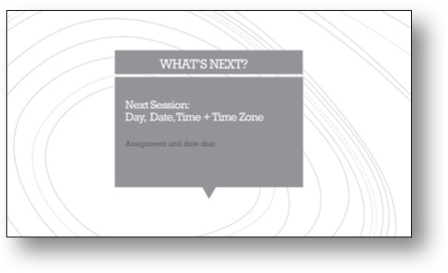 |
What’s next and wrap up If this is a standalone session, then fill this with information and let them know what to do next. Or, transition to your agenda and begin the class. |
Accountability
So, with all that is required of us to communicate to participants so they can be successful, what do we do when they don’t show up properly? How do we handle it when they don’t get the information in enough time, don’t have time or resources, or simply cannot make any of it work no matter how hard they have tried?
The first and most important principle is to give people the benefit of the doubt. Treat them with respect and assume they have done and are doing their best. If they just enrolled in your course, or were late registrants to a webinar, they may not have had enough time to receive all the advance information, or other life circumstances may have interfered. Approach people with kindness and respect and do your best to help them in their moment of need, without interrupting the session for the others who have made it work and have shown up prepared.
If things are not working, or if the person cannot participate, be sure to not let that interfere with the experience for the other participants. Ask them to come back to the next session, or to seek the help they need from their local technical support team, or from you if you can provide it after the session you are currently leading is over. Provide people a safe place to communicate problems, but also require they be respectful of your time as well as the time of the others attending the session.
I always take care to communicate information ahead of time, both technically and about the topic and experience. I send emails, make videos, run live test meetings, and open all my sessions early. It is from there that I hold people accountable. When they choose not to read, watch, attend, or join early and then have problems or are confused, it is their responsibility to go back and take advantage of all the resources I have provided. Once it is the start time, and all the other attendees are ready to proceed, it is now my responsibility to be accountable to those who have followed the instructions and taken care of everything. On more than one occasion I have had to reiterate this to some attendees. I proceed and let them know they can go back and catch up, perhaps having to re-enroll and attend the next round of sessions once they are prepared. I follow up when it is acceptable and continue to offer the same help to them that was offered the others, but not once it is session start time.
Additionally, hold people to high standards. Communicate expectations as recommended and then hold attendees accountable for their own experiences. Notice when people join, greet them, and require they prove things are working by asking questions that need to be answered over the audio. Let them unmute and respond and ask them to use the chat and feedback tools also. Send them to breakout sessions and let them share their screens and whiteboards and save their work and share it when they return. The more we expect of them and let them do, the better they will be. They will learn how to do it and have more skills each time they participate. They will take these online meeting skills with them wherever they go, so in a sense, you are paying it forward for the next virtual trainer, online presenter, or webinar producer. Way to go!
Conclusion
Active participants need to be prepared to be present in the live online environment. While it is true that an audience may be passive due to the design of your session, the number of attendees, or the nature of the session, in other cases they may be passive because they simply are not ready or do not have everything they need to actively engage and be a part of all that you are asking of them. Prepare your attendees to participate and enjoy the level of engagement you can create in your live online sessions! In the next chapter, we’ll look at how a facilitator and producer can best partner for success.
Reflection Questions
 Recall a time when one attendee’s lack of preparation affected the experience for everyone else. What was your reaction? What was the reaction of the other attendees?
Recall a time when one attendee’s lack of preparation affected the experience for everyone else. What was your reaction? What was the reaction of the other attendees?
 What is the strangest place one of your attendees has joined a session from?
What is the strangest place one of your attendees has joined a session from?
 What will you do to hold your participants accountable for their own experience?
What will you do to hold your participants accountable for their own experience?