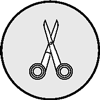5
Automate
Subtract Yourself from the Equation
Civilization advances by extending the number of important operations which we can perform without thinking about them.
ALFRED NORTH WHITEHEAD
If you’re like most professionals in the modern world, your days are filled with questions, demands, requests, pop-in visits, emails, phone calls, texts, Slack messages, and a million other distractions from people who want your full attention. As we’ve already learned, however, our attention is both finite and valuable. We can never give everyone our full attention, and sometimes we can’t give them any. If you want to maximize your productivity, you must identify exactly what does and does not require your attention and, if something does deserve it, you must figure out how much of your attention it deserves. Here’s a hint: if it’s something that is not in your Desire Zone or one of your high-priority tasks, it doesn’t deserve much of your brain power.
One method of taking care of critical tasks with little investment of attention is automation. Normally, when I say automation, people assume I mean robots, apps, and macros. But it doesn’t take an engineer or a geek to benefit from automation. Every day jobs come up that we don’t have time to think about, yet they still need to get done. But who says you have to give the job your full attention? What if you could subtract yourself from the equation and still get the job done? That’s where automation comes in, and I like to think of the topic under four main headers:
- self-automation
- template automation
- process automation
- tech automation
In this chapter we’ll look at all four and explore several key automation strategies that will enable you to put many of your Drudgery and Disinterest Zone tasks on autopilot.
Self-Automation
Your first step is automating yourself through a process of self-automation. This involves implementing routines, rituals, and habits to make it easier and more efficient for you to follow through on your highest priorities. Again, the focus here is to put as many things in your life on autopilot as possible so you don’t have to stop and think about them every time they come up. You want to build rituals and routines so your body knows what to do even if you aren’t consciously thinking about it. For example, most people don’t have to concentrate on the specific steps involved in taking a shower; they simply know what to do after they turn the water on. Their bodies take over, freeing their minds up to think about other things. That’s one reason why we often have such great ideas in the shower. Applying this simple approach to different swaths of your life can be a game changer.
Understanding Rituals. A ritual is “any practice or pattern of behavior regularly performed in a set manner.”1 For example, most professional athletes have a pregame ritual, a series of actions that set them up mentally and physically to perform at their best. This is true of high-achievers across all professions. Mason Currey’s book Daily Rituals: How Artists Work explores the daily rituals of more than one hundred fifty novelists, poets, playwrights, painters, philosophers, scientists, mathematicians, and others. Rituals help these diverse professionals accomplish the same goal we’re striving for here: achieve more by doing less. Your daily rituals, says Currey, “can be a finely calibrated mechanism for taking advantage of a range of limited resources: time (the most limited resource of all) as well as willpower, self-discipline, optimism.”2
Rituals offer three key benefits that set you up to win. First, while many believe rituals squash creativity, the truth is that rituals liberate creativity. Properly formulating rituals requires a tremendous amount of creativity and thought. However, a ritual requires that effort only one time per task. The goal is to avoid reinventing the wheel every time the same issue comes up. Instead, you focus your creative energy on something once, put a system in place to apply that solution every time, and then you are free to focus your creativity on other things. Consider your daily drive to work. There, you don’t have to think about the motions you’re going through. Sure, in the first week or two, you had to put a lot of energy into figuring out the best way to the office, how to avoid traffic, and what time you needed to leave. After that initial burst of effort and mental energy, though, the ritual takes over. From then on, your creative juices are free to focus on other things during your drive.
Second, rituals speed up your work. Once you define a ritual, you know exactly what comes next at every step. It’s automatic; you simply don’t have to think about it, which naturally makes you much more efficient at that task.
Third, rituals correct your mistakes. It might be more accurate to say they prevent mistakes, because designing rituals allows you to anticipate different points of possible failure and build in safety nets for each step in the process. Even if you hit a snag early on, you can simply build the solution into your ritual, making the rituals self-correcting over time. Surgeon and medical writer Atul Gawande has highlighted the power of rituals codified in checklists to eliminate error across several industries. He extols the “virtues of regimentation.”3 In his own field, medicine, checklists save thousands of lives and hundreds of millions of dollars every year.
Four Foundational Rituals. You can build a ritual around any repetitive task in your life. In fact, you can create rituals for how, when, and in what order to accomplish a number of different tasks. I utilize and recommend four foundational rituals: morning, evening, workday startup, and workday shutdown. I schedule time for these on my Ideal Week, which I’ll cover in chapter 7. By keeping the system running as intended, I’m able to move predictably and efficiently through several necessary actions each day, which keeps my mind free for more hours each day than if I were trying to remember these actions on the fly each and every time I did them.
My morning ritual starts the moment I wake up and carries me all the way into the office each morning. This ritual has nine points, such as “Make a cup of coffee,” “Read the Bible,” “Journal,” and “Review my goals.” Together, these nine actions become a routine. I do them the same way, in the same order, every day, which helps me perform them at my best and sets me up for the rest of the day. My evening ritual works much the same way, except it helps me wind down and get ready for sleep. (And here’s a pro tip: set an alarm to ensure you go to bed on time.) Everyone’s morning and evening rituals will be different, depending on personality, interests, stage of life, and other qualifiers.
What about workday startup and shutdown? These two rituals are clearly marked on my calendar every weekday. My workday startup ritual starts at 9:00 a.m., shutdown at 5:00 p.m. At those two times every day, my brain goes through the motions needed to start or end the workday. I’ve thought through exactly what needs to happen to get each workday off to a good start and how to end it well, and I put those tasks into a ritual.
As soon as I step into the office, I begin my workday startup ritual. By repeating the same actions in the same order every day, my muscle memory takes over and I can efficiently move through the small set of tasks I need to perform at the start of each day. Again, the list and order of elements will vary by person, but here are the five tasks I need to do to get my workday off to a great start every day:
- Empty my email inbox
- Catch up on Slack
- Check social media
- Review Big 3 (which we’ll discuss in chapter 8)
- Review my schedule
This ritual usually takes about thirty minutes, so the first half hour of my workday, every day, is dedicated to it. This keeps me from dragging this set of tasks out over the entire morning while I’m trying to focus on other things. It also prevents me from getting derailed by someone else’s agenda.
At 5:00 p.m. each evening I begin my workday shutdown ritual. Unsurprisingly, this batch of actions is almost exactly like my startup ritual: email, Slack, and so on. That’s because, at this point, I haven’t checked email or other messages for about eight hours, and I know I’ll need to respond to queries or issues that popped up throughout the day. Since I know I’ll be responding more in the evening than I do in the morning, I block off about an hour for the shutdown ritual. If I finish the ritual earlier, I’ll go home early. My shutdown ritual includes the same five things as the startup ritual, but I add two more things. First, I review my key weekly tasks and my key daily tasks. Second, I set my next day’s key tasks. More on that, by the way, in chapter 8.
Hopefully you are already starting to identify some opportunities for self-automation in your life. It could be a morning, startup, or shutdown ritual like mine, or it could be something altogether different. Perhaps you have a particular way you prepare presentations at work that would be a perfect candidate for automation through a ritual. Once you start looking for opportunities, you will see them everywhere. At the end of this chapter, you’ll get started with an activity designed to get your own morning and evening rituals up and running in no time.
Template Automation
In the previous chapter I shared a template I use when budding authors ask me to review their book proposals. That was an example of template automation, and it has been one of my favorite forms of automation for more than three decades. I get requests like this practically every day, and if I had to stop to write a personal, unique email response for every one, I would have no time left to do anything else. Of course, I could hire an assistant just to handle all those incoming requests, but why? Instead, for each one of these things, I spend a little time crafting the perfect response, and then I use that response over and over again. Like we’ve said before, automation means solving a problem once, then putting the solution on autopilot. Templates let you do this with just a few clicks.
To make templates work, you need to develop a template mindset. Every time you work on a project, ask yourself, What components of this project will I use again? If it’s something you expect to do more than once or twice, consider creating a template. Even though it takes a little extra effort on the front end, it will save you an enormous amount of time overall.

The most common type of template I use in my everyday work is email templates. You’ve seen one of these, but trust me, there are more. In fact, I personally have thirty-nine different email templates set up on my computer, ready to go in an instant. My team has embraced this concept, and they have added even more templates to the pile. Collectively, we have more than a hundred email templates we use on a regular basis. If you were to email me or one of my team members right now, there’s a good chance you’d get a template-based response. Of course, that doesn’t mean it’s cold and impersonal. I wouldn’t even call it a form letter. Instead, each email template is a thoughtful, personal response to the questions and requests my team is most likely to receive on any given day. It’s thoughtful, because we’ve spent a good bit of time on the front end thinking through our responses. And it’s personal, because we build in ways to personalize it to each recipient to make it feel as though it was written just for them.
Now that you know what an email template is, let’s explore how I use them. The first step, obviously, is to write a draft of the email. If it’s a common email, you probably already have a few different versions of the message saved in your email client’s Sent folder. Go back through your old emails and find one that could be crafted into a template. Then write out a new version of the email as though you were responding to a specific individual. Think through all the different ways you could respond and serve the person. In the email I send to authors asking for my help, I was sure to include a link to a relevant blog post I had written and a link to an online training I offer on the subject. I covered all the bases in that draft. That doesn’t mean you won’t tweak or improve your template over time, but the goal is never having to repeat your high-level thinking.
You might be thinking that the next step is to save the email draft as a document in a folder and copy and paste it into a new email every time you need it. You could do that, but there is a much faster and easier way, and practically any email client will do it. The secret sauce is your computer’s email signature feature. I personally use a Mac computer and the basic Apple Mail email client for my email. Like most email apps, Apple Mail lets you save a number of different email signatures. Normally, you’d just use these to automatically insert your name and perhaps your business contact information, but we are going to turn this simple feature into a productivity powerhouse. Once I create a new email template, I save it in my email client as a new signature. Then, when I need it, I can put it into the body of an email in one or two clicks.
In Apple Mail and Outlook, for instance, your saved signatures appear in a drop-down list in a tool bar at the top of the message window. So, when an email request comes in, you can simply hit Reply and choose the appropriate template via email signature from the drop-down list. From there, you can (and usually should) personalize the email with the person’s name, but that’s about it. What once took ten minutes or more can be knocked out in less than a minute, sometimes in just a few seconds. This is a powerful time-saving strategy for slogging through mounds of email quickly.
Templates aren’t just for email, though. You can also create templates of hard-copy letters you send through the mail. For example, if you regularly hire people, you can create letter templates indicating that an application has been received or reviewed. You can even put your digital signature on the document, so you won’t have to sign it when you need to send one. Also, if you frequently give presentations using a Keynote or PowerPoint slide deck, you could create a basic template of the slide deck that already has the layout, graphics, and title slides ready to go. However you use templates, the basic concept remains the same: don’t reinvent the wheel. Solve a problem once, write it down, and then have it ready to go with just a few clicks whenever you need it.
Process Automation
The third type of automation, process automation, simply refers to a written, easy-to-follow set of instructions for performing a job or sequence. It’s similar in some ways to a ritual, but process workflows are generally much more detailed and specific to a set of tasks. Whereas a ritual is more akin to a routine, a process workflow is more like the set of instructions you’d use to assemble a bicycle for your child or a new piece of furniture from IKEA. In those cases, each step of the process is carefully detailed and written, ensuring anyone who can follow directions can successfully accomplish the goal.
I’m sure you can already think of at least one cumbersome process that would benefit from a streamlined, documented workflow. The great news is that they’re far easier to create than you can imagine, and their usefulness can’t be overstated. Here are five steps to wrangling those annoying, common tasks into one killer process.
1. Notice. The first step in creating a workflow is to pay attention to what you’re already doing each week and identify areas where a workflow could help. What actions are key to your business? Which are repetitive by nature? What tasks do you always have to teach someone before you leave town on vacation? What questions have others called to ask you while you were out of the office? What tasks have caused projects to stall because you weren’t personally available? Notice the rhythms of your business and note obvious pain points that need documentation. Chances are, you’ve already thought of several.
For your first workflow, it’s best to start with something simple. If you pick your most complicated process to start with, you could get stuck and give up. Set yourself up to win by practicing on a few softball processes first. Once you’ve picked a simple process to start with, think through the entire procedure from start to finish. Be meticulous in your detail. Visualize everything. I like to assume I’m preparing the workflow for someone who knows absolutely nothing about the work I’m documenting. If I can approach the process as though I were talking to someone completely out of the loop, I can usually capture every step that person would need.
2. Document. Once you know the process you need and you’ve thought through each part, it’s time to write it down. Be sure to capture every step required to complete the task. Don’t leave anything out or cut corners. Your goal in this step is to document every little thing on paper so someone who knows nothing about the process could execute it flawlessly. Approach this task like a computer program. A machine will only do what the programmer explicitly tells it to do. It can’t fill in the gaps, and neither should the person following your workflow. Give them everything they need to get the job done.
You can document a workflow in many different ways, and it’s a good idea to experiment with different formats and tools until you find the ones that work best for you. You can try text-based documentation using a simple word processor or a more advanced note-taking application like Notion or Evernote. Many people include screenshots and screencast videos as part of their documentation, making the workflow drop-dead simple for anyone to follow. And if you want to get especially sophisticated, you could research more customized process-building tools, such as my current favorite, SweetProcess. While software solutions help organize your thoughts and make your workflows pop, don’t let tech intimidation keep you from taking advantage of process automation. Even a simple handwritten checklist can get the job done.
3. Optimize. If you didn’t cut corners or leave anything out in your documentation, the first draft of your workflow is probably wordier than you’d like. That’s okay, because now it is time to optimize. In this step you’re going to review what you’ve written and ask yourself three questions:
- Which of these steps can be eliminated?
- Which of these steps can be simplified?
- Which of these steps should be done in a different order?
By critiquing it in this way, you are fine-tuning the process. You want to give the person following this workflow as much information as they need to do the job, but not so much that they’ll skip steps simply because the workflow is too wordy. This is your chance to streamline the process, making it as efficient as possible.
4. Test. Once you have it written and optimized, it’s time to test the workflow. This step is critical. In fact, this is probably where most failed workflows break down. They don’t work because the person creating them didn’t take the time to test them properly or used their own experience to fill in the gaps where the instructions weren’t complete.
In my experience, it’s best to be your own guinea pig here. When you test, execute only what’ve you’ve written down to see if you’ve missed anything. Do not cheat. If it’s not written down, don’t do it. Testing what’s on the document—and only what’s on the document—will immediately reveal any holes or misdirection. Make notes as you go, correcting the workflow until you have a perfect, functioning process document that works as intended, no matter who’s following it. You might also ask someone else on your team to test the workflow.
5. Share. Once you know the process document works, it’s time to share it with other members of your team via email, with the sharing tools in the application you used to create it, or in a central file server. The point is to share it and to make sure anyone who might possibly need it someday knows where to find it. Don’t be surprised if the people using the workflow find gaps. Encourage them to make additional refinements. It won’t be long before you’ve got a flawless process that can be followed by anyone. This is where you see the true power of workflows: they make delegation much more reliable and easier to implement.
The exercises for this chapter include a worksheet called the Workflow Optimizer. This will serve as a handy reminder of the five steps we just covered. For now, though, let’s examine the fourth and final type of automation.
Tech Automation
Finally, we come to tech automation—which is what most productivity seekers usually start with. Despite the hard time I give technology in this book, such as highlighting the open door it creates for distraction, the positive impact modern software and hardware have had on business is undeniable. I’d argue that automation is at the heart of why we use technology to begin with; we want to offload the heavy lifting and repetitive tasks to a piece of software, thereby freeing our minds up to tackle other challenges. Once you find the right set of tools, it’s just a matter of setting them up to run in the background and trusting them to do the job without your effort.
One quick warning as we enter the technology discussion: don’t get married to a particular app. Sure, you want to find apps that work best for you, but you should always be open to changing horses if a better, more efficient option comes along—or if your favorite app or service suddenly goes out of business. I’ve lost count of the number of wonderful apps and tools I’ve inserted into my workflows that have fallen by the wayside in the endless march of technology.
Over the years I’ve learned that technology can be counted on, but individual tools cannot. For this reason it’s important to focus on the type of tool you need more than which tool you use. I am always using some to-do list app, for example, because I value that type of software. However, I may change which specific app I’m using at any given time, whether it’s Todoist, Wunderlist, Nozbe, or one of the dozen others I’ve tried. Since type is what matters most when it comes to tech solutions, let’s take a look at the four main types of apps that can send your productivity soaring.
Email Filtering Software. Remember when you first discovered email? I do. Maybe you’re so young you’ve never known a world without it, but I remember those early days of email vividly. America Online (AOL) was one of the first consumer-friendly email services, and their trademarked “You’ve got mail!” message triggered a jolt of joy and anticipation every time I heard it. Today, my reaction to my inbox is much less enthusiastic. Email, left unattended, has become a bloated, demanding beast that could eat up whole days—weeks, even. There have been some weeks in my career I’ve received more than 700 emails, each one competing for a piece of my limited time, energy, and attention. With that much volume, email has largely become more trouble than it’s worth.
If this sounds familiar or hits one of your main pain points, consider investing in some form of email filtering software. We sometimes think of this tool as filtering only spam messages, but that’s just the beginning. Good email filtering software helps manage your inbox by automatically sorting through all your messages and filing them into folders based on criteria you set. For example, you could set up filters to send promotional emails, advertisements, newsletters, receipts, personal messages, and project memos into dedicated folders. This keeps them nicely organized from the start rather than adding them to the bottomless pit of a typical inbox.
Most common email services, such as Gmail, Outlook, and Apple Mail, have some filtering functionality built in. Excellent commercial filtering products, such as SaneBox, are also available and are much easier to use. They work like magic, constantly and automatically uncluttering your email in the background. This type of service represents automation at its finest, and I couldn’t live in the world of email without it.
Macro-Processing Software. If the term macro-processing makes your eyes glaze, stick with me for just a minute. I promise this isn’t going to be a lesson on computer programming. Macro-processing refers to software that enables you to batch several small actions into a sequence. This turns many individual micro tasks into a single macro operation that you can trigger with a shortcut key, a text combination, a specific condition on your computer, or even your voice.
I use macros as part of my workflow every day, and mine are tied to keyboard shortcuts. You’re probably familiar with using basic keyboard shortcuts such as cmd+C or ctrl+C to copy and cmd+V or ctrl+V to paste. Once you get used to quick shortcuts like that, you almost never reach for the mouse to cut, copy, paste, italicize, or underline text. It’s just easier to keep your fingers on the keyboard. That’s why I love to incorporate macro keyboard commands into my work. For example, using a program called Keyboard Maestro—Mac only, but there are solutions for Windows—I have several shortcuts set up that will do almost all my common keyboard or mouse tasks. Rather than moving my hands to the mouse or trackpad to find and then launch my mail app, I can simply click a keyboard shortcut to open it. I can do the same to open my other most-used applications.
Opening apps is just the beginning of what I can do with my keyboard shortcuts. I can just as easily trigger much more complex and task-specific actions, many of which have become indispensable to me in my writing. For example, I can highlight a block of text and hit a keyboard shortcut to turn all the selected text into uppercase, lowercase, or title case. This may not be a common need for you, but it is for me. Remember, the first step in automating a workflow is to notice what your automation needs are. When I realized how much time I spent mousing over to the different text format options, I decided to invest a little time into setting up macro commands for them. Now I can trigger these things in an instant; it’s just part of my muscle memory at this point. Once you set up a macro and train yourself to use it, it can shave tons of time off your workload.
Text-Expansion Software. Text-expansion software is a different type of keyboard shortcut. This is a service that runs on your computer and turns small, defined snippets of text into longer and more complex text. For example, when I type ;f2 into a document, email, or any other text field, my computer immediately expands that shortcut to “Free to Focus™” (including the ™ symbol). Typing the shortcut ;mhco inserts “Michael Hyatt and Company” into the document. The shortcut ;biz expands to my local phone number, and ;dlong expands to the long form of today’s date. These are all things I type several times a day, and these shortcuts save me a second here and there all day every day. It adds up.
I even use text expansion for longer, more complex blocks of text, such as replies I commonly use on social media and notes I often send to my team via Slack. Much like my email templates, this allows me to send a personal note in a matter of seconds. I use them so much, it is surprisingly difficult for me to use someone else’s computer to get any work done. My favorite text expansion app is currently TextExpander, which is available for Mac and Windows, but several other good options are out there.
Screencast Utilities. Screencast utilities record what’s happening on your computer or tablet screen and save it as a video file you can edit and share with others. This type of software is a key piece of my process workflows. In fact, all my online training courses have some level of screencasting. Most computer and mobile operating systems have limited screen recording functionality built in, but professional-grade screencast applications like ScreenFlow and Camtasia take it to the next level. They give you total control of the recording and provide amazing editing tools for post-production. With these higher-end tools, you can overlay a video of your face onto your screen with audio, allowing you to talk to the viewer as you walk them through a screencast tutorial. It adds a huge personal touch to online videos and webinars, and it makes your workflows crystal clear for anyone who depends on them.
Find the Easier Way
In this chapter I’ve tried to introduce you to the world of automation by reviewing four of the most common types of automation. We started with self-automation, which challenged you to examine your daily routines and build rituals around the things you’re already doing (or want to do) each day. Second, we examined template automation, which called you always to ask yourself, What components of this project will I use again? This helps you identify repetitive tasks that are ripe for automation. Third, we explored process automation, which is firmly based on documented workflows. And fourth, we dipped our toes in the waters of technology automation as we examined four different categories of tech solutions. I hope these four types of automation have shown you what’s possible once you start looking for ways to automate your business and your life.
If you ever find yourself thinking, There has got to be an easier way to do this, you should always assume there is. Then go find it. If you apply this question to everything you do on a regular basis, you’ll be amazed at how much time, trouble, effort, and energy you can save on all the little tasks that whittle away at your resources. Automating your life will make things easier, free up your creativity, give you greater focus on the higher-leverage activities you need to accomplish, and generally make you more productive every day. Automation is one of the most useful tools in my productivity toolbox, and now it can be one of yours too.
Once you’ve finished the following exercises, you’re ready to move on to the next chapter. There you’ll learn how to handle the remaining tasks you can’t eliminate or automate by understanding the power of delegation. This one is powerful, even if you don’t think you have anyone to delegate to. You’ll learn tips and strategies that even the most isolated solopreneur can implement immediately, so don’t miss it.