Upgrade Using Plan A: In‑Place Upgrade
Now that you’ve gone through all the preliminary steps, it’s time to begin the upgrade. For most people, Plan A—essentially letting the installer do what it wants to do—is the logical choice. And remember, if it doesn’t work out for any reason, you can always move on later to Upgrade Using Plan B: Clean Install. Nevertheless, because you may encounter some questions or confusion during the process, I detail exactly what steps to take from start to finish.
Start the Installer
Before you run the installer, if you haven’t already done so:
If you are installing onto a laptop, connect its AC adapter to a power source. (If you forget to do this, the installer will prompt you.)
Quit all open apps. (The installer attempts to do this for you—and prompts you if it can’t—but you might as well take care of this beforehand.)
To begin the process, double-click the Install macOS Catalina (or, during beta testing, Install macOS Catalina Beta) icon in your /Applications folder or wherever else you put it. A window appears with just one button: Continue. Click it!
The Software License Agreement appears next; click Agree, and then click Agree again in the confirmation dialog to proceed.
Select a Destination
The next screen asks you confirm which volume you want to install Catalina onto. In most cases, it displays its best guess—typically your startup volume (Figure 7)—but you may see multiple disks here, in which case you should select the one you want. To install Catalina onto a volume that’s not shown, click Show All Disks to display all available options and then make your selection.

If the installer can’t use a volume as the destination for any reason, that volume is dimmed; click it for an explanation. Note that you can’t install Catalina onto:
A disk that uses a partition map scheme other than GUID Partition Table (see Prepare Your External Drive)
A volume formatted using anything other than Mac OS Extended (Journaled) or APFS, with or without case-sensitivity or encryption; you’re prompted to reformat it using Disk Utility
A volume containing an installation of 10.6 Snow Leopard or earlier
With your desired destination volume selected, click Continue or Install (the wording varies depending on your setup).
At this point, you may see a dialog like the one shown in Figure 8. Any apps listed here are 32-bit apps that won’t run under Catalina, so this is a gentle reminder about them. But note that this window shows only recently used 32-bit apps, and it’s entirely possible you’ll have other 32-bit apps not shown here. Make a note of these apps and click Continue.
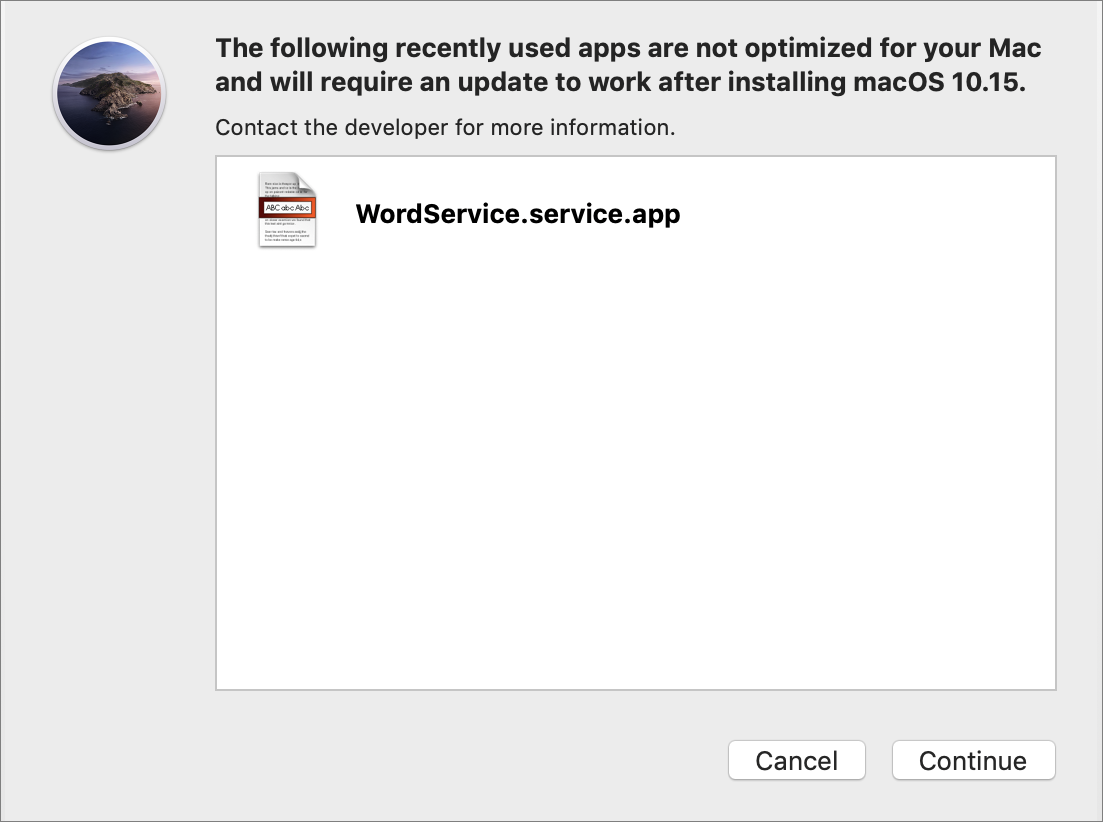
Next, you’re prompted to enter your administrator credentials (in order to add a helper app); do so and click OK.
The installer begins copying files. The copy process typically takes several minutes, but when it finishes, the installer tells you that it will restart your computer automatically in 30 seconds; you can also click Restart to restart immediately. If any apps are still open and the installer is unable to close them automatically (for example, if there are unsaved changes you must respond to), the installer displays a prompt asking you to click Close Other Applications.
Get a Haircut
Depending on a number of variables, including the speed of your Mac and the size of your hard disk or SSD, installation may take less than a half hour or as long as several hours. If you’re upgrading from a version of macOS older than High Sierra, or if you’re installing onto a hard drive or Fusion drive, it will be much longer than you might otherwise expect, because of the extra time required to convert your volume to APFS. Apart from the steps you’ve already performed, the process normally requires no intervention until the very end. Until then, you won’t be able to use your Mac for anything else, so now’s a good time to get a haircut, plan a vacation, bake some cookies, or go for a jog—you have a bit of time to kill.
As the installer progresses, your Mac will restart one or more times, and it may make some unusual sounds (like a long beep), but the startup chime (if your Mac model normally makes one) may not play. At the end of the installation, you’ll continue with several additional configuration steps.
Finish Setup Assistant
What happens next depends on how your Mac was previously set up:
If you had Automatic Login turned on previously, Catalina logs you in automatically.
If Automatic Login was off, your entire screen becomes a login screen. Select (or enter) your username if necessary, enter your password, and press Return to log in. This initial login process may take longer than usual, so be prepared to wait a few minutes before the login screen disappears.
The first time you use Catalina, an app built into the installer called macOS Setup Assistant runs, although you won’t see that name—it looks like a continuation of the installer itself. Setup Assistant displays one or more screens that ask you to make various setup choices.
If you’re upgrading from High Sierra or earlier, you’ll also see a screen called Choose Your Look (Figure 9), which first appeared in Mojave. Click Light (the default, as in all earlier versions of macOS) or Dark look, or click Auto if you want your Mac to switch appearances automatically based on the time of day. Then click Continue. (Whatever you choose, you can change your mind later; the setting is in System Preferences > General.)

Another setup screen that appears for the first time in Catalina is Screen Time (Figure 10), which tells you about this new set of features. Strangely, though, it appears to be strictly informational; Setup Assistant doesn’t let you enable or configure Screen Time. So, at least as of publication time, clicking Continue or Set Up Later has the same effect.

After this, you may not see anything else beyond a Setting Up Your Mac screen that appears briefly and disappears on its own—especially if you’re doing an in-place upgrade from Mojave—because the installer may have all the information it needs without asking for any additional input.
However, depending on which version of macOS you’re upgrading from and your previous settings, you may see one or more additional screens—not necessarily in this order:
Sign in with Your Apple ID: Even if you were signed in to iCloud in your previous version of macOS, this screen may prompt you to sign in again. Depending on the circumstances, you may be asked only for your password, or for both your Apple ID and your password. If you have to enter both, be sure you’re using the right Apple ID:
To use one Apple ID for everything, enter your Apple ID and password, and click Continue.
To use one Apple ID for iCloud and a different one for iTunes purchases, if you see a “Use different Apple IDs for iTunes and iCloud?” link, click it and follow the prompts. (This link appears only under certain conditions.)
To make a new Apple ID, click the “Create new Apple ID” link and follow the prompts.
If you don’t want to enter an Apple ID—and are willing to forgo all iCloud features for the present—select Set Up Later (your wording may be slightly different), click Continue, and then click Skip again to confirm. (You can enter this information later, in System Preferences > iCloud.)
Verify Your Identity: If you’ve enabled Apple’s Two-Step Verification for your Apple ID, an extra screen may ask you to choose an iOS device or SMS number to receive a numeric verification code. Make your selection and enter the code to continue. (This screen does not appear during in-place upgrades when Apple’s newer Two-Factor Authentication is enabled.)
Terms and Conditions: Setup Assistant wants to be sure that you’ve consented to a bunch of additional legalese, so it may invite you to read, study, and agree to two or more statements, including “macOS Software License Agreement” and “Game Center Terms and Conditions.” Handle these however you want; I’ve found that my lawyer enjoys chatting with me about each paragraph of such agreements in detail (at his usual hourly rates).
Enable Location Services: If you hadn’t previously enabled Location Services, which is used for iCloud’s Find My Mac feature, Maps, Spotlight suggestions, and numerous other things), a dialog may appear asking if you’d like to do so. Check “Enable location services on this Mac” if you like (if you leave this box unchecked, you can enable the setting later in System Preferences > Security & Privacy > Privacy > Location Services), or click the “About Location Services & Privacy” link to learn more.
Analytics: Catalina can automatically send diagnostic and usage data to Apple and/or third-party developers to help them track down the causes of crashes and other bugs you may encounter. This information is anonymous and doesn’t contain personal data.
If you want to send this troubleshooting data in the event that a problem occurs, select Send Diagnostics & Usage Data to Apple. With that selected, you may also select Share Crash Data with App Developers. (You can’t share crash data with app developers unless you also share diagnostic data with Apple.)
Siri: This screen has a single checkbox, Enable Ask Siri, which is selected by default. Leave it selected to enable Siri voice control after Catalina is installed, or deselect it to disable Siri. (You can always enable or disable Siri later—go to System Preferences > Siri once Catalina is up and running.)
iCloud Drive: iCloud Drive makes all your iCloud files available to any app on your Macs (running Yosemite or later) and iOS devices (running iOS 8 or later). If you see an iCloud Drive screen during setup (which should be the case only if you’re upgrading from Mavericks or earlier), it’s asking whether you want to switch to this way of accessing iCloud documents:
Answer Not Now if you still need to access iCloud documents using older operating systems on any of your Macs or iOS devices. If you answer Not Now, you can turn it on later by going to System Preferences > iCloud and selecting iCloud Drive.
Answer Upgrade to iCloud Drive if all your devices are using (or are about to be upgraded to) Yosemite or later, or iOS 8 or later.
All your files in iCloud: If you’ve already signed in to your iCloud account by this point in the installation but did not previously have iCloud configured to sync your Documents and Desktop folders, Catalina may ask if you want it to store all the files from your Documents and Desktop folders in iCloud Drive (and, from there, to your other Macs).
This option, when it appears, is selected by default, but I recommend waiting until after you install Catalina—and even then, thinking carefully about whether you want to upload all that stuff to the cloud. So my suggestion is to deselect “Store files from Documents and Desktop in iCloud Drive” for now, and if you decide later that you want that feature, you can turn it on then. To do so, go to System Preferences > iCloud, click the Options button next to iCloud Drive, and then select Desktop & Documents Folders.
Incompatible Software: In rare cases, you may see a screen in Setup Assistant labeled Incompatible Software (Figure 11). If so, glance at it and click Continue; I explain what to do about this software a bit later, in Review the Incompatible Software Folder.
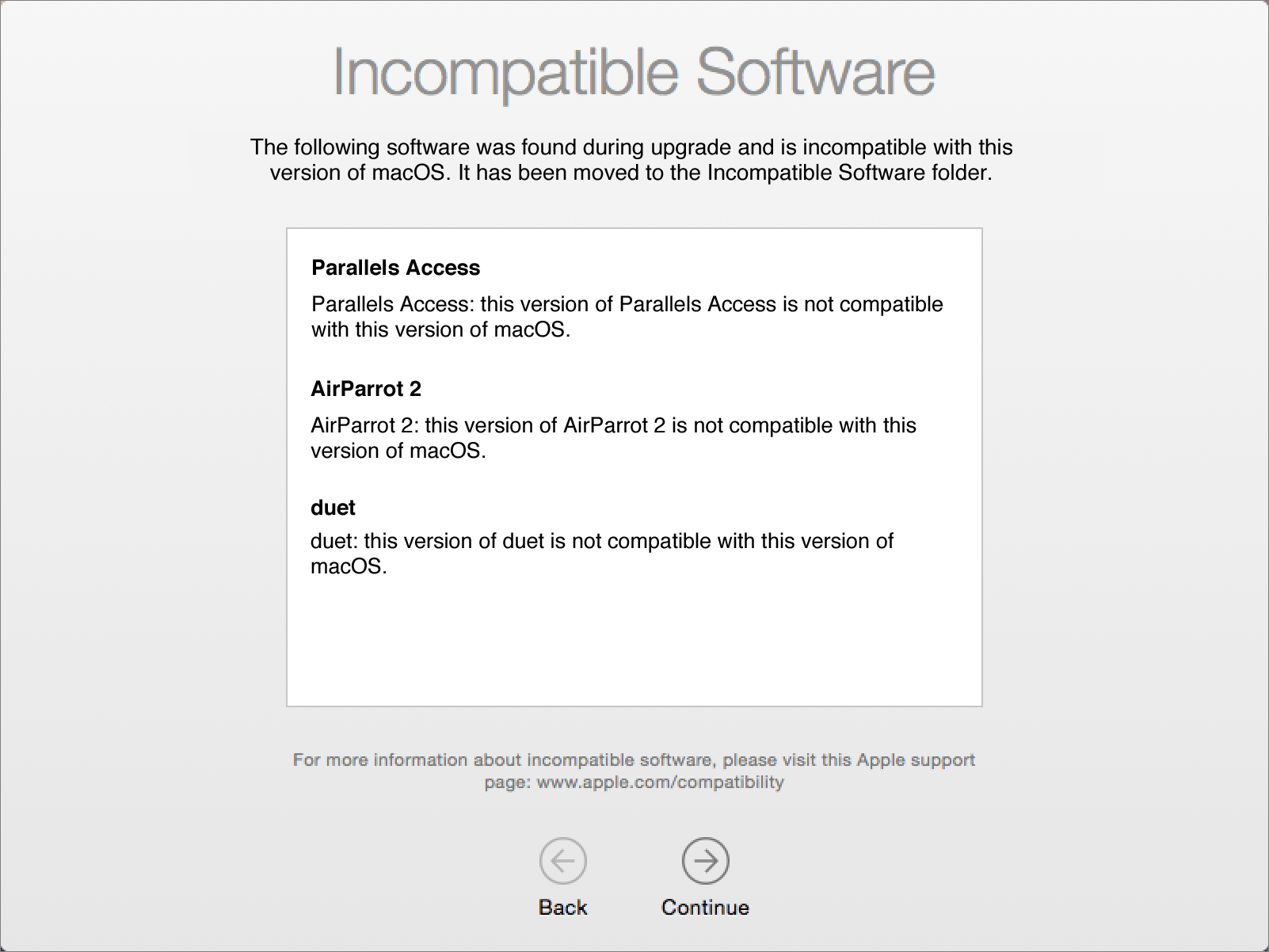
If you had to struggle through any or all of that, here’s when the “Setting Up Your Mac” screen makes its brief appearance. Then Setup Assistant quits automatically and your Catalina desktop appears.
Check for Proper Operation
In all probability, your upgrade will have gone smoothly, and everything will now work more or less the way you expect. However, even if everything looks fine, don’t declare upgrade victory until you Perform Post-Installation Tasks, including dealing with any alerts and queries that pop up shortly after installation, checking for software updates, and configuring a few new options in System Preferences.
If anything did go amiss, or if you later discover problems that aren’t solved by following the advice in Troubleshoot Upgrade Problems, you can fall back to Upgrade Using Plan B: Clean Install.