ENTERTAINMENT ON THE GO
Portable media players, such as tablets, MP3 players, and e-readers, are one of the fastest growing and most rapidly changing areas of consumer technology. These devices rely on sophisticated electronics housed within sleek cases that are not designed to be opened easily, but there are still many things you can do to put things right when they go wrong.
TABLETS AND MEDIA PLAYERS
Tablet computers are affected by many of the same problems as smartphones—such as cracked screens, slow running, and short battery life. If your device has frozen or only works at a snail’s pace, start by carrying out a reset according to the manufacturer’s instructions—this will often solve the problem.
My MP3 player won’t turn on
Try a sharp tap to free the hard disk
If you have an MP3 player that uses a hard disk rather than flash memory to store music and video files, you can sometimes bring it back to life with a sharp tap from a magazine. Before trying any of the following, charge the player for 3 to 4 hours.
- • To find out if your MP3 player has a hard disk, search its make and model on the Internet. If you’re still not sure, place it close up to your ear. If you can hear a whirring or clicking sound, it almost certainly contains a hard disk.
- • Place the player face down on a towel on a flat surface, and give it a few sharp taps with a rolled-up magazine or newspaper; this is sometimes enough to temporarily free a stuck hard disk.
- • Try resetting the player: this usually involves toggling a switch or pressing and holding a combination of buttons. If this doesn’t work, you may need to reformat the hard disk of your MP3 player by connecting it to your computer. How you carry out resets and formats depends on the exact make and model—consult your user’s manual or seek advice online. Be warned that reformatting will erase the disk, so you’ll need to reload your songs, videos, and images afterward.
My tablet seems to lag
Cut down on widgets and live wallpaper
Does your tablet seem slow when starting up apps, or is there a delay between typing and characters appearing on your screen? You can reduce this lag by following a few simple tips.
- • If your tablet runs the Android operating system, start by disabling any live wallpaper you have running; these animated, interactive backgrounds on your home screen may be fun, but they can introduce lag and will also reduce battery life. To do this, open your “Settings” menu and navigate to “Applications Manager.” Tap on the icon of the live wallpaper you have running, then press “Uninstall.” While in this area of the menu, uninstall any apps that you don’t plan to use. Close apps that you’re not currently using—simply select the app and press “Stop” to shut it down.
- • Android tablets and phones may be installed with widgets—icons that appear on your home screen that act as shortcuts to an app, or display information directly (for example, a widget may show you weather conditions at your location). If a widget isn’t useful, remove it by pressing and holding on its icon, then dragging it to the top (or sometimes bottom, depending on the model) of the screen until it turns red. It will disappear when you lift your finger.
The touch screen is unresponsive
Software or hardware could be to blame
Start by cleaning your screen. This has a special coating that repels oil from human skin and so needs careful treatment, so avoid using any solvents or domestic glass cleaners on its surface—any moisture may cause damage.
- • Switch off the tablet and unplug it from the charger. Use a blower brush (sold in camera stores) to remove any grit or lint on the screen or lodged between the screen and the case. Then rub the screen gently in a circular motion with a microfiber cloth, such as that used for cleaning eyeglasses.
- • Try resetting the tablet. If this doesn’t work, you may need to restore it to its factory default state. This usually involves pressing a certain combination of keys and connecting the device to your computer. Consult the manufacturer’s website or your user’s manual for instructions for your make and model of tablet.

Use a microfiber cloth—never a paper towel or tissue—to clean the screen of your tablet.
The sound I get from my MP3 player is poor
Try changing file format
If you’re unhappy with the quality of sound delivered by your tablet, MP3 player, or phone, there are a few steps you can take.
- • Most audio players have a built-in equalizer, which allows you to balance the audio frequencies that occur in music—enhancing or reducing bass and treble and tones in between. Most players also have a number of presets suited to different genres of music. The equalizer is usually found in the “Settings” menu—it’s worth spending a little time experimenting with it.
- • Invest in better quality headphones—those supplied with media players are usually not the highest quality. A good retailer will let you try before you buy.
- • If you have a high-end stereo system, you may find that music fed into it from your MP3 player sounds dull compared to when it is played directly from a CD. The process of copying music from a CD to your computer, and then onto your MP3 player, is called “ripping.” Changing some settings in your ripping software (iTunes or Windows Media Player, for example) will let you create cleaner files, close in quality to the originals on the CD.
- • If you use iTunes, navigate to Preferences ▸ General ▸ Import settings, then select the “Apple Lossless Encoder.” If using Windows, click on the arrow on the “Import CD” tab that appears when you insert a CD into your computer. Select the “Import Using” option from the menu and choose the “Apple Lossless Encoder” option. Bear in mind that the music files made from ripping your CD will be higher quality, but up to ten times larger than those made using the default setting, so you’ll be able to fit far fewer onto your audio player.

Use a USB cable to connect your MP3 player to your computer; software such as iTunes (Mac) or Device Stage (Windows) allows you to sync your music between the two. Many alternative software packages are available.

WARNING
When you charge any portable electronic device, make sure to remove it from its case to minimize the danger of overheating.
My iPad won’t connect to my computer
Check your software and USB
Connecting your iPad, iPhone, or iPod to your Mac or PC should be simple. But what if the device doesn’t show up when it is plugged into the computer?
- • Try charging the device for at least 3 hours and then reconnect it to the computer.
- • Use a different USB port on the computer and another compatible cable if you have a spare or can borrow one.
My headphones are tangled
Flag them with tape
To listen to music or films as intended, you need to put the correct earphone into the correct ear. This can be difficult if you’re using earbud-style headphones, where the only indication of the correct orientation is a tiny “L” and “R” printed onto the body of the earphones. Just wrap a single turn of colored electrical tape around the cable of the right ear as a reminder.
Stop the tangles
Thin headphone cables tend to get badly knotted when stored in a pocket or bag. Keep them tangle-free after use by winding the cable loosely around one hand. Use the clip (supplied to secure the cable to a lapel) or a small binder clip to pinch the bunched wires together. Next time you use the headphones, remove the clip and you’ll be able to unwind the cables easily.

Wrap colored tape around one of the headphone cables to distinguish left from right at a glance.
My e-reader has frozen
Try a reset
If you can’t get your e-reader to respond, first make sure the battery is fully charged. Switch it off fully (not into sleep mode) and restart.
- • To reset a Sony e-reader, use the tip of the stylus or an unfolded paper clip to press the recessed “Reset” button on the back and then slide the power switch. To reset a Kindle, hold the power switch for 15 seconds before releasing it, then restart.
- • Kindles are automatically updated by Amazon every month or so. While this is underway, the device is unresponsive. Wait for a while, and then restart.
I can’t read my old books on my new e-reader
Convert your files
The digital books market is changing fast, and books are sold in a variety of file formats. Amazon sells books for its Kindle reader in proprietary formats, while most other suppliers use the EPUB format.
- • To read EPUB files on a Kindle, or Amazon’s proprietary files on devices other than a Kindle, you’ll need to convert the files first on your computer. There are numerous free programs that can carry out this conversion; the best known is Calibre, but you should search the Internet for the most current options.
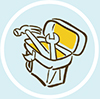
TOOLS OF THE TRADE
Kindle for tired eyes
If reading long articles from the Internet on your computer screen strains your eyes, you can send them to your Kindle with a single click. You’ll need to be using either the Chrome, Safari, Opera, or Firefox browser; navigate the browser’s website and download the “Send to Kindle” extension. Follow the instructions to activate and use the extension.