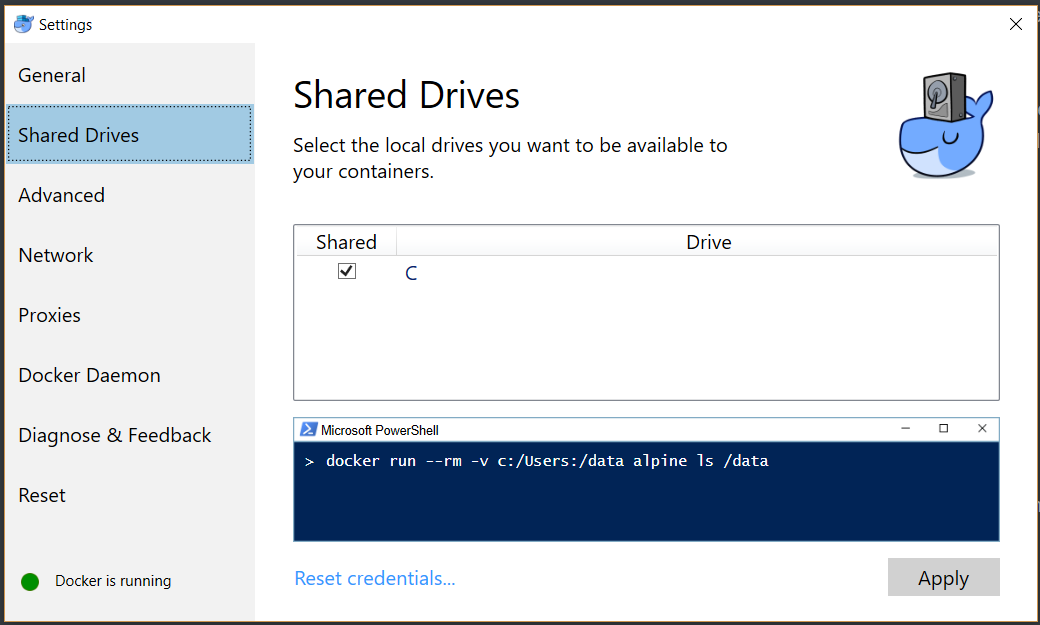You will need to do the following:
- Install Microsoft Visual Studio 2017 Update 3 (https://www.visualstudio.com/downloads/download-visual-studio-vs)
- Install .NET Core 2.0 (https://www.microsoft.com/net/download/core)
- Install Docker For Windows to run your Docker containers locally (https://www.docker.com/products/docker#/windows)
We are using Docker Community Edition for Windows to demonstrate the example.
- After installation, your system will require restarting to complete the installation.
- After restarting, Docker for Windows will prompt you to enable the Hyper-V feature if not enabled on your system. Click OK to enable the Hyper-V feature on your system (a system restart will be required). Refer to the following screenshot:

- Once Docker for Windows is installed, right-click on the Docker icon in the system tray and click on Settings and select Shared Drives: