The plan is to set up our game to have a demo race going on the start screen, and create a new race when we click a menu button. That means we'll need to be able to dynamically construct and destroy races, so we should make a Race class for that. To further expand our menu use, we'll create a confirmation dialog menu so the player can let the game know when he's ready for the race to start. Roll up those sleeves; it's time to get busy again.
- Open a blank document in NotePad++ and save it as
RaceClass_01.py. - As always, when creating a new class, we'll start with the imports. Add this code to our blank file:
from TrackClass_01 import Track from CycleClass_01 import Cycle
- To get us rolling, we'll need the class definition and the
__init__method. Here's the code for it:class Race: def __init__(self, inputManager): self.inputManager = inputManager self.cycles = [] self.track = None
- That's a nice easy start. Next, we'll create a method that will start a demo race for us. Add the following code below the
__init__method we just made:def createDemoRace(self): self.destroyRace() self.track = Track() self.cycles.append(Cycle(self.inputManager, self.track, 1, "Bert", ai = True)) self.cycles.append(Cycle(self.inputManager, self.track, 2, "Ernie", ai = True)) self.cycles.append(Cycle(self.inputManager, self.track, 3, "William", ai = True)) self.cycles.append(Cycle(self.inputManager, self.track, 4, "Patrick", ai = True)) self.setCameraHigh(self.cycles[0]) self.startRace(1) return
- Moving right along, we'll put in a method to create a regular race. The code is pretty similar to what we just added:
def createRace(self): self.destroyRace() self.track = Track() self.cycles.append(Cycle(self.inputManager, self.track, 1, "Bert")) self.cycles.append(Cycle(self.inputManager, self.track, 2, "Ernie", ai = True)) self.cycles.append(Cycle(self.inputManager, self.track, 3, "William", ai = True)) self.cycles.append(Cycle(self.inputManager, self.track, 4, "Patrick", ai = True)) self.setCameraFollow(self.cycles[0]) return
- Next, we'll put in a couple of methods to set up the camera. They're pretty short and simple.
def setCameraFollow(self, cycle): base.camera.reparentTo(cycle.dirNP) base.camera.setPos(0, -15, 3) return def setCameraHigh(self, cycle): base.camera.reparentTo(cycle.dirNP) base.camera.setPos(0, 30, 30) base.camera.lookAt(cycle.root) return
- The next two methods we want to add will give us the ability to delay the start of a race so it isn't in progress the instant it's loaded.
def startRace(self, delay): taskMgr.doMethodLater(delay, self.startCycles, "Start Cycles") return def startCycles(self, task): for C in self.cycles: C.active = True return task.done
- Our
Raceclass only needs one more method, and then it's done. We need a way to remove a race that's already in existence, so we'll make adestroyRace()method for that:def destroyRace(self): if(self.track != None): self.track.destroy() for C in self.cycles: C.destroy() del self.cycles[0:4] return
- We're going to edit some of our other files to make all this work. We'll start with the
Trackclass. SaveRaceClass_01.pyand open theTrackClass_00.pyfile in theChapter08folder. - The main thing we need to add to our
Trackclass is a method that will destroy it. Here's the code for that; put it at the bottom of the file:def destroy(self): self.track.removeNode() self.planet.removeNode() self.groundCol.removeNode() self.skySphere.removeNode() self.dirLight.removeNode() self.ambLight.removeNode() self.trackLanes.destroy() self.trackLanes = None self.skySphere = None render.setLightOff() return
- You may have noticed that our destroy method calls
removeNode()onself.planet, but our track doesn't have aself.planet. Well, we're going to add one now. Put the following two lines of code in ourTrackclass's__init__method, right below the lines where we load up the model for the track:self.planet = loader.loadModel("../Models/Planet.egg") self.planet.reparentTo(render) - That's it for the
Track. Save the file asTrackClass_01.pyand open up theCycleClass_00.pyfile from theChapter08folder. We need to make some changes to this file, too. - To start things off, we're going to make a small edit to our
__init__method that will allow a player-controlled cycle to identify the fact that it doesn't have aCycleAIobject. This is important for the clean-up method we'll be adding. Put the following line of code right above the line where we add thecycleControl()method to the task manager:self.ai = None
- The next thing we need to do is remove the camera control stuff from this class, since we're handing that over to the
Raceclass now. Scroll down to thesetupVarsNPs()method and look for the lines that deal with the camera. Delete them. - While we're in the
setupVarsNPs()method, let's add a new variable that the cycle can use to turn on and off its throttle and turning controls. We'll need that variable to make it impossible for the cycle to move when it isn't supposed to. Add the following line to the bottom ofsetupVarsNPs():self.active = False
- The next modification is a performance optimization. The planet model we're loading in our
Trackclass has a whole bunch of polygons, and we don't want each cycle's glow light to be trying to illuminate that mass of geometry when it isn't necessary. Move down to thesetupLight()method and look at the end of it for the line where we set render to accept the light. Delete that line, and put in the following two lines instead:self.cycle.setLight(self.glow) self.track.track.setLight(self.glow)
- The most reliable way to remove a task from the task manager is by having it return
task.done. We need to set ourcycleControl()task to do that when the time is right, or our clean-up method won't work. Add these two lines to the very beginning of thecycleControl()method, before we even getdt:if(self.cycle == None): return task.done
- The last change we'll make to our cycle will be the clean-up method. Paste the following code at the very bottom of the file:
def destroy(self): self.root.removeNode() self.cycle.removeNode() self.dirNP.removeNode() self.refNP.removeNode() self.trackNP.removeNode() self.shieldCNP.removeNode() self.gRayCNP.removeNode() self.glow.removeNode() self.cycle = None if(self.ai != None): self.ai = None return
- That's it for the
Cycleclass, too. Save the file asCycleClass_01.pyand let's move on to theMenuclass. OpenMenuClass_01.py, the file we made earlier this chapter. - The only change we're making to this class is to add a new menu type in
initMenu(). We'll number It3because it uses theMenu3object from themenuGraphicsegg. Right below our code for a type0menu, in theinitMenu()method, add the following block of code. Note that it's very, very similar to the code we used to create the type0menu, but with a few minor differences. The most major change is the use of the menu title.if(type == 3): self.frame = DirectFrame( geom = self.menuGraphics.find("**/Menu3"), relief = None, scale = (1.5,1,1.5), frameColor = (1,1,1,.75), parent = base.aspect2d) framePadding = .1 height = self.frame.getHeight()/2 - framePadding self.title = DirectLabel(text = self.title, text_font = self.fonts["silver"], text_fg = (1,1,1,.75), relief = None, text_align = TextNode.ACenter, text_scale = .065, parent = self.frame, pos = (0,0,height)) for N in range(len(self.items)): xPos = 0 zPos = -(height / (len(self.items)-1)) * N self.buttons.append(DirectButton( command = self.activateItem, extraArgs = [N], geom = (self.menuGraphics.find("**/BttnNormal"), self.menuGraphics.find("**/BttnPushed"), self.menuGraphics.find("**/BttnNormal"), self.menuGraphics.find("**/BttnNormal")), relief = None, clickSound = None, rolloverSound = None, parent = self.frame, pos = (xPos, 0, zPos))) self.items[N] = DirectLabel(text = self.items[N], text_font = self.fonts["silver"], text_fg = (1,1,1,.75), relief = None, text_align = TextNode.ACenter, text_scale = .035, parent = self.buttons[N]) self.items[N].setPos(0,0,-self.items[N].getHeight()/2) - Resave this file as
MenuClass_02.pyand open upWorldClass_01.pyfrom theChapter08folder. TheWorldclass doesn't use theCycleorTrackclasses anymore, so delete those two imports. Update the import of theMenuclass to use the new file. Then, add this new import:from RaceClass_01 import Race
- Scroll down and delete all the lines that create instances of the
TrackorCycleclasses. - Now, we're going to move the lines that create our menu into their own method. Either cut them, paste them, and edit them, or just delete them and add the following new code to the file, right after the
__init__method:def createStartMenu(self): menu = Menu(self.menuGraphics, self.fonts, self.inputManager) menu.initMenu([0,None, ["New Game","Quit Game"], [[self.race.createRace, self.createReadyDialogue], [base.userExit]], [[None,None],[None]]])
- We also want a method to create our dialog menu. Add the following code below the method we just created:
def createReadyDialogue(self): menu = Menu(self.menuGraphics, self.fonts, self.inputManager) menu.initMenu([3,"Are you ready?", ["Yes","Exit"], [[self.race.startRace],[self.race.createDemoRace]], [[3],[None]]])
- At the end of the
__init__method, add a call to thecreateStartMenu()method. We also need to create an instance of theRaceclass and start the demo race. Here's the code:self.race = Race(self.inputManager) self.race.createDemoRace() self.createStartMenu()
- We don't need the
printTest()method any more. So just delete it. - Resave the file as
WorldClass_02.py. We don't need to worry about clean up for any of the other classes; their clean-up methods have been added for this chapter and are all ready to go. If you're curious about them, just open the files and take a look. Run our newWorldclass file from the command prompt. Be aware that it's going to take a while to load; Panda3D has to processPlanet.egg, which is a pretty big file. Since Panda3D caches eggs, the game will load faster in the future.
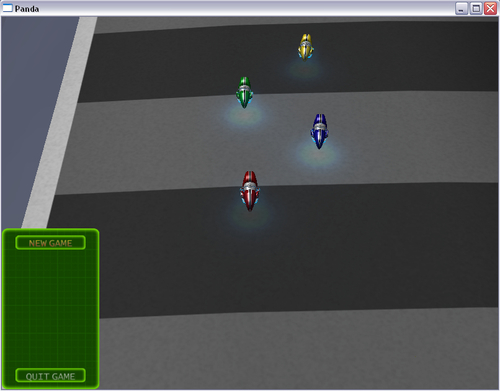
After the program loads and you see the preceding screen, click on the New Game button on the menu to proceed to the screen as shown in the following screenshot:
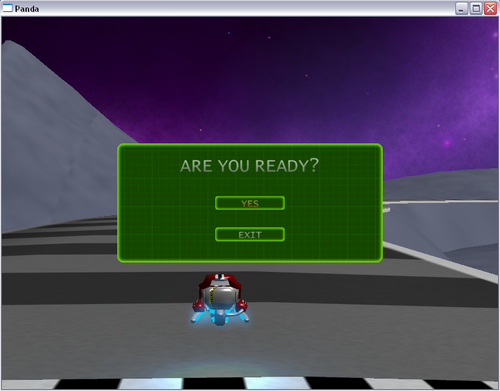
Now, when we load our game we see an overhead view of a demo race in progress. When we click on the New Game button, a new race is loaded and a dialog box comes up. Menu's in action!
That was a lot of work, but really there wasn't much new stuff. We only saw two pieces of Panda3D that we hadn't seen before. The first was the call to removeNode() that we used in the clean-up methods we created. This is another method of NodePath that removes the NodePath from the scene graph, so the scene graph doesn't retain a reference to it, and also erases the NodePath from the variable it's stored in. If we call removeNode() on self.cycle, for example, the NodePath that self.cycle points to will be taken out of the scene graph, along with all its children, and self.cycle will be set to **removed** so the NodePath it used to contain can be garbage collected. Feel free to print out a NodePath that had removeNode() called on it to see that for yourself.
If we wanted to remove the NodePath from the scene graph while still retaining the reference to it, we would use detachNode instead. That only removes the NodePath from the scene graph.
The other new call we saw was base.userExit. This method causes the game to close itself.