As mentioned previously, this book will not dive deep into writing your own M queries since that would be far beyond the essentials of Power BI. However, there is a great method for exploring the M functions that are available, and how to use them. Within the Power Query editor, you can use the #shared function to return back documentation on every available function in the M library. Let's walk through how you can leverage this tool:
- In a new instance of the Power BI Desktop, select Get Data and then choose Blank Query. This will launch the Power Query Editor with an empty formula bar waiting for you to provide your own M.
- In this formula bar, type = #shared, then hit Enter. Remember that M is case-sensitive so you must use a lower case "s" when typing shared.
- This will return a list of all the available M functions. By selecting the cell that has the hyperlink text of function, you can see documentation on how to use each function:
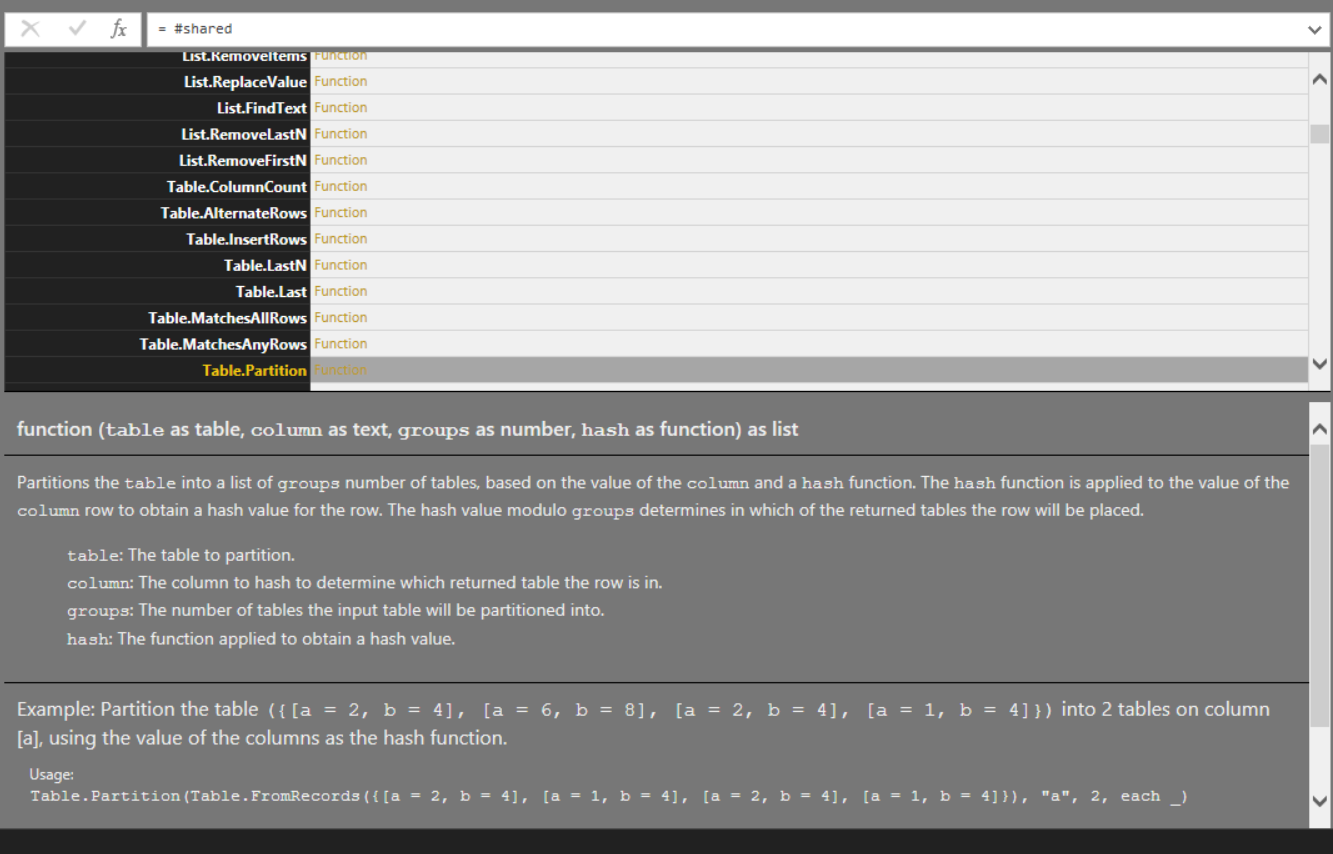
This is a great method for learning what M functions are available, and how each may be used.