Azure Analysis Services can be found within the Data and Analytics tab in the Azure Marketplace. Clicking the Analysis Services icon presents a configuration blade to define the new resource including its location (data center region) and pricing tier.
In the following screenshot, a new Azure AS instance (Frontline) is created in the North Central US region and for the S0 pricing tier:
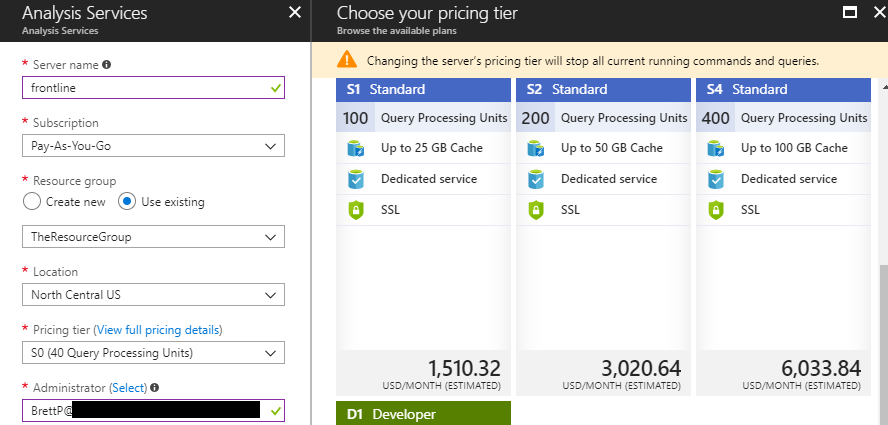
The view full pricing details link has been accessed in the preceding screenshot to expose additional SKUs currently supported. As of this writing, the largest Azure AS instance is an S9 with 640 Query Processing Units (QPUs) and 400 GB of memory. A single virtual core is currently approximately equal to 25 QPUs and thus an S9 server instance can be estimated at 25 to 26 virtual cores (640 / 25 = 25.6). The full list of SKUs, including the Basic tier (B1, B2) and additional details on pricing, is available at the Analysis Services Pricing page http://bit.ly/2ooOKQI.
Once all required input boxes have been completed, clicking create starts the deployment process, which typically requires less than a minute. By default, the deployed Azure AS resource will be running but can be paused to avoid incurring any further charges, as shown in the following screenshot from the Overview page:
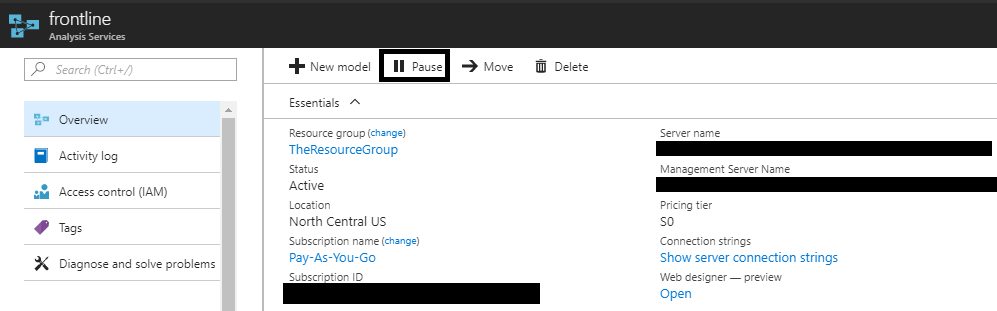
As shown in the preceding screenshot, both a Server name and a Management Server Name are provided on the Overview tab. The Server name is what should be used by client applications such as Power BI Desktop and Excel. The Management Server Name, which includes an :rw qualifier, should be used in SSMS, SSDT, and other operational or administrative tools such as PowerShell.
In addition to the Azure AS resource itself, if a data model on the Azure AS server needs to retrieve data from an on-premises source, it will be necessary to create an On-premises data gateway resource in the Azure portal as well. The Azure Analysis Services section of Chapter 15, Managing the On-Premises Data Gateway, includes details on creating and configuring this resource.