Per Chapter 7, Planning Power BI Projects, the required data security for this project is to limit the visibility of the Adventure Works sales team users to their respective sales territory groups. There are three sales territory groups (North America Sales Group, Europe Sales Group, and Pacific Sales Group), and, as described in the previous chapter, cross-filtering relationships exist between the Sales Territory dimension table, and all three fact tables (Internet Sales, Reseller Sales, and Sales and Margin Plan). Therefore, security roles with a filter condition on the given sales territory group will also filter the fact tables, and business users mapped to these roles will only see data associated for their Sales Territory group.
Security roles are defined in Power BI Desktop via the Manage roles dialog of the Modeling tab as shown in the following screenshot:
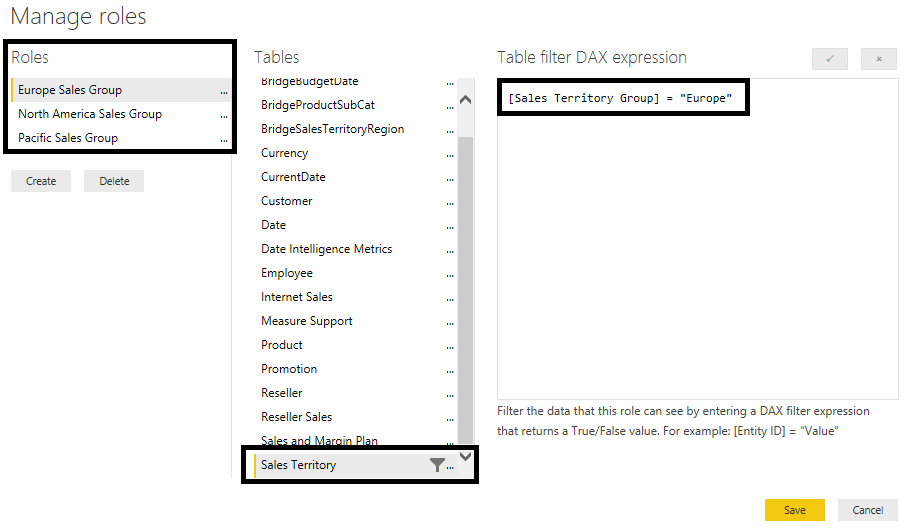
Just like a filter selection on a column of the Sales Territory table in a report, a security filter also flows across the cross-filtering relationships of the data model. However, unlike report filters, security filters cannot be overridden by DAX measures. Security filters are applied to all report queries for the given dataset and any additional filtering logic or DAX expression respects the security role definition.
In addition to defining security roles, security roles can also be tested in Power BI Desktop via the View as roles command on the Modeling tab. In the following screenshot, a chart that displays sales by the sales territory country is only displaying the countries associated with the European Sales Territory group due to the View as roles selection:
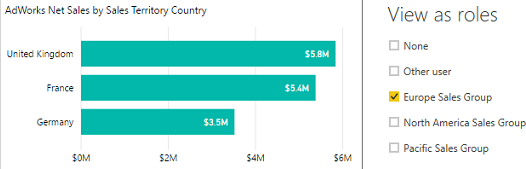
Individual users and groups of users are mapped to security roles in the Power BI service. For this project, and as a strongly recommended general practice, Azure Active Directory (AAD) security groups should be created for the users accessing Power BI content. The following screenshot from AAD displays the properties of a North America Sales security group:
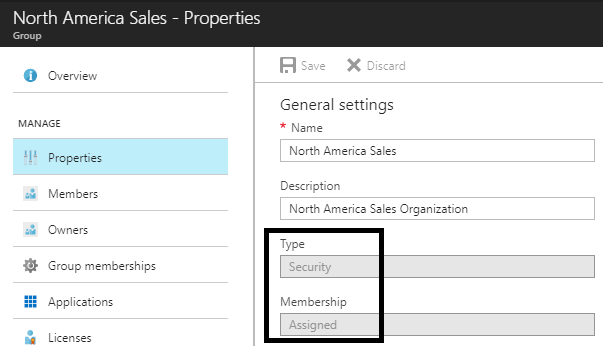
The AAD security groups can then be mapped to their respective security roles for the published dataset in Power BI. In the following screenshot, the North America Sales AAD security group is recognized as a potential group to be added as a member of the North America Row-Level Security (RLS) role:
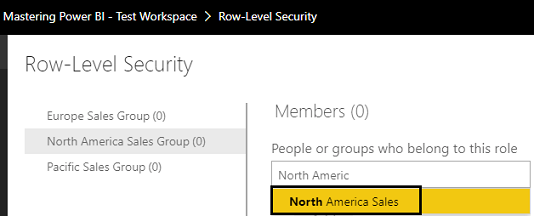
With the Azure AD security groups created and mapped to their corresponding RLS roles of the Power BI dataset, security filters will be applied based on the user's membership of the Azure AD group. When RLS roles have been applied to a dataset, the users accessing the reports and dashboards based on that dataset will need to be mapped to at least one of the roles. For example, if a Power BI app is distributed to a user who is not included in one of the Azure AD security groups mapped to one of the RLS roles, and this user account is not mapped individually to one of these RLS roles, the user will receive the following error message in the Power BI service:
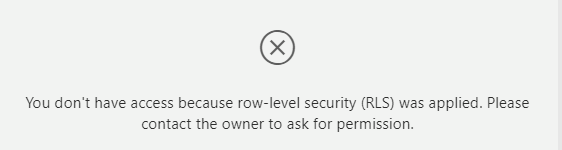
In the event that a user is mapped to multiple RLS roles, such as both the North America Sales Group and the Europe Sales Group, that user will see data for both Sales Territory groups (and not Pacific Sales Group). For users that require access to the entire dataset, such as administrators or executives, an RLS role can be created on the dataset that doesn't include any filters on any of the tables. Chapter 17, Creating Power BI Apps and Content Distribution, and Chapter 18, Administering Power BI for an Organization, contain additional details on Azure AD's relationship to Power BI and the role of security groups in securely distributing Power BI content to users.