CHAPTER TEN
Computer Graphics and Digital Photography
Although teaching computer skills is not a substitute for helping students enjoy the use of charcoal, paint, crayons, and clay, it introduces them to the lifelong use of a new medium. Most museums and artists make their collections available to viewers on the Internet. Familiarizing students with how to use the computer responsibly as a resource is now an integral part of teaching art. It is good to study other artists for knowledge and inspiration. But if students need to work directly from a photo to produce their artwork, they must work from free stock photos online and never from another artist's work.
The one thing we know for certain about technology is that it is constantly changing and improving. Rather than giving specifics about using particular graphics programs or cameras, this chapter is intended to give ideas for using these tools to produce art. The teaching of a digital art lesson follows lesson design as in any other medium, with motivation, input, resources, practice, and evaluation.

Figure 10.1 Four Navajo Rug Designs, elementary students, Mason Ridge School, Town and Country, Missouri, Parkway School District, using a basic computer drawing program and copy/paste for symmetry.
Computer Graphics Art Lessons
Students are usually very excited to work with computer graphics. The computer is an essential part of their lives in every subject area, and therefore they learn quickly and instinctively with this media. Some art teachers use computer lessons as a reward for good behavior! Graphics components in most applications include line, shape, color, value, pattern, and space—the elements of design! The tool palette mimics the pencil, paintbrush, spray paint, etc.
Computer availability varies widely from one school district to the next. Some teachers arrange to take their classes to the school computer lab while others have rolling carts of computers to reserve and bring into the art room. Still other districts have issued individual computers to each student. These are usually stored in their classroom and can be brought to the art room. Know that whatever exposure you can offer your students will be well received.
Make sure your district has a license for use of the program you will be using—or use a free alternative. There are good-quality free programs available for both elementary and middle school art students. Spend some time investigating what is available with an Internet search of photo-editing websites, which allow the students to gain a basic understanding of the use of layers. This is knowledge they can build upon at the secondary level with more advanced programs such as Adobe Photoshop.
As of 2020, programs which are free to use include Sketchpad 4.0 as well as Sketchpad 5.1. Sketchpad is a great addition to any Google Classroom lesson. If you work with a school or nonprofit education center, you can acquire a free license to use Sketch Pad with your students. On both versions, Stroke/Fill is available on all brushes. Vector Fill replaces Flood fill for crisper edges. Also included is Linear gradient editor and Radial gradient editor. Sketchpad 5.1 allows the artist to import and sketch on PNG, JPEG, GIF, and PDFs.
If your class will be working with photographs, other programs available to use at this time are PIXLR EDITOR and PIXLR PRO. PIXLR allows students to work in layers, replace colors, and transform objects. It is similar to Photoshop in many ways, including effects and filters used to enhance photographs. As with Sketchpad, it is free to use.
Try your lesson ahead of time to familiarize yourself with how each tool works. At the elementary level, it may be impossible to teach students how to save their work into their personal school account. Directions can be given, and if they are able to follow, think of it as a bonus! Providing them with the experience of a computer graphics lesson is an important learning experience, even if it is not saved. For older students, demonstrate how to save work and file-share with the teacher. Also show the use of tools necessary for the assignment. Post or project simple instructions for the lesson, so that students can see directions easily when you are not immediately available. Also try to exhibit printed examples for motivation. If students are file-sharing with the teacher or saving projects in their personal student account, it will be possible to access the file for assessment purposes, without printing. Students who have a flash drive may choose to take the lesson home to continue work or print it.
Printing availability in schools also varies widely and can be cost prohibitive. Many art teachers choose a few to print from each class for art exhibits, rather than allowing students to print at will. If a quality printer is not available in your school, consider taking the file to a camera store for printing.
Consider posting directions (either on the computer's desktop or a poster) with information on How to save into their student account, How to save to desktop, How to send to teacher, and How to place on a personal flash drive, so that students can learn how to do this without repeated oral directions.
PROJECT 10.4
Navajo Rug or Blanket Designs
Grades–4–8
Curriculum connection–social studies, language arts
Time needed–3–4 class periods
Elements and principles of art–space, texture, line, color, shape, pattern, balance, contrast
Vocabulary–Navajo, weaving, textile, symmetry, copy/paste
Materials and equipment–computer, appropriate graphics program, printer, printing paper, colored background paper, optional: holepunch and yarn
Background Information
The Navajo are renowned for their textile designs. Beginning in the early 1800s, rugs and blankets were worn or used by the Navajo. For many years, all yarns were hand dyed. These earliest weavings are usually browns, blacks, grays, and whites. Other colors were difficult to find. When commercial dyes became available, more colors were used, especially reds, yellows, and greens. Today, their weavings are still usually done with earth colors. Designs that are most often seen in Navajo art works are lightning bolts (zigzags), diamonds, triangles, and stripes or long skinny rectangles. Another important feature of Navajo design is symmetry, both horizontal and vertical. Today, authentic Navajo weavings are respected as works of art and are very valuable.
Preparation
Show examples from the Internet of Navajo weaving and discuss the way the weavings have been done on floor looms with hand-dyed yarn. Discuss historical facts related to the weavings, as well as their importance in today's art world. Post any available posters or prints from the Internet. Ask the class to identify types of colors and patterns and how many different colors and patterns they see in most of the designs. Have students identify the types of symmetry used.
Try this lesson ahead of time on a basic computer drawing program, appropriate for the chosen grade level. Be ready to demonstrate the use of each tool needed in the lesson.
Process
- Students should take notes and sketch ideas that appeal to them during the digital presentation.
- Have each student make a sketch on copy paper of a Navajo weaving design, using appropriate shapes, colors, and symmetry, both horizontally and vertically. Label where colors will repeat, remembering to achieve good contrast.
- Demonstrate how to change the size of the art board to 8½” × 15”. Show how to make a separate layer for the background and send it behind the other layers.
- Using the shape and paint bucket tools, they can begin to design the page so that it will be symmetrical, both horizontally and vertically. They should use the copy/paste functions to repeat shapes identically side to side and top to bottom. It may be best to work from the center and move out to the edges. If spacing is off, show how to use the move tool to adjust so the design will repeat as needed to the edges of the paper.
- Students should create a layer of one color and send it behind the design for background color. Point out that the background color should be in good contrast to the colors of the lines and shapes in the design.
- Give directions for how to save the image into their student account, send to your teacher account, or save to the desktop.
Optional—After prints are glued to a colored border (perhaps poster board), punch holes along the top and bottom sides about 1” apart. Make a loop of yarn through each of the holes to work as a fringe.
Curriculum Connections
Social studies/language arts. Research ways that Navajo weavings were originally used in everyday life. Write a short story of how your design would be used. Include the reasons why it was needed and served a purpose.

Figure 10.4 Late Classic Serape Blanket, c. 1865–1870. Navajo, Arizona, commercial three-ply Germantown wool, 69” × 52”, purchase: William Rockhill Nelson Trust, Nelson-Atkins Museum of Art, Kansas City, Missouri, photography by Jamison Miller.
PROJECT 10.5
Picasso Faces
Grades–4–8
Curriculum connection–social studies
Time needed–3–5 class periods
Elements and principles of art–line, color, shape, balance, variety, contrast
Vocabulary–Cubism, point of view, abstract, layers
Materials/equipment–computer, basic drawing program, printer, printing paper, copy paper, visuals of Picasso faces
Background Information
Picasso, the famous Spanish-born artist, went through many phases in his artwork, ranging from realism to abstract. He is known for his blue period and his rose period, when he painted predominately with certain colors to project a mood. He is most famous for a style he developed with another well-known artist, George Braque, called Cubism. Many describe Cubism as appearing as though a painting was done on glass, then shattered and put back together with all parts arranged another way. His portraits often had a profile and frontal view of the face combined into one image.
Preparation
Try the lesson ahead of time and be ready to demonstrate each step on the program the students will use. Print your examples for students to see in the room.
Prepare a digital presentation on Picasso's artwork, emphasizing his portraits.
Suggestions: Girl Before a Mirror, Portrait of Dora Maar, Portrait of Sabartes, Seated Woman 1938, Tête D'une Femme Lisant, and The Weeping Woman.
Have students help identify where they see a profile view and a frontal view in the same painting. Ask questions: Do the two eyes match, or are they different? How many different colors are used? What parts appear abstract? Does the left side of the face match the right side of the face? Point out the black outlining often seen in Picasso's work.
Process
- On practice copy paper, students should plan half of a face shape outline that includes the profile view of the forehead, nose, lips, chin, and ear. The other side of the face can be a smooth oval, or a more interesting line, but should not look the same as the other side of the face. Add eye shapes that do not match, nostrils that do not match, and lips. Make sure one eye is much lower than the other.
- Show how to open a new document on the drawing program. Select a paintbrush and set to black outline and a bright color of fill. Have them try drawing the same profile half face that they practiced on paper. Reassure them that they can undo this step until they are happy with their shape. It does not have to look perfect, since they are trying for an abstract shape that just resembles a profile.
- When the other side of the face is drawn, give reminders that it should look different from the first shape. This side should be set to black outline, but a different bright color of fill, overlapping the middle area of the face. In the layer menu, show how to send the second half of the face behind the first half, so there are no spaces between the two shapes.
- Next, demonstrate drawing eye shapes on each side and point out that each shape drawn and filled with color will be on its own layer. Show how to select the correct layer in the layer menu for adjusting or changing a shape.
- Limit the number of colors that students may use for the portrait, as Picasso did. Repeating three or four colors is advised for a strong design. Make sure there is good contrast between colors that overlap or touch.
- Encourage students to draw large enough to almost touch all four sides of the page. If a student has extra space, consider adding a hat and/or a neck to complete the drawing.
- Suggest that some shapes may look better with more black line detail inside the shape, especially hair shapes. Select a brush that is not as wide as the outline for interior lines.
- When the drawing is complete, demonstrate using the rectangle tool (set to fill with color that contrasts your drawing) and cover the entire page for the background. In the layer menu, send this layer to the back.
- Give directions for how to save the image into their student account, send to your teacher account, or save to the desktop.


Figure 10.5b Seated Woman, 1953, Pablo Picasso, 1881–1973, Spanish, oil on canvas, 51 ½” × 37 7/8”. Gift by exchange and funds given by Mr. and Mrs. Joseph Pulitzer Jr. Saint Louis Art Museum.
Curriculum Connection
Social studies. Research one of Picasso's most famous masterpieces, Guernica, 1937, Museo Reina Sofia, Madrid, Spain. This painting is a visual story of the bombing of the town Guernica by Nazi warplanes. Write a short story on the effects of war on life as depicted in this important painting.
PROJECT 10.6
Pop Art Action Word
Grades–5–8
Curriculum connection–language arts
Time needed–3–5 class periods
Elements and principles of art–line, color, shape, balance, variety, contrast, pattern
Vocabulary–pop art, comic book art, primary colors, layers, text
Materials/equipment–computer, basic drawing program, printer, printing paper, copy paper, visuals of Roy Lichtenstein's art
Background Information
The pop art movement had its start in the 1950s. This group of artists became famous for depicting everyday “popular” objects in very bright, eye-catching colors. Andy Warhol was known for his repeated rows of soup cans or movie stars repeated in various bright color combinations. Jasper Johns, another pop artist, became known for his flag paintings. Roy Lichtenstein is famous for his comic-book-style paintings, sometimes including the tiny dot patterns seen in old comic books.
Preparation
Try the lesson ahead of time and be ready to demonstrate each step on the program the students will use. Print your examples for students to see in the room.
Prepare a digital presentation on pop art, including examples from Keith Haring, David Hockney, Jasper Johns, Andy Warhol, and Roy Lichtenstein. Show examples of Lichtenstein's comic-book-style works as well as his style of action words; suggested titles to include: Popeye, Crying Girl, Whaam Pow!, and Blam. Point out the bright primary colors used, the black outlining, and running parts of the image off the edges of the canvas. Also show the class the tiny Ben Day dot pattern that did exist in newspaper comics.
Process
- On practice copy paper, have students draw an action word in big bold block letters. The letters can overlap each other. Plan (label) about three or four colors for the design.
- Next, have them draw a shape or shapes around the word to correlate with the word itself. For instance, the shape might look broken for the word “shattered,” it might look puffy for the word “poof,” etc. This shape should be already running off the paper if the word has been drawn big enough.
- Demonstrate and have students open a new document on the drawing program. Show how to select the paintbrush and set the color palette to a bright color of fill and a wide black outline.
- In the text menu, point out fonts that have thick letters, and set your keyboard to capitals. Show several styles that would work for the lesson. Have students try out several fonts, deleting until they are happy with their choice. Show how to drag the text box out so it fills up much of the page, running off at least one side. Ask them to experiment with tipping the text diagonally on the page.
- On a new layer, show how to draw one big shape or several smaller shapes, which together cover a large area and help to emphasize the meaning of the word. It is also possible to use a shape that already exists in the shape tool options. Set this shape(s) to a contrasting color and black outline. Send behind the lettering layer in the layer menu.
- Either hand drawing or continuing to use the shape tool, they should continue to fill more background areas until the page is filled. These should also be on separate layers so they are easier to edit.
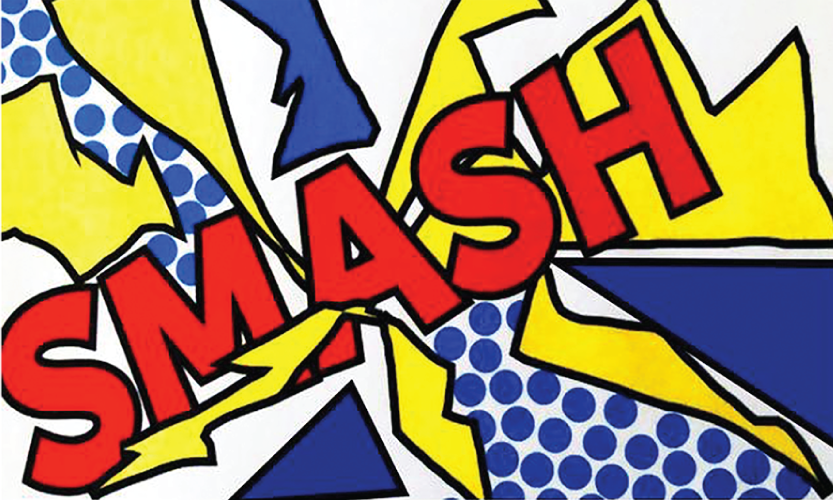
Figure 10.6 Pop Art Example, 2019, Marilyn Palmer, Sketchpad 4.0, combination of text tool, shape tool, and manipulation of the layer palette.
- Demonstrate how to fill several areas of the design with a dot pattern typical of comics. Use a small circle shape with no outline. Again, stress using good contrast to the drawing.
- Give directions for how to save the image into their student account, send to your teacher account, or save to the desktop.
Curriculum Connection
Language arts. Imagine an event that could inspire the artwork you created. Write a short story that depicts the same energy as your graphic image.
PROJECT 10.7
African Mask Design
Grades–4–8
Curriculum connection–social studies
Time needed–3–4 class periods
Elements and principles of art–shape, texture, line, color, pattern, balance, contrast
Vocabulary–symmetry, copy/paste, texture
Materials/equipment–computer, basic drawing program, printer, printing paper, copy paper, visuals of African masks
Background Information
African masks, usually worn for ceremonies, are generally part of a full-body costume often made of grass or cloth. The masks can be symbols for past ancestors and spirits. They are functional and can be worn for ceremonies (often weddings and funerals), for entertainment, and hung on walls for decoration. Many believe the wearer of the mask can communicate with spirits or turns into the spirit itself. Sometimes the mask design is a combination of animal and human parts. Many kinds of media are used in African mask designs, including clay, wood, feathers, animal hair, shells, beads, animal horns, fabric, and more. The design is usually symmetrical with exaggerated facial features, especially the eyes.
Preparation
Try the lesson ahead of time and be ready to demonstrate each step on the program that the students will use. Print your examples for students to see in the room.
Prepare a digital presentation on African masks using examples from the Internet. Share some background information about the meaning, usage, and style of African masks. Emphasize the many varieties of materials that have been used. Note that the colors used are often neutrals (shades of browns), white, dark red, and black. Discuss the types of patterns used on African masks: dots, lines, and shapes to repeatedly outline and emphasize the eyes. Facial features are often abstract, elongated, or exaggerated.
Process
- Have students fold a piece of practice paper in half lengthwise. With pencil, they should draw half of a mask shape, using as much of the paper as possible. If they want hair or horns as part of the design, they should leave space and draw it in as well. Part of the design should touch the top and bottom of the paper and come as close to the side as possible. Next, they can plan one oversized and/or abstracted eye shape and one half of the nose and mouth. (Nose and mouth should connect to the fold.) Go over lines to make them as dark as possible.
- Instruct them to refold the paper, so the design is on the inside, and rub the back of the paper to transfer lines to the other side for symmetry. Open and go over all lines. Next, they are able to add some designs, lines, and shapes, keeping the design symmetrical. Discuss labeling the colors and types of textures that might be in each spot, such as wood, animal hair, beads, etc.
- Demonstrate and have students open a new document on the drawing program. Show how to draw a line with the pencil or ruler tool that divides the paper in half from top to bottom, and how to keep this line on a separate layer so that you can delete it later. Draw the side of the face, starting and ending on the center line. Copy, paste, and flip the line horizontally to connect and become the other side of the face.
- Use the same process for each feature of the face. Make suggestions for filling areas with textures and colors to imitate the many different media used in African masks.
- On top of the colors and textures, demonstrate adding line and pattern detail, remembering to keep the design symmetrical.
- When the drawings are complete, use the rectangle tool (set to fill with color that contrasts your drawing) and cover the entire page for the background. In the layer menu, show how to send this layer to the back.
- Give directions for how to save the image into their student account, send to your teacher account, or save to the desktop.

Figure 10.7 Face Mask, late nineteenth–early twentieth century, unidentified Ligbi artist or unidentified Jula artist, Material: wood, 11 7/8” × 6” × 3 7/8”. Funds given by Howard F. Baer in honor of his wife, Isabel A. Baer, Saint Louis Art Museum.
Curriculum Connection
Social studies. Have students research the history of African masks, going back to Paleolithic times. How has the use of masks in Africa changed since that time? Why are they used? Who usually wears them? How are they used today?
PROJECT 10.8
Design a Poster
Grades–6–8
Curriculum connection–language arts
Time needed–3–5 class periods
Elements and principles of art–color, space, variety, balance, emphasis, contrast
Vocabulary–graphic design, stock photo, advertising, font, layout
Materials/equipment–computer, photo-editing website or application, printer, printing paper, copy paper, flash drives (optional), visuals of posters.
Background Information
Students are accustomed to seeing advertisements wherever they look: billboards, television, magazines, and grocery stores. This is an opportunity to teach them that someone has an art career designing and making decisions about what kind of lettering, color, and images will be used to communicate an idea. Graphic designers rely on computers for lettering, which was formerly done by hand. Originality and creativity separate interesting and exciting ideas from the ordinary.
Posters by such artists as Alphonse Mucha, Peter Max, Toulouse-Lautrec, and Andy Warhol are examples of famous artists using poster design as their trademark.
Preparation
This assignment is to make a public service advertisement for an event at school (real or imaginary). It could be an announcement for a Spring concert, open house, a play, Library Week, Bus Driver Appreciation Week, Nurse Appreciation Week, National Education Week, or an art exhibition. These events happen at all schools. If possible, have an actual school calendar for reference of dates of upcoming events. Have the class brainstorm a list of school events that could be made into a poster. Post the list in the room. Next, brainstorm a list of information the poster must include (who, what, where, when). Show examples from the Internet of the artists listed in the preceding text and discuss how these artists have used the elements and principles of design to make their art successful. Research free photo-editing websites/applications and choose the most appropriate for your class. Discuss how to use free stock photo websites responsibly.
Process
- Students should decide which school event they would like to advertise. If desired, have the students design a basic layout on a practice copy paper.
- Have students begin with searching for photos for their posters from free stock photo websites. Show them how to save the images they want to use in their student account, on the desktop, or on a flash drive.
- Next, have them open a new document with the program you have shown them.
- Demonstrate how to place an image on a page in the chosen program, including how to move the image and size it without warping. They should try the image in different sizes, angles, and placements on the page.
- Show how to use lettering in combination with an image, discussing placement, size, and color options.
- Allow students to experiment with various fonts and font colors available. Have them choose no more than two fonts that work well together.
- Refer the class back to the information the poster must have (who, what, where, when), and have them use the text tool with the chosen fonts and colors. They should be careful to put each text area on a separate layer for ease of later editing.
Students should also give thought to which of their two chosen fonts is the most effective for various parts of the text. What colors contrast the image from the text effectively?
- As the page develops, have students consider how many different images work best for the layout, keeping in mind that simplicity usually conveys an idea clearly. However, they might choose to overlap, sending one thing behind another in the layer menu. Is there an emphasis point? How can one part be made more important than the rest? Can some text be outlined in a contrasting color? Can an image have a border to help it stand out?
- Point out that some negative space is necessary as part of the design. However, negative space does not have to be white! Have them pick a color that offers the best contrast to the image. If it is not white, they should set the fill color to the desired color, then draw a rectangle to cover the entire page. Send the rectangle to the back in the layer menu.
- Give directions for how to save the image into their student account, send to your teacher account, or save to the desktop.
Assessment
Consider evaluating the photos with a rubric assigning points to the following critical learning areas of this lesson:
- The poster includes the required information (who, what, where, when).
- The information shows up well from a distance due to good contrast.
- There is an emphasis area that is clearly the most important part of the poster.
- The photographs used relate well to the content of the poster.
- There is enough variety for interest, but not too much to create confusion.

Figure 10.8 Jane Avril, 1892, Henri de Toulouse-Lautrec, 1864–1901, color lithograph. Purchase: William Rockhill Nelson Trust, Nelson-Atkins Museum of Art, Kansas City, Missouri.
Curriculum Connection
Language arts. Challenge students to write a paragraph on graphic communication. Why is this an effective way to communicate? How important is the written part of the communication as compared to the visual image? How can the two enhance each other?
Photography
There is no doubt that photography, with its almost 200 years of history, is now accepted as an art form. Many older students now have almost instant access to a camera (cell phones), and some students have photography experience.
Check your school's policy on the use of cell phones for taking pictures. Most elementary and middle schools prefer students not to have cell phones out during the school day. And there will be students who do not have a cell phone. Therefore, most art teachers find themselves working with digital cameras.
Although it is increasingly rare, some schools continue to have traditional photography equipment, including cameras, black-and-white film, and developing supplies. Since usually neither cell phones nor film cameras tend to be good options, the lessons in this chapter will focus on digital cameras.
Digital Photography
Digital photography has almost replaced film photography, although real cameras continue to be used by photographers who prefer effects that can be obtained only with film. If you are lucky enough to have access to cameras for student use, it is likely they will be digital, and there may not be enough for a whole class to use them at once. Therefore, you may have to devise a system of sharing. This will require two lessons going on simultaneously for the number of class times it takes to have each group of students use the cameras and download their photos (from the memory card) onto a computer. Once everyone has a digital photo to work with, you can proceed with your lesson on the computers. Changes to the photos, or digital lessons using the photos, can be done on any photo-editing website/application. Files would be saved the same as a digital lesson, either saving into the student's account, sending to the teacher, or saving to the desktop. Photo printing at the elementary and middle school level is usually done at a drugstore or photo shop from a flash drive or external hard drive. Some teachers select the photos they want to print while others allow students to bring their own flash drive and take it for printing themselves.
Although it will limit the number of photos you can fit on a memory card, the better the quality and the larger the size (within reason) of the images, the finer the photos will be. If possible, look at the image size on the computer—300 dpi (dots per inch) gives publication-quality photos while 75 dpi is preferable for sending via e-mail. (A local newspaper suggests e-mail quality of 200 dpi, with the photos 5” or 6” wide/tall.) If you want the photo for display purposes, 150 dpi is suggested.
ADVANTAGES OF DIGITAL PHOTOGRAPHY
- It is possible to take a large number of photos on one memory card.
- A photo can be retaken immediately if it doesn't turn out well the first time.
- You will have an opportunity to look at it later on a screen to see an enlargement. You can immediately delete a poor photo and take another, better shot.
- While you may take many photos, you have the opportunity to select the best of the lot to print.
- No need to purchase film. After the photos have been transferred to a computer or disk from the memory card, the memory card is erased and reformatted.
- You can easily make a “slideshow” with selected photos, to be shown digitally.
PROJECT 10.9
Suggestions for Taking Digital or Film Photos
Light. Photography is still about light. Pay attention to it! Notice how something that is partially lit is more interesting than something brightly lit. It is why photographers often prefer to take photos early in the morning or late in the day.
Rule of thirds. The “rule of thirds” suggests that the subject (the focal point) should be placed at an intersection of a tic-tac-toe grid. (It might be the lightest, brightest, or most complex item in the photo). In a landscape, avoid having the horizon line in the center—move it high or low.
Close is better! Particularly with cell phones or inexpensive cameras, the quality of something taken from a distance may be poor when it is enlarged.
Avoid distractions. Look to one corner, then around the edges of the viewfinder to make sure there is nothing there that you didn't intend to include, or that detracts from the photo. If the background doesn't add to the effect you are after, try a different angle.
Viewpoint. The bird's-eye view (looking down) or worm's-eye view (lens low, looking up) give a different “reading” of a subject than shooting straight on.
Elements and principles of art. These are especially applied in photography: leading lines, formal or informal balance, repetition of shapes, contrasting foreground and background, differences in value, distinguishing texture, and fabulous colors.
Engaging attention. If you are taking a photograph of a scene, try to include something or someone (a focal point) in the foreground to make it more interesting.
Photographing People
Backlighting. If you are taking a picture in sunlight or in front of a window with light behind the subject, the person is backlit and the face is likely to be too dark. Even in a bright situation, use a flash (standing back a distance of 6’) to improve the appearance of a backlit subject. With a backlit subject, you can give an appropriate amount of light to the subject by using a built-in flash and using a telephoto (if the camera has one).
Flash. The built-in flash in most cameras is good only for a distance of approximately 10’. If you are too close when using a flash, the subject will appear “washed out.” If you are further away, it is ineffective.
Framing. People (and their faces) are vertical. The camera can be turned to take vertical photos. Use your space well. When taking photos of young children, get down to their level for more effective photographs.
Cropping people. Leave space in front of a subject moving one direction, or in front of a face that is looking in one direction. When taking photos of people, it is better to crop at the waist, shoulder, hip, or knees than at the ankle or wrist. Including a person's hands often adds interest to a composition.
Panning. If you are taking a moving subject (such as a runner), follow the movement with the camera, then take the picture. You may be able to stop the action briefly, while still having the effect of motion in the background.
And remember, rules of composition can be broken!
PROJECT 10.10
Unusual-Angle Photograph
Grades–6–8
Curriculum connection–language arts
Time needed–4–6 class periods
Elements and principles of art–line, shape, balance, emphasis, value, movement
Vocabulary–asymmetrical, focal point, leading lines, rule of thirds, foreshortening, cropping
Materials/equipment–cameras, computers, photo-editing application or website, flash drive(s)
Background Information
Learning to see things from a new perspective is one of the exciting things about photography. Shadows or repeated shapes suddenly add drama to a photograph. Ask students to bring in a photograph (in a magazine or newspaper) that demonstrates some of the things you have been talking about (contrast, leading lines, repetition, rule of thirds, close-up). Make a digital presentation of photos that are of unusual angles: taken from a high or low vantage point, an angle that shows extreme foreshortening, or a close-up view of one part in the composition. Consider including these suggested famous photographers: Edward Weston, Ansel Adams, James VanDerZee, Imogen Cunningham, or Annie Leibowitz.
Preparation
Determine boundaries for students taking pictures. Should they stay in the room? Should they check out their camera and stay in the school? Make sure your administration is comfortable with students going outside of your room before you proceed.
If there are not enough cameras for every student in the class, prepare a schedule for groups of students to use the available cameras while another lesson is going on simultaneously. Proceed with the computer steps when all photos have been taken.
Prepare a demonstration on the computer for methods of enhancing a photo. Show how to crop unnecessary background and to allow the emphasis of the photo to follow the rule of thirds, improve the contrast in the image, turn the photo to black and white or sepia (if desired), etc. Remind them to make a duplicate of the original (in the layer menu) for experimenting.
Process
- Have students lay their found photos on a table and gather around for a discussion on which are the best examples of unusual camera angles. You could also use a document camera and project several pictures at a time for the discussion. Which are their favorites and why?
- Demonstrate lying on the floor on your belly and aiming the camera upward toward the subject. Step up on a table to demonstrate a view from overhead. Crouching alongside an object (like a handrail) can demonstrate an interesting foreshortened view. Emphasize the importance of getting close to the subject, perhaps a distance of 1’–2’.
- Before students start taking photos, share the assessment points you will use for this lesson (see the following text).
- Show the class how to transfer the photos from the camera to the computer and erase their photos from the camera before they turn it in to you. Clearly indicate the time when photography must stop so that there is enough time for transferring the photos to the computer.
- Determine how many different photos you would like each student to take—about four to six photos are suggested. Have students begin taking photos of unusual artistic angles, reminding them of demonstrations.
- When all photos are taken and transferred to computers, repeat your presentation on methods of enhancing the photo using a photo-editing website or application.
- Students should consider cropping, adding contrast and/or brightness, changing to black and white, etc.
- Demonstrate how students should save the photo in their student account, send to teacher account, or save to desktop.
- If students will be printing their own images, explain how they can transfer the file from their computer or account to their flash drive. Alternatively, you may decide to choose the pictures for printing and put them on your own device. Unless a good printer is available at your school, take the pictures (or have students take their own flash drives) to a drugstore or photography store for printing.
Assessment
Consider evaluating the photos with a rubric assigning points to the following critical learning areas of this lesson:
- The photos taken show an understanding of unusual camera angles.
- Cropping has been used to delete unnecessary background information or clutter.
- The photograph has good contrast, allowing the viewer to see the composition from a distance.
- The rule of thirds has been used for the emphasis point.
Curriculum Connection
Language Arts
Photo with a poem. Perhaps it is possible to have a language arts teacher talk to your class or work separately in their class to have students compose their poem.
Have students select and print a favorite photo and compose a poem to go with it. The poem does not have to rhyme, and it doesn't even have to mention something that is in the picture. Instead, ask students to think about how they feel when they look at the photo. Does it make them feel sad? Or cause them to think about a person or place that is special to them? If a poem is worth writing, expect them take time to make it at least 14 or more lines, or four or five stanzas.
PROJECT 10.11
Black-and-White Emotion Portrait
Grades–6–8
Curriculum connections–language arts
Time needed–4–6 class periods
Elements and principles of art–space, value, balance, emphasis, movement, contrast
Vocabulary–asymmetrical, focal point, leading lines, rule of thirds
Materials/equipment–cameras, computers, photo-editing application or website, flash drive(s)
Background Information
Famous portrait photographers are easy to research on the Internet. Since this lesson is centered around showing emotion, it will be important to find examples that do the same to show the class. Likely, the photo will have to be a close-up view to show facial detail, but an unusual camera angle can also be incorporated. If there is any background behind the subject, it should help get across the emotion of the subject. Find examples and create a short slideshow from the following suggested artists: Dorothea Lange, Steve McCurry, Carol Guzy, Rehahn, and Lee Jeffries.
Preparation
Determine boundaries for students taking pictures. Should they stay in the room? Should they check out their camera and stay in the school? Talk to your principal if you'd like students to go out of the room.
If there are not enough cameras for each student in the class, prepare a schedule for groups of students to use the available cameras while another lesson is going on simultaneously. As you are forming your groups, pair each student with a partner. Partners can share one camera. Proceed with the computer steps when all photos have been taken.
Prepare a digital presentation of famous portrait photographers, emphasizing emotion. (See the suggested artists in the preceding text.)
Have a class discussion and post how different emotions can be depicted in a portrait. Stress creative instead of cliché solutions.
Process
- Using a student as a model, demonstrate how close to the subject they should be to get a good close-up with the cameras they will use. Demonstrate high, low, and side angles of the subject, showing exactly where the camera should be held.
- Pair students with partners and have them take four to six photos of each other, concentrating on showing emotion. They can try a different emotion, different camera angle, and different lighting each time!
- Before students start taking photos, share the assessment points you will use for this lesson (see the following text).
- Show the class how to transfer the photos from the camera to the computer and erase their photos from the camera before they turn it in to you. Clearly indicate the time when photography must stop so that there is enough time for transferring the photos to the computer.
- When all photos are taken and transferred to computers, open a photograph of your own on the photo-editing website or application that the students will be using. Show how to crop unnecessary background and to allow the emphasis of the photo to follow the rule of thirds, and how to improve the contrast in the image and turn the photo to black and white. Remind students to make a duplicate of the original (in the layer menu) for experimenting.
- Demonstrate how students should save the photo in their student account, send to teacher account, or save to desktop.
- If students will be printing their own images, explain how they can transfer the file from their computer or account to their flash drive. Alternatively, you may decide to choose the pictures for printing and put on your own device. Unless a good printer is available at your school, take the pictures (or have students take their own flash drives) to a drugstore or photography store for printing.
Assessment
Consider evaluating the photos with a rubric assigning points to the following critical learning areas of this lesson:
- The photos taken show a clearly understood emotion.
- An unusual camera angle has been used.
- Cropping has been used to delete unnecessary background information or clutter.
- The photograph has good contrast, allowing the viewer to see the composition from a distance.
- The rule of thirds has been used for the emphasis point.
Curriculum Connections
Language Arts
Students should trade photos with their partners so that each has a photo of themselves to use as an inspiration for writing. Have them think of an appropriate title for the photo. Students could also write a paragraph about the emotion they depicted. Any writing should be school-appropriate and not damaging to any other person.

Figure 10.9 Palestinian Child, 1958, Dorothea Lange, 1895–1965, American, Gelatin Silver Print, 4 1/8” × 3 5/8”, Nelson-Atkins Museum of Art, Kansas City, Missouri.
PROJECT 10.12
Texture Collage Photograph
Grades–6–8
Time needed–4–6 class periods
Elements and principles of art–space, texture, shape, value, pattern, balance, emphasis, variety, movement, contrast
Vocabulary–focal point, leading lines, rule of thirds
Materials/equipment–cameras, computers, photo-editing application or website, flash drive(s)
Background Information
This is an excellent project to teach the elements and principles of design. The main focus is texture, and how the student arranges the textures in a photograph will create a unique piece of art. This lesson is not done by combining parts of several photographs, but rather by manipulating elements within one photograph. Texture photographs are readily available on the Internet for class discussion. However, the concept of a photo collage means the photograph should have enough variety of elements to manipulate and create a new image.
Preparation
See the preparation steps in the project titled “Black and White Emotion Portrait” for considerations when students leave the classroom to take photographs, as well as for tips on how to share cameras and when to begin the work on computers.
Prepare a digital presentation of photographers working with texture, as well as those working with collage. Suggestions include Nancy Spero, Raoul Hausmann, Artie Vierkant, and Ryan Foerster. Organize your presentation in advance, as all photos may not be age-appropriate.
Bring in a large magazine photograph of texture. Use scissors to cut into the photograph and rearrange the parts. Allow the class to discuss what might be copied and pasted in a different size, orientation, etc., to create a new composition.
Process
- Remind students to take pictures of textures, not “things.” The view in the camera should have a variety of spaces, textures, shapes, values, and patterns. These elements will need to be rearranged with a collage technique. Each student should take four to six photos.
- Before students start taking photos, share the assessment points you will use for this lesson (see the following text).
- Show the class how to transfer the photos from the camera to the computer and erase their photos from the camera before they turn it in to you. Clearly specify the time when photography must stop so that there is enough time to the transfer the photographs to the computer.
- When all photos are taken and transferred to computers, open a photograph of your own on the photo-editing website or application that the students will be using. Show how to crop unnecessary background and to allow the emphasis of the photo to follow the rule of thirds, and how to improve the contrast in the image. Remind students to make a duplicate of the original (in the layer menu) for experimenting.
- Demonstrate how to use the photo-editing program to copy/paste, change size, and add effects such as drop shadows. Experiment with filters on individual parts of the photograph on separate layers. Have a class discussion on which filters may work for this lesson and which may not.
- Demonstrate how students should save the photo in their student account, send to teacher account, or save to desktop.
- If students will be printing their own images, explain how they can transfer the file from their computer or account to their flash drive. Alternatively, you may decide to choose the pictures for printing and put them on your own device. Unless a good printer is available at your school, take the pictures (or have students take their own flash drives) to a drugstore or photography store for printing.
Assessment
Consider evaluating the photos with a rubric assigning points to the following critical learning areas of this lesson:
- The photos taken show an emphasis on texture.
- Cropping has been used to delete unnecessary background information or clutter.
- The photograph has good contrast, allowing the viewer to see the composition from a distance.
- The rule of thirds has been used for the emphasis point.
- Copy/paste function has been used for a collage effect.
- Composition shows the creative use of options for a variety of effects and the appropriate use of filters.
- The design shows a good use of the elements and principles of design to create an interesting composition that leads the viewer's eye to the point of emphasis.

Figure 10.10 Texture Collage Example, 2019. Marilyn Palmer, collage. Photo editor online Pixlr.com, collage pasting pieces of the original photo in various sizes and placements.