First, we need to create a new permission scheme, which can be done through the following steps:
- Navigate to Administration > Issues > Permission schemes.
- Click on the Add Permission Scheme button.
- Enter the new scheme's name and click on Add.
- With the permission scheme created, we then need to grant permissions to users and groups, namely, the Browse Projects permission, which controls access to projects.
- Click on the Permissions link for the new permission scheme.
- Click on the Edit link for the Browse Projects permission.
- Select who to grant the permission to. For example, if you want to limit access to only members of a group, you can select the Group option, choose the target group, and click on Grant:
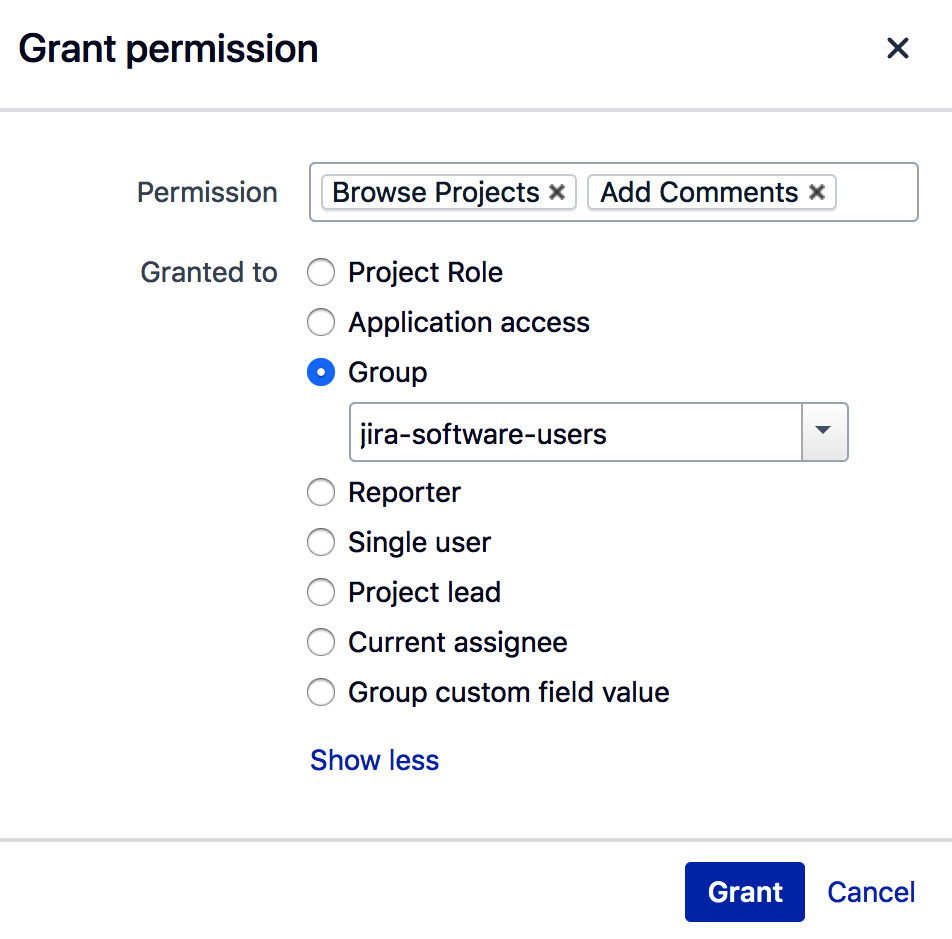
We can grant permissions to multiple users and groups, and, once finished, we can apply the permission scheme to the project that we want:
- Go to the project that you want to apply the permission scheme to and click on the Administration tab.
- Select the Permissions option on the left-hand side, and click on the Use a different scheme option from the Actions menu:

- Select the new permission scheme and click on Associate.