The steps for setting up issue-level permissions are as follows:
- Since Jira does not come with any default issue security schemes, the first step is to create a new one from scratch:
- Navigate to Administration > Issues > Issue security schemes.
- Click on the Add issue security scheme link.
- Enter a name for the new scheme and then click on Add.
- The second step is to set up the security levels that you can choose from, such as Internal Users Only:
- Click on the Security Levels link for our new issue security scheme.
- Enter the name for each security level and click on the Add Security Level button.
You can also click on the Default link to make a security level the default choice. This will pre-select the default security level while creating new issues in projects that are using the issue security scheme.
The following screenshot shows the three existing security levels:

- After we have set up the security levels, the third step is to grant users access to each of the security levels that you have defined:
- Click on the Add link for the security level you want to set up the user access for.
- Select the permission option and click on the Add button.
The following screenshot displays the different options you have while granting security levels:
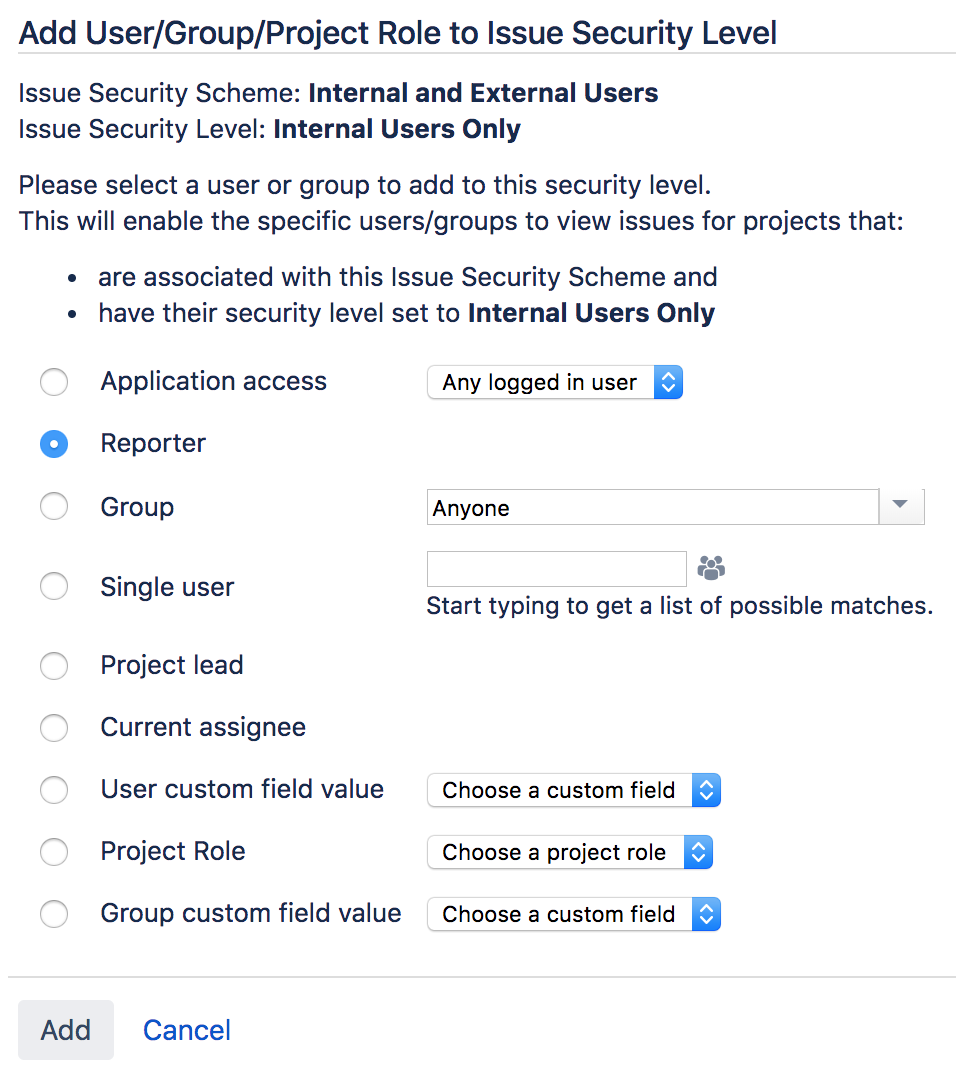
- Now that we have all of the security levels set up, the last step is to apply the issue security scheme to our project:
- Go to the project you want to apply the issue security scheme to and click on the Administration tab.
- Select the Issue Security option on the left-hand side and click on the Select a scheme option from the Actions menu.
- Select the new issue security scheme and click on Next.
- If the project is not empty, Jira asks you to select a default security level for all of the issues. You can select the None option so that all issues remain as they are, or you can select a security level that is applied to all issues.
- Click on the Associate button:

As you can see in the preceding screenshot, the issue security scheme is now applied to the project.