Perform the following steps to create a marketing list:
- Navigate to Marketing | Marketing List and click on the + NEW button. The following form of marketing list will load up:

The following are some of the important details of the Marketing List:
-
- List type: This defines the type of the marketing list, that is, Static or Dynamic.
- Targeted at: This defines the target audience of the marketing list. It can be Account, Contact, or Lead.
- Cost: This is the cost set for the execution of the campaign.
- Members: This is a collection of all the records that are to be targeted in the campaign.
- Campaign: This is a collection of all the marketing campaigns that target this marketing list.
- Quick campaign: This is a collection of all the marketing quick campaigns that target this marketing list.
- Adding members in a static marketing list: After the marketing list is created with List Type as Static, you must manually add members to the Members grid:

Select members for the Marketing Lists:
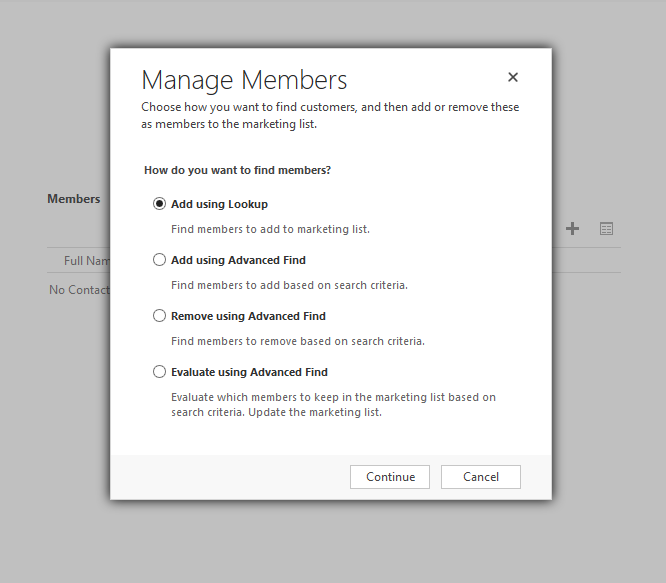
Select members using Look Up Records:

Create a Static marketing list, as shown in the following screenshot:

As illustrated in the preceding screenshots, Dynamics CRM also provides the capability to add members using advanced find:
- Adding members in a dynamic marketing list: After the marketing list is created with the list type as Dynamic, you need to specify a query. All the records of the target member that fall under the query will be added to the marketing list:

Let's see the second part of the same figure:

As illustrated in the query, all contacts in Ireland will be added to the marketing list.