Chapter 2
Fashioning a Look for Your Presentation
IN THIS CHAPTER
 Changing themes and slide backgrounds
Changing themes and slide backgrounds
 Selecting a theme or background for specific slides
Selecting a theme or background for specific slides
 Changing the size of slides
Changing the size of slides
 Redesigning your presentation with master slides
Redesigning your presentation with master slides
From the audience’s point of view, this chapter is the most important in this minibook. What your presentation looks like — which theme and background style you select for the slides in your presentation — sets the tone. From the very first slide, the audience judges your presentation on its appearance. When you create a look for your presentation, what you’re really doing is declaring what you want to communicate to your audience.
This chapter explains how to handle slide backgrounds. It examines what you need to consider when you select colors and designs for backgrounds. You also discover how to select and customize a theme, and how to create your own slide backgrounds. This chapter looks into how to change the background of some but not all of the slides in a presentation. It also explains how to use master slides and master styles to make sure that slides throughout your presentation are consistent with one another.
Looking at Themes and Slide Backgrounds
What a presentation looks like is mostly a matter of the theme you choose and the slide backgrounds you make for the slides in your presentation. A theme is a “canned” slide design. Themes are designed by graphic artists. Most themes include sophisticated background patterns and colors. As well, you can create a background of your own from a single color, a gradient mixture of two colors, or a picture.
Figure 2-1 shows examples of themes. When you installed PowerPoint on your computer, you also installed a dozen or more themes, and you can acquire more themes online from Office.com and other places. After you select a theme, you can select a theme variant — a slight variation on the theme you selected.

FIGURE 2-1: Examples of themes.
Figure 2-2 shows examples of backgrounds you can create yourself. Self-made backgrounds are not as intrusive as themes. The risk of the background overwhelming the lists, tables, charts, and other items in the forefront of slides is less when you fashion a background style yourself. You can apply a background that you create to a single slide or all the slides in your presentation.

FIGURE 2-2: Examples of background styles (clockwise from upper left): plain style, gradient, solid color, customized radial gradient, picture, and photo.
To choose a theme or create slide backgrounds, start on the Design tab, as shown in Figure 2-3. The Design tab offers themes, theme variants, and the Format Background pane, the place to go when you want to fashion a fashionable background for slides.
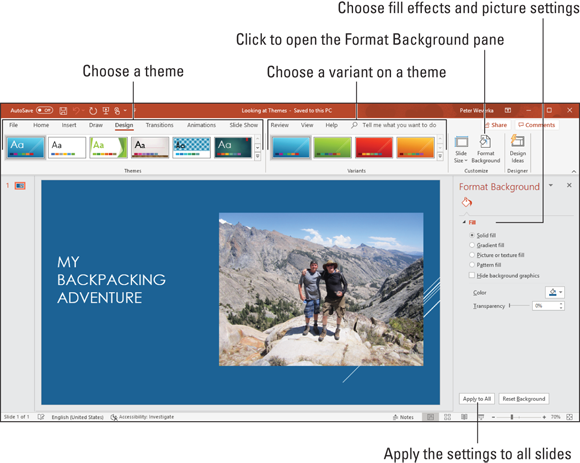
FIGURE 2-3: Decide what your presentation looks like on the Design tab.
Choosing a Theme for Your Presentation
PowerPoint offers many different themes in the Themes gallery, and if you happen to have PowerPoint presentations at hand, you can borrow a theme from another presentation. Experimenting with themes is easy. You are hereby encouraged to test different themes until you find the right one.
Starting on the Design tab, use one of these techniques to select a new theme for your presentation:
- Selecting a theme in the Themes gallery: Open the Themes gallery and move the pointer over different themes to ”live-preview” them. Click a theme to select it.
- Borrowing a theme from another presentation: On the Design tab, open the Themes gallery, and click Browse for Themes. You see the Choose Theme or Themed Document dialog box. Locate and select a presentation with a theme you can commandeer for your presentation and click the Apply button.
To refine your theme, choose an option in the Variants gallery on the Design tab (refer to Figure 2-3).
Creating Slide Backgrounds on Your Own
Besides a theme, your other option for creating slide backgrounds is to do it on your own. For a background, you can have a solid color, a transparent color, a gradient blend of colors, a picture, or an image.
- Solid color: A single, uniform color. You can adjust a color’s transparency and in effect “bleach out” the color to push it farther into the background.
- Gradient: A mixture of different colors with the colors blending into one another.
- Picture: A picture you get from the Internet or store on your computer.
- Pattern: A pattern such as stripes or diamonds.
- Texture: A uniform pattern that gives the impression that the slide is displayed on a material such as cloth or stone.
How to create these kinds of slide backgrounds on your own is the subject of the next several pages.
Using a solid (or transparent) color for the slide background
Using a solid or transparent color for the background gives your slides a straightforward, honest look. Because all the slides are the same color or transparent color, the audience can focus better on the presentation itself rather than the razzle-dazzle. Follow these steps to use a solid or transparent color as the background for slides:
On the Design tab, click the Format Background button.
The Format Background pane opens.
- Click the Solid Fill option button.
Click the Color button and choose a color on the drop-down list.
The muted theme colors are recommended because they look better in the background, but you can select a standard color or click the More Colors button and select a color in the Colors dialog box.
Drag the Transparency slider if you want a “bleached out” color rather than a slide color.
At 0% transparency, you get a solid color; at 100%, you get no color at all.
Click the Apply to All button and then the Close button (the X) to close the Format Background pane.
I sincerely hope you like your choice of colors, but if you don’t, try, try, try again.
Creating a gradient color blend for slide backgrounds
Gradient refers to how and where two or more colors grade, or blend, into one another on a slide. As well as the standard linear gradient direction, you can opt for a radial, rectangular, or path gradient direction. Figure 2-4 shows examples of gradient fill backgrounds. These backgrounds look terribly elegant. Using a gradient is an excellent way to create an original background that looks different from all the other presenter’s slide backgrounds.

FIGURE 2-4: Examples of gradient fill slide backgrounds (clockwise from upper left): linear, radial, rectangular, and path.
Follow these steps to create a gradient background for slides:
- On the Design tab, click the Format Background button to open the Format Background pane.
Click the Gradient Fill option button.
 Before you experiment with gradients, try opening the Preset Gradients drop-down list to see whether one of the ready-made gradient options does the job for you.
Before you experiment with gradients, try opening the Preset Gradients drop-down list to see whether one of the ready-made gradient options does the job for you.On the Type drop-down list, choose what type of gradient you want — Linear, Radial, Rectangular, Path, or Shade from Title (see Figure 2-4).
If you choose Linear, you can enter a degree measurement in the Angle box to change the angle at which the colors blend. At 90 degrees, for example, colors blend horizontally across the slide; at 180 degrees, they blend vertically.
Create a gradient stop for each color transition you want on your slides.
Gradient stops determine where colors are, how colors transition from one to the next, and which colors are used. You can create as many gradient stops as you want. Here are techniques for handling gradient stops:
- Adding a gradient stop: Click the Add Gradient Stop button. A new gradient stop appears on the slider. Drag it to where you want the color blend to occur.
- Removing a gradient stop: Select a gradient stop on the slider and click the Remove Gradient Stop button.
- Choosing a color for a gradient stop: Select a gradient stop on the slider, click the Color button, and choose a color on the drop-down list.
- Positioning a gradient stop: Drag a gradient stop on the slider or use the Position box to move it to a different location.
- Drag the Brightness slider to make the colors dimmer or brighter.
Drag the Transparency slider to make the colors on the slides more or less transparent.
At 0% transparency, you get solid colors; at 100%, you get no color at all.
Click the Apply to All button.
Very likely, you have to experiment with stop colors and stop positions until you blend the colors to your satisfaction. Good luck.
Placing a picture in the slide background
As long as they’re on the pale side or you’ve made them semitransparent, pictures from Office.com or the Internet do fine for slide backgrounds. They look especially good in title slides. Figure 2-5 shows examples of pictures as backgrounds. As Book 8, Chapter 3 explains, Office.com offers numerous photos and pictures. You’re invited to place one in the background of your slides by following these steps:
- On the Design tab, click the Format Background button to open the Format Background pane.
- Click the Picture or Texture Fill option button.
Click the Online button.
You see the Insert Pictures dialog box.
Search for and select a picture that you can use in the background of your slides.
Book 8, Chapter 3 explains the ins and outs of trolling for pictures.
In the Format Background pane, enter a Transparency measurement.
Drag the Transparency slider or enter a measurement in the box. The higher the measurement, the more transparent the image is (see Figure 2-5).
- Enter measurements in the Offsets boxes to make your picture fill the slide.
Click the Apply to All button and then click the Close button in the Format Background pane.
There you have it. The picture you selected lands in the slides’ backgrounds.
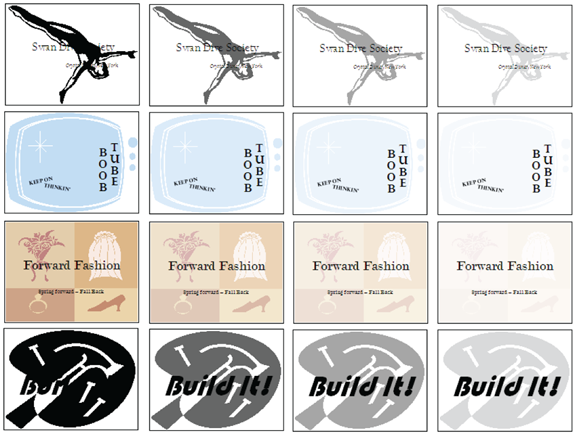
FIGURE 2-5: For backgrounds, a picture usually has to be at least somewhat transparent. These slides are (from left to right) 0%, 40%, 65%, and 85% transparent.
Using a photo of your own for a slide background
Figure 2-6 shows examples of photos being used as slide backgrounds. Besides getting a photo from the Internet, you can use one of your own photos.
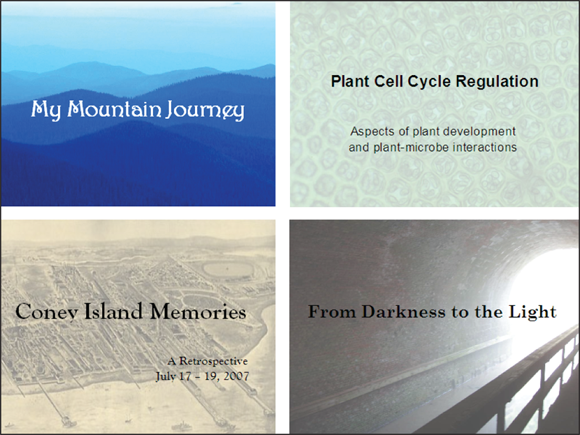
FIGURE 2-6: Examples of pictures used as slide backgrounds.
Follow these steps to use a picture as a slide background:
- On the Design tab, click the Format Background button to open the Format Background pane.
- Click the Picture or Texture Fill option button.
Click the File button.
The Insert Picture dialog box appears.
Locate the photo you want, select it, and click the Insert button.
The picture lands on your slide.
Enter a Transparency measurement to make the photo fade a bit into the background.
Drag the slider or enter a measurement in the Transparency box. The higher percentage measurement you enter, the more “bleached out” the picture is.
- Using the Offsets text boxes, enter measurements to make your picture fit on the slides.
Click the Picture icon in the Format Background pane.
This icon, one of three, is located at the top of the Format Background pane.
- Experiment with the Picture Corrections and Picture Color options to make your picture more suitable for a background.
Click the Apply to All button.
How do you like your slide background? You may have to open the Format Background pane again and play with the transparency setting. Only the very lucky and the permanently blessed get it right the first time.
Using a texture for a slide background
Yet another option for slide backgrounds is to use a texture. As shown in Figure 2-7, a texture gives the impression that the slide is displayed on a material such as marble or parchment. A texture can make for a very elegant slide background. Follow these steps to use a texture as a slide background:
- On the Design tab, click the Format Background button to open the Format Background pane.
- Click the Picture or Texture Fill option button.
- Click the Texture button and choose a texture on the drop-down list.
Enter a Transparency measurement to make the texture less imposing.
Drag the slider or enter a measurement in the Transparency box.
- Click the Apply to All button and then click Close.
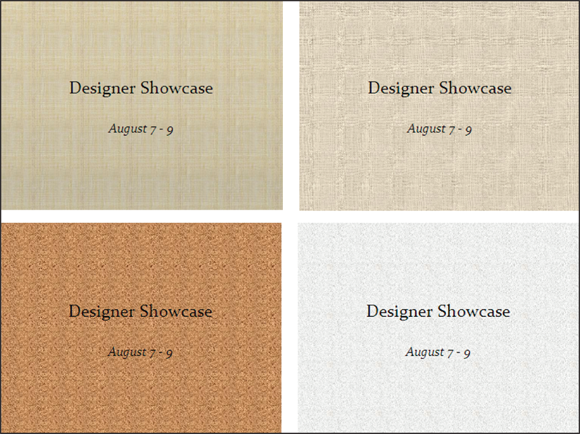
FIGURE 2-7: Different textures (clockwise from upper left): Papyrus, Canvas, Newsprint, and Cork.
Changing the Background of a Single or Handful of Slides
To make a single slide (or a handful of slides) stand out in a presentation, change their background or theme. A different background tells your audience that the slide being presented is a little different from the one before it. Maybe it imparts important information. Maybe it introduces another segment of the presentation. Use a different background or theme to mark a transition, indicate that your presentation has shifted gears, or mark a milestone in your presentation.
Follow these steps to change the background of one or several slides in your presentation:
In Slide Sorter view, select the slide or slides that need a different look.
You can select more than one slide by Ctrl+clicking slides.
On the Design tab, choose a different theme or background for the slides you selected.
How you do this depends on whether you’re working with a theme or a slide background:
- Theme: In the Themes gallery, right-click a theme and choose Apply To Selected Slides.
- Slide background: Make like you’re creating a background style for all the slides (see “Creating Slide Backgrounds on Your Own,” earlier in this chapter) but don’t click the Apply to All button.
Choosing the Slide Size
By default, slides in PowerPoint presentations are 16:9 ratio widescreen slides. In versions of PowerPoint prior to 2013, slides were 4:3 ratio standard size. The widescreen slide size is meant to accommodate modern letterbox computer screens, which are wider than they were in the past.
To change the size of the slides in a presentation, go to the Design tab and click the Slide Size button. Then, on the drop-down list, choose Standard (4:3), choose Widescreen (16:9), or choose Custom Slide Size and choose a different size in the Slide Size dialog box.
Using Master Slides and Master Styles for a Consistent Design
Consistency is everything in a PowerPoint design. Consistency of design is a sign of professionalism and care. In a consistent design, the fonts and font sizes on slides are consistent from one slide to the next, the placeholder text frames are in the same positions, and the text is aligned the same way across different slides. In the bulleted lists, each entry is marked with the same bullet character. If the corner of each slide shows a company logo, the logo appears in the same position.
It would be torture to have to examine every slide to make sure it is consistent with the others. In the interest of consistency, PowerPoint offers master styles and master slides. A master slide is a model slide from which the slides in a presentation inherit their formats. A master style is a format that applies to many different slides. Starting from a master slide, you can change a master style and in so doing, reformat many slides the same way. These pages explain how master slides can help you quickly redesign a presentation.
Switching to Slide Master view
To work with master slides, switch to Slide Master view, as shown in Figure 2-8. From this view, you can start working with master slides:
- Go to the View tab.
- Click the Slide Master button.
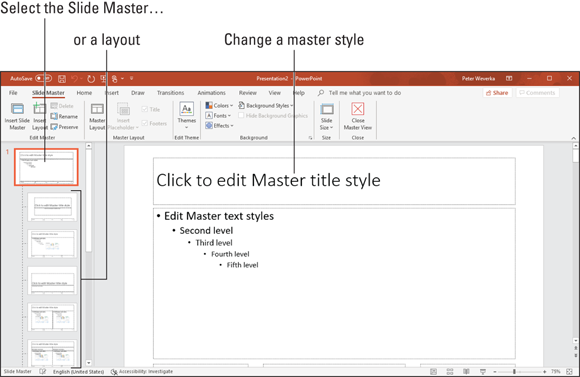
FIGURE 2-8: In Slide Master view, you can reformat many different slides simultaneously.
In Slide Master view, you can select a master slide in the Slides pane, format styles on a master slide, and in this way reformat many different slides. (Click the Close Master View button or a view button such as Normal or Slide Sorter to leave Slide Master view.)
Understanding master slides and master styles
Master slides are special, high-powered slides. Use master slides to deliver the same formatting commands to many different slides. Whether the commands affect all the slides in your presentation or merely a handful of slides depends on whether you format the Slide Master (the topmost slide in Slide Master view) or a layout (one of the other slides):
- The Slide Master: The Slide Master is the first slide in the Slides pane in Slide Master view (refer to Figure 2-8). It’s a little bigger than the master slides, as befits its status as Emperor of All Slides. Formatting changes you make to the Slide Master affect all the slides in your presentation. When you select a theme for your presentation, what you’re really doing is assigning a theme to the Slide Master. Because formatting commands given to the Slide Master apply throughout a presentation, the theme design and colors are applied to all slides. If you want a company logo to appear on all your slides, place the logo on the Slide Master.
- Layouts: As you know, you choose a slide layout — Title and Content, for example — on the New Slide drop-down list to create a new slide. In Slide Master view, PowerPoint provides one layout for each type of slide layout in your presentation. By selecting and reformatting a layout in Slide Master view, you can reformat all slides in your presentation that were created with the same slide layout. For example, to change fonts, alignments, and other formats on all slides that you created with the Title layout, select the Title layout in Slide Master view and change master styles on the Title layout. Each layout controls its own little fiefdom in a PowerPoint presentation — a fiefdom comprised of slides created with the same slide layout.
- Master styles: Each master slide — the Slide Master and each layout — offers you the opportunity to click to edit master styles (refer to Figure 2-8). The master style governs how text is formatted on slides. By changing a master style on a master slide, you can change the look of slides throughout a presentation. For example, by changing the Master Title Style font, you can change fonts in all the slide titles in your presentation.
PowerPoint’s Slide Master–layouts–slides system is designed on the “trickle down” theory. When you format a master style on the Slide Master, formats trickle down to layouts and then to slides. When you format a master style on a layout, the formats trickle down to slides you created using the same slide layout. This chain-of-command relationship is designed to work from the top down, with the master slide and layouts barking orders to the slides below. In the interest of design consistency, slides take orders from layouts, and layouts take orders from the Slide Master.
Editing a master slide
Now that you know the relationship among the Slide Master, layouts, and slides, you’re ready to start editing master slides. To edit a master slide, switch to Slide Master view, select a master slide, and change a master style. To insert a picture on a master slide, visit the Insert tab.
Changing a master slide layout
Changing the layout of a master slide entails changing the position and size of text frames and content frames as well as removing these frames:
- Changing size of frames: Select the frame you want to change, and then move the pointer over a frame handle on the corner, side, top, or bottom of the frame and drag when you see the double-headed arrow.
- Moving frames: Move the pointer over the perimeter of a frame, click when you see the four-headed arrow, and drag.
- Removing a frame from the Slide Master: Click the perimeter of the frame to select it and then press Delete.
- Adding a frame to the Slide Master: Select the slide master, and on the Slide Master tab, click the Master Layout button. You see the Master Layout dialog box. Select the check box beside the name of each frame you want to add and click OK.
 Select your photo carefully. A photo with too many colors — and that includes the majority of color photographs — obscures the text and makes it difficult to read. You can get around this problem by “recoloring” a photo to give it a uniform color tint, selecting a grayscale photograph, selecting a photo with colors of a similar hue, or making the photo semitransparent, but all in all, the best way to solve the problem of a photo that obscures the text is to start with a quiet, subdued photo. (Book 8,
Select your photo carefully. A photo with too many colors — and that includes the majority of color photographs — obscures the text and makes it difficult to read. You can get around this problem by “recoloring” a photo to give it a uniform color tint, selecting a grayscale photograph, selecting a photo with colors of a similar hue, or making the photo semitransparent, but all in all, the best way to solve the problem of a photo that obscures the text is to start with a quiet, subdued photo. (Book 8,  When you assign a different theme to some of the slides in a presentation, PowerPoint creates another Slide Master. You may be surprised to discover that when you add a new slide to your presentation, a second, third, or fourth set of slide layouts appears on the New Slide drop-down list. These extra layouts appear because your presentation has more than one Slide Master. Later in this chapter, “
When you assign a different theme to some of the slides in a presentation, PowerPoint creates another Slide Master. You may be surprised to discover that when you add a new slide to your presentation, a second, third, or fourth set of slide layouts appears on the New Slide drop-down list. These extra layouts appear because your presentation has more than one Slide Master. Later in this chapter, “