Now, we can create a new user and database. For this, we are going to use Ubuntu/MacOS X as a general example. We do this in a shell called the psql shell. We can see all available commands in psql using the \? command. In order to enter the psql shell, first, change to the postgres user. On Ubuntu, for universal installation, you can enter the psql shell using the following command:
sudo su postgres
Now, it turns us into a user called postgres. Then, launch the psql shell using the following command:
psql
In the case of PostgreSQL running in a Docker container, use this command to launch the psql shell directly:
docker exec -i -t postgres-local-1 psql -U postgres
Once you are in the psql shell, type the \? help command in there, and you will see the output of all available commands, as shown in the following screenshot:
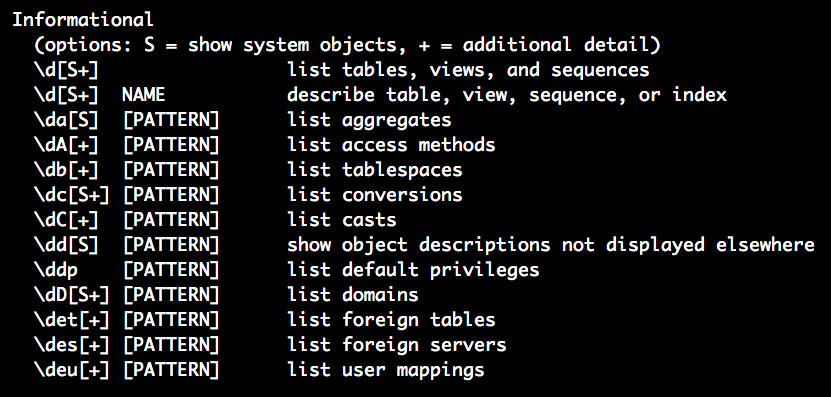
To list all available users and their privileges, you will find the following command in the Informational section of the help shell:
\du - List roles
A role is the access permission given to a user. With the \du command, you can see that the default user is postgres, with the following roles attached:
postgres | Superuser, Create role, Create DB, Replication, Bypass RLS
We need a new user to work with PostgreSQL. To add a new user, just type this SQL command in the psql shell:
CREATE ROLE git-user with LOGIN PASSWORD 'YOUR_PASSWORD'; # Caution: Choose strong password here
This creates a new user with the name gituser and the password YOUR_PASSWORD. Now, give permission to the user to create databases and further roles, using the following command:
ALTER USER gituser CREATEDB, CREATEROLE;
In order to delete a user, use the DROP command in the same context, like this:
DROP ROLE git-user;
If you don't use a command-line interface (CLI), you can install a graphical user interface (GUI) client such as pgAdmin 4 for accessing the database.
Now we know how to create a role, let's see a few more create, read, update, and delete (CRUD) SQL commands that are common in most relational databases. Take a look at the following table:
| Action | SQL command |
| Create a database |
CREATE DATABASE mydb; |
| Create a table |
CREATE TABLE products (
product_no integer,
name text,
price numeric
); |
| Insert into table |
INSERT INTO products VALUES (1, 'Rice', 5.99); |
| Update table |
UPDATE products SET price = 10 WHERE price = 5.99; |
| Delete from table |
DELETE FROM products WHERE price = 5.99; |
These basic commands can be supported by many advanced SQL operators, such as LIMIT, ORDER BY, and GROUP BY. SQL has many other concepts, such as joining relations over tables.
In the next section, we'll see how Go programs communicate with the PostgreSQL server. We'll try to leverage a database driver called pq. Using that driver package, we'll see an example of how to insert a web URL into PostgreSQL.