Chapter 6
Enhancing Your Facebook Page with Applications
IN THIS CHAPTER
 Introducing Facebook applications
Introducing Facebook applications
 Finding applications
Finding applications
 Adding applications to your Facebook Page
Adding applications to your Facebook Page
If you’ve ever entered a contest on Facebook or signed a petition, you’ve used a Facebook app. Every month, more than 1 billion people use an app on Facebook or experience the Facebook platform on other websites.
Facebook applications (apps) have become powerful tools for marketers.
When you install them on your Facebook Page, they can add a variety of features to your business’s Facebook presence.
Whether you want to add a slide presentation via the SlideShare app or post content from your Instagram feed, apps can help you customize your Facebook Page.
Apps are also becoming important branding tools within Facebook. Red Bull, for example, enhances its brand with an app that lets users see tweets from their favorite athletes (see Figure 6-1).
Facebook has developed a platform for apps that’s easy to use, so more and more types of industries can leverage Facebook for their businesses.
This chapter introduces you to the world of Facebook apps, shows you how to find useful applications, and discusses how to add them to your Facebook Page.

FIGURE 6-1: Red Bull enhanced its brand with a custom application.
Understanding Facebook Applications
Facebook apps are software modules you can install on your Facebook Page that add functionality to engage your audience in ways beyond what the native apps (Photos, Videos, Events, Notes, and so on) can do.
This added functionality is displayed within a separate tab on your Facebook Page. In Figure 6-2, the Fast Company Facebook Page displays a tab for the company’s Instagram feed. (For more on custom page apps, see the upcoming section “Using Third-Party Custom Facebook Page Tab Services.”)
Apps can take on many forms, from video players to business cards to promotions. Facebook offers countless apps for marketers that provide business solutions and promote the business enterprise.
Some apps are designed to help you promote your website or blog, stream a live video conference, or show customized directions to your office. Also, third-party developers are licensing and selling apps that focus on the business market, including promotion apps from Rafflecopter and AgoraPulse, lead-generation apps from Woobox, and apps that encourage user participation from ShortStack and TabSite.

FIGURE 6-2: Fast Company enhanced its Facebook Page with an added application.
Here are a few examples of some apps that can add useful marketing functionality to your Facebook Page:
- YouTube Channels app: If your company has sales videos, messages from the CEO, or product-demonstration videos posted on YouTube, add them to your Page for all to see. One of the best apps for this purpose is Involver’s YouTube app, shown in Figure 6-3.
- Rafflecopter: This app helps Page admins create and manage giveaway promotions. From creating the Page template to managing, reviewing, and displaying entries, Rafflecopter makes giveaway contests a breeze. Visit
www.rafflecopter.comfor more info. - Woobox: This app allows marketers to create sweepstakes, coupons, and giveaways for Facebook (
http://admin.woobox.com/campaigns/giveaways-coupons-instantwins). Woobox also has a custom Page tab that allows you to create a fan-gate page. A fan-gate page allows admins to hide content from nonfans, as shown in Figure 6-4. When nonfans like the Page, the content is revealed. That content could be anything from articles to coupons to premium videos.

FIGURE 6-3: The YouTube app on the Involver’s Best Friends Animal Sanctuary Facebook Page.

FIGURE 6-4: Woobox’s custom Page tab for Facebook that can create a fan-gating page.
Many Facebook marketers rely on apps to make their Facebook presence stand out from the competition’s and to add engaging elements with which their fans can interact. (You can find more examples in the upcoming section “Choosing E-Commerce Applications for Your Page.”)
A word of caution about adding too many apps: If you’re like most people, you want to add the latest fancy app to your Facebook Page, but then you add one and then another, and before you know it, your Page looks like downtown Tokyo!
Two more thoughts about adding apps:
-
Less can be more. Too many apps can drive away visitors who get blinded or confused by an abundance of shiny objects.
 If visitors don’t know what to do, they’ll leave.
If visitors don’t know what to do, they’ll leave. - Nothing is permanent. The good news about Facebook apps is that you can try them for free (even most premium apps have free trial periods) and remove them if they don’t work for your goals.
Yeah, There’s an App for That — But Where?
When searching for an app, you need go no further than Facebook itself. Search Facebook, peruse Facebook Groups, or check the app developer’s website.
Here’s how easy it is to search Facebook for an application and add it to your Page:
-
Type the name of the application in the Facebook search bar at the top of your screen.
If you don’t have a specific application in mind, simply search for the type of application you’re looking for. Type sweepstakes to search for sweepstakes applications, for example.
A list of potential matches appears.
-
When you find the application you want, click the application’s name in the search results.
You go to the application’s profile Page.
- On the application’s Page, click Use App.
-
Confirm any additional authorizations required for the app.
Each application has a different process.
A few active groups on Facebook are aimed specifically at marketers seeking to understand how to use Facebook Pages. One group we like is Facebook Marketing (www.facebook.com/groups/3422930005). You can use the group’s search function to search for conversations about useful Facebook Page applications. (See Figure 6-5.)

FIGURE 6-5: Searching for Facebook apps.
Using Third-Party Custom Facebook Page Tab Services
Over the past few years, hundreds of companies have sprung up to offer online services that create custom Facebook apps. Many of these companies include a lot of marketing tools that can be added to a custom tab, such as the ones mentioned earlier in the section, “Understanding Facebook Applications.”
Online custom App services typically offer a tool or wizard that you can use to create custom Facebook tabs without knowing HTML or other complicated web technologies. The price of these services can range from $0 to more than $500 per month, depending on how many Facebook fans you have, which apps you want to use, and other factors.
Some of the most popular services include the following:
- ShortStack: ShortStack has more than 60 widgets and applications in which users can integrate fan gates, contests, sweepstakes, RSS feeds, Twitter, YouTube, and MailChimp newsletter signups. Apps created with ShortStack work anywhere, including Facebook, mobile devices, websites, and blogs. Find out more at
www.shortstack.com. - Pagemodo: With its good, professional templates, this tool makes it very easy for users to create great-looking custom tabs quickly and easily. Find out more at
www.pagemodo.com. - TabSite: TabSite allows you to create custom tabs with a drag-and-drop wizard. TabSite offers unique tools such as Pin Deal, in which a fan must pin the page image to Pinterest before accessing the deal. Find out more at
www.tabsite.com. - Facebook Tab Manager for WordPress: Facebook Tab Manager is a free WordPress plug-in that allows WordPress users to create Facebook Page custom tabs by using WordPress tools for content creation and editing. Anything that can be displayed within a WordPress post or page can be displayed within custom tabs. Find out more at
http://tabmgr.com.
All these solutions range in price from $0 to $499 per month, depending on variables such as the number of fans your Page has, the number of apps you want to add to your Page, and the complexity of features. The most important things to consider when deciding which company to use are the functionality and designs each company offers. All companies have a gallery and a list of clients.
Choosing E-Commerce Applications for Your Page
Brands are beginning to realize that in addition to being a powerful marketing platform, Facebook offers a huge opportunity to make money directly from Facebook users by using e-commerce applications. Also, using an e-commerce app on your Page allows you to easily measure your return on investment.
Here are a few of the most popular Facebook e-commerce applications:
- Ecwid: This app (see Figure 6-6) is a shopping cart for Facebook Pages and websites. Ecwid currently has more than 40,000 Facebook stores and provides a single web-based interface that lets you manage multiple shopping carts. Find out more at
https://www.ecwid.com/. - ShopTab: This e-commerce Facebook application is easy for Page admins and customers to use. It also has an app for nonprofit organizations that allows for multiple levels of donations. Find out more at
www.shoptab.net. - FundRazr: This e-commerce app allows nonprofit organizations, school teams, and other organizations to collect donations on a Facebook Page. You can also sell tickets for events, manage customers, and allow fans to share campaigns with their friends. Find out more at
https://fundrazr.com.
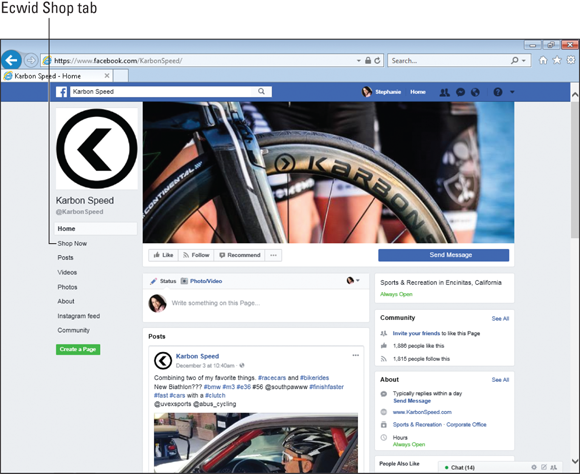
FIGURE 6-6: The Ecwid shopping tab on the Karbon Speed Facebook Page.
Granting Access to Applications
Facebook requires third-party apps to ask users for permission to access their email, News Feed, or other important information (see Figure 6-7).
If you have more than one Page, the app lists your various Pages and asks you to specify the Page on which you want to install the app.
If you don’t want to grant the app access to your information, click the Don’t Allow button. You can’t use an app for which you haven’t approved permissions, however.
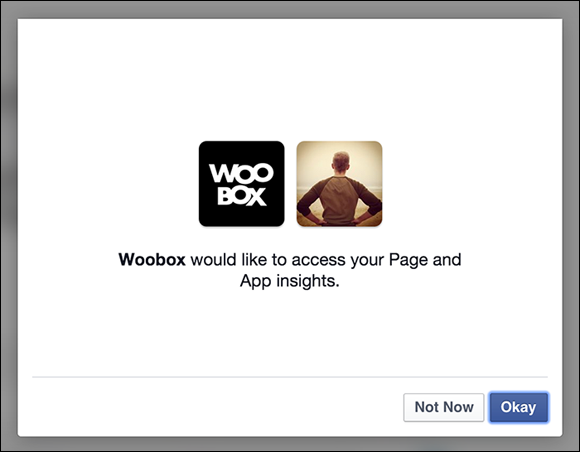
FIGURE 6-7: Third-party apps are required to ask Facebook users for permission.
After you click Allow and select the Page where you want the app installed, you’re prompted to follow additional installation instructions specific to that application.
Configuring Tabs on Your Facebook Page
You can edit the tabs on your Facebook Page in several ways. You can change the tab names, change the tab images, delete tabs, and change the order of your tabs.
Changing tab names
You can change the names only of third-party tabs, not those of standard Facebook Page applications such as Photos, Videos, and Events.
To change the name of your Facebook Page tabs, make sure that you’re logged in and added as a Page admin (manager role). Then follow these steps:
- On your Page, click the Settings tab on the admin navigation bar.
- Click the Edit Page in the sidebar on the left.
- Click the Settings button to the right of the tab.
-
Click Edit Settings link at the bottom left of this pop-up window.
A pop-up window appears, as shown in Figure 6-8.
- Enter the desired name in the Custom Tab Name field.
- Click Save.
- Click OK to close the window.

FIGURE 6-8: You can edit the names of many custom and third-party tabs.
Changing tab images
You can change the icons only of third-party tabs, not those of standard Facebook Page applications such as Photos, Videos, and Events.
To change the icon of your third-party Facebook Page tabs, make sure that you’re logged in and added as a Page admin (manager role). Then follow these steps:
- On your Page, click the Settings tab on the admin navigation bar.
- Click the Settings button to the left of the app.
- Click Edit Settings link at the bottom of this pop-up window.
-
Click the Change link next to Custom Tab Image (see Figure 6-9).
A new browser tab opens, prompting you to upload an image. The tab image dimensions are 111 pixels wide by 74 pixels tall (refer to Figure 6-9).
- Upload the image.
- After you upload the new image, close the browser tab and click OK.

FIGURE 6-9: Editing a tab’s icon.
Changing the order of tabs
You can also change the order of tabs by following these steps:
- On your Page, click the Settings tab on the admin navigation bar.
- Click Edit Page in the sidebar on the left and then scroll down to the tabs section.
- Rearrange the tabs by dragging them (place your mouse on the two vertical dotted lines to the left of the name and move them into the desired order; see Figure 6-10).
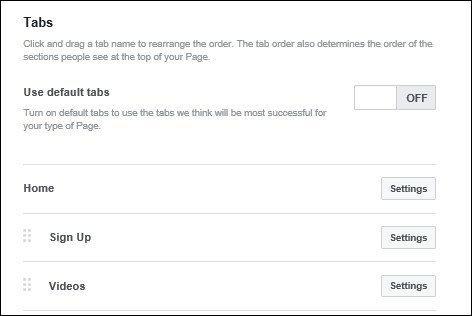
FIGURE 6-10: You can swap the positions of all the tabs on your Page except the Photos tab.
Removing a tab from your Facebook Page
If you want to delete a tab from your Page, follow these steps:
- On your Page admin panel, click the Settings link on the admin navigation menu.
- Click the Edit Page in the sidebar on the left.
-
Click the Settings button to the right of the tab.
A pop-up window appears.
- Click the Edit Settings link at the bottom of this pop-up window.
- Click the Remove link (in parentheses after Added; see Figure 6-11).
- Click Save.
- Click OK to close the window.

FIGURE 6-11: Click the Remove link to remove a tab.
Creating Custom Facebook Tabs with HTML
If you’re well versed in web technology and want to design your own custom tabs from scratch, you can do so in two ways:
- Use the Static HTML: iframe tabs application.
- Create a custom web page through an iframe application and add it to your Page.
The next two sections describe these techniques in more detail.
Using the Static HTML: iframe tabs application
If you know even basic HTML, creating a custom tab is easy with the Static HTML: iframe tabs application (https://apps.facebook.com/static_html_plus). You can easily create custom tabs from a variety of apps included with Static HTML (see Figure 6-12).
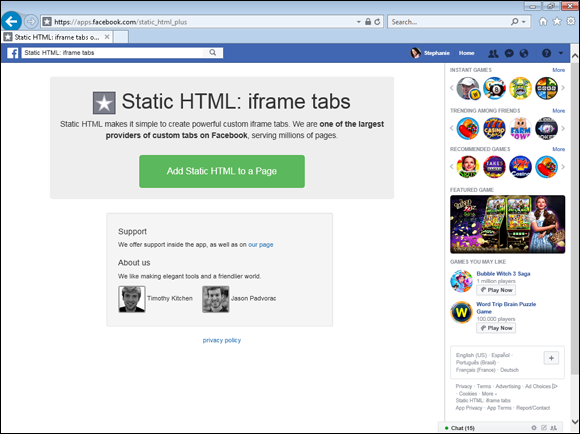
FIGURE 6-12: The Static HTML: iframe tabs app.
This app lets you build any content you want inside your tab. You can easily add videos, PayPal buttons, and images. You can add a variety of features and functionality by way of apps in the editor, and even use HTML, JavaScript, or CSS.
One of the best things about the Static HTML: iframe tabs app is the amount of support it has from the community of thousands of Facebook Page managers who use the app.
Designing a custom tab: Tips and recommendations
Creating tabs can be tricky business. Still, the following list of recommendations should help you through the process:
- Be clear about your goals. If you’re going to invest the time and money to create a custom tab, make sure you understand why you need the tab. Be very clear about your goal. Are you looking to acquire more email subscribers? Or are you looking to promote your Instagram presence on Facebook?
- Include one call to action. Like so many people these days, Facebook users are very busy. Respect their time by asking for only one action. Calls to action are often useful in achieving certain goals, but you can “go to the well” too often. Too many calls to action may just be white noise to your audience, which lowers the chances that any given user will take the action that aligns with your goal. For example, including your Twitter stream on a custom tab right next to an email opt-in form lowers your ability to acquire more emails. That’s because following someone on Twitter is easier than joining an email list, and people are easily distracted.
- Design for mobile. More and more people use Facebook via mobile devices, such as smartphones and tablets. Before you promote your custom tab to the world, make sure it looks beautiful on all devices. Present text and images in a way that is easy to see and easy to use.
- Use powerful images. Generally speaking, people take action on social media because they are moved emotionally. And nothing speaks the language of emotion better than pictures (pictures, after all, say a thousand words). Research suggests that images of people produce the most powerful emotional impact. Find a picture that reflects the emotion you want people to feel after they interact with your Facebook app.
- Make buttons stand out. You can increase the likelihood that people will take action within your custom app if you make your call-to-action buttons stand out. It doesn’t matter what color you choose, as long as the button stands apart from the other colors within the custom app.
- Use a mobile URL. Most third-party Facebook apps include a separate, unique URL devoted entirely to mobile use. Directing mobile users to this URL ensures that the app will display correctly on their mobile device. Make sure you use this URL (a unique URL for your application) everywhere you promote your app. Remember, more and more people are accessing websites and social media from smartphones and tablets, and this trend will only continue in the future.
- Drive traffic to your custom tab. Facebook is not Field of Dreams. People will not engage with your app just because you build it. Develop a strategy to promote your app that integrates all your other marketing channels, such as email and social media.
- Measure results. Finally, measure the effectiveness of your app based on your original goal. If you’re looking to drive traffic to your website, use Google Analytics to track visitors from your tab. If your goal is to acquire email subscribers, track the number of new signups via your app with your email marketing software. Make any needed adjustments to your campaign.
 As we say in
As we say in