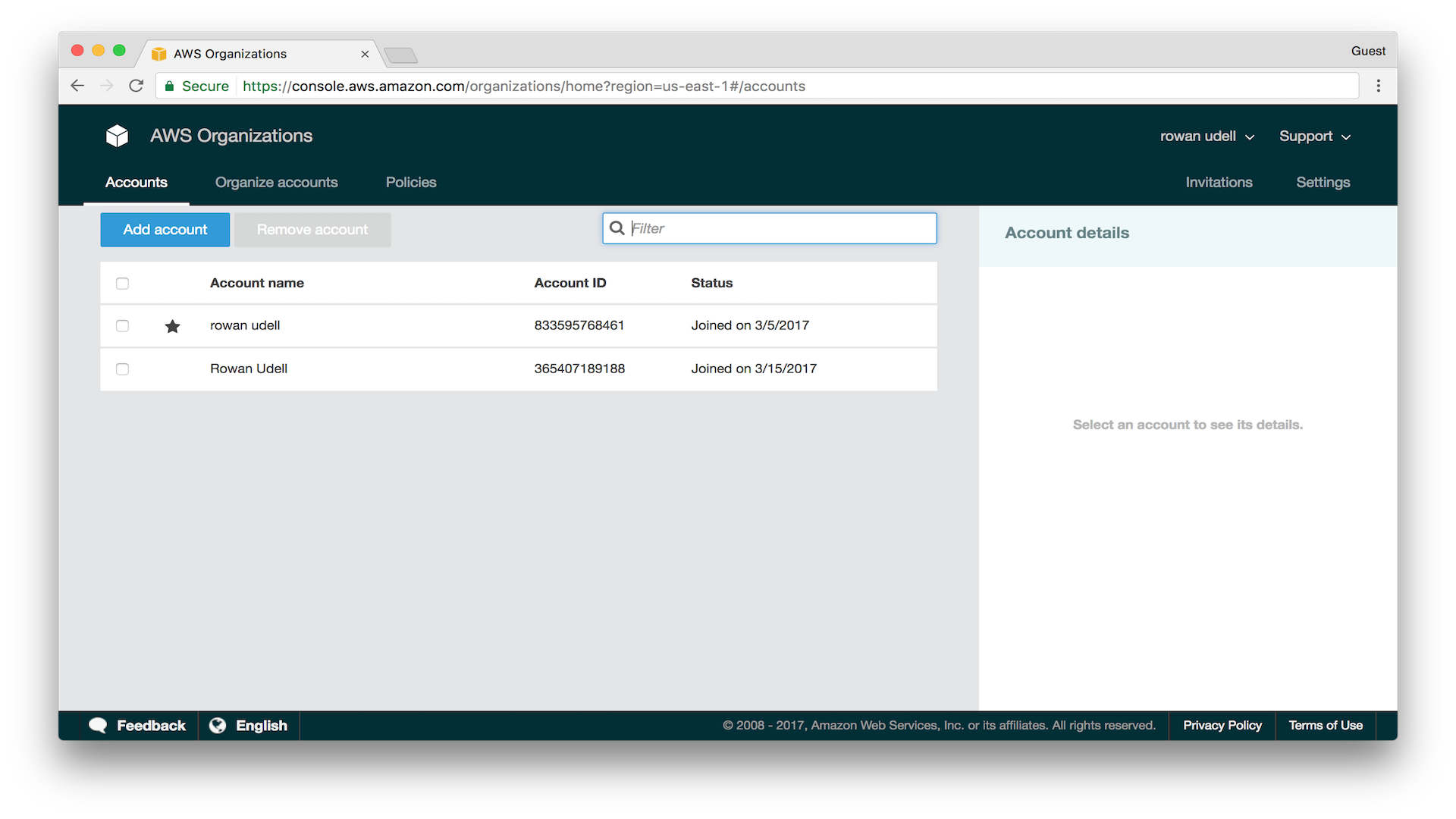- From the AWS console of the master account, click on your username, and select My Organization from the drop-down menu:

- You will be taken to the AWS Organizations console, where you will see your current account:
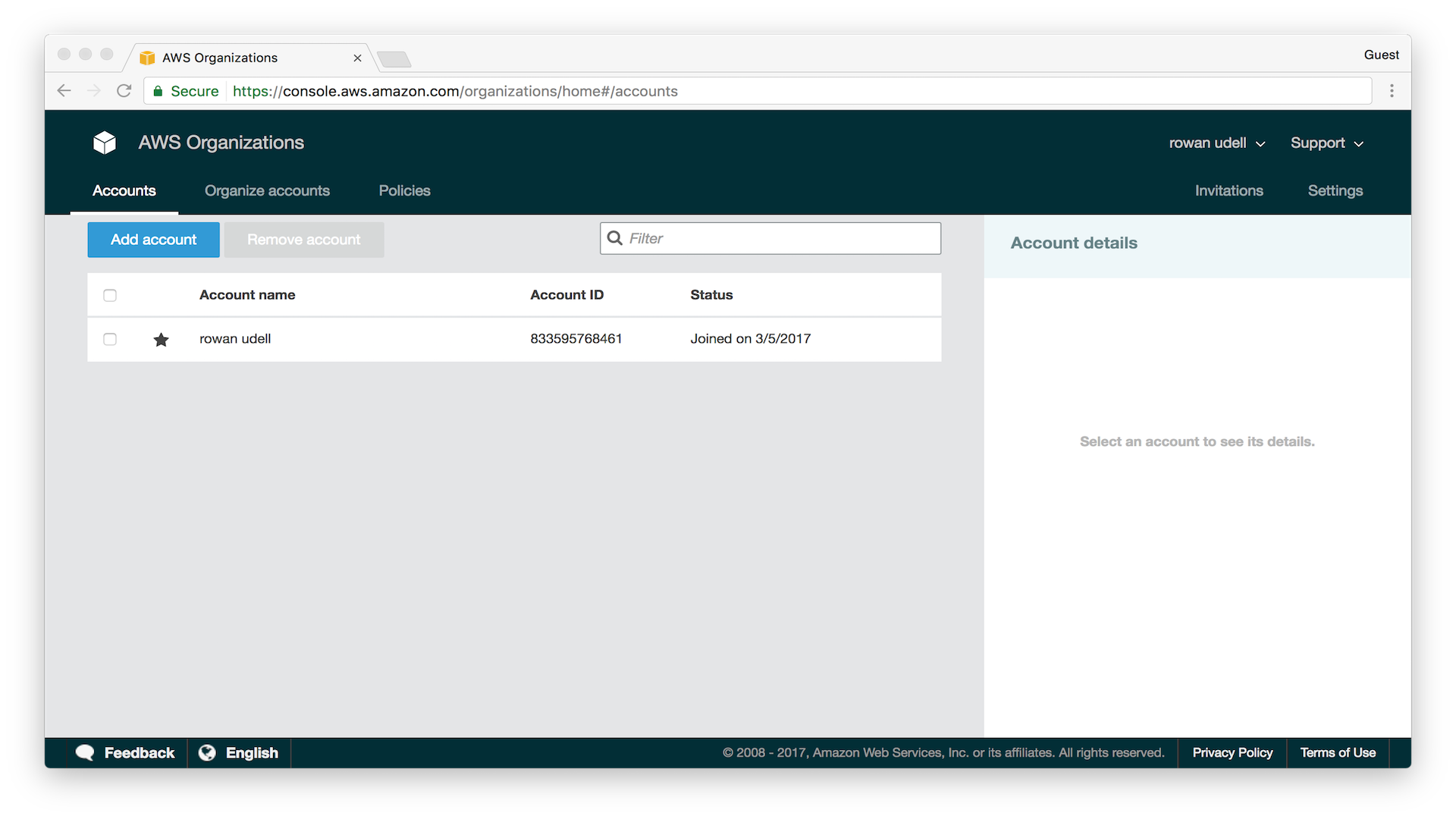
- Click on the Invitations tab in the top-right of the console:

- Click on the Invite account button. Specify the account ID (or main e-mail address) of the account to invite:

- Once you click Invite, you will be taken to a list of invitations where you can view the status:

- At this stage, the target/invited account will receive an e-mail notifying them of the invite:

- Log in to the invited account and go to the My Organization link under the user menu:

- In the AWS Organizations console, you can see the pending invite on the left:

- Clicking on the invite, you can see its details:

- When the invite includes all features, you will be asked to confirm your acceptance:

- Once confirmed, you can now see the details of the organization you have joined:
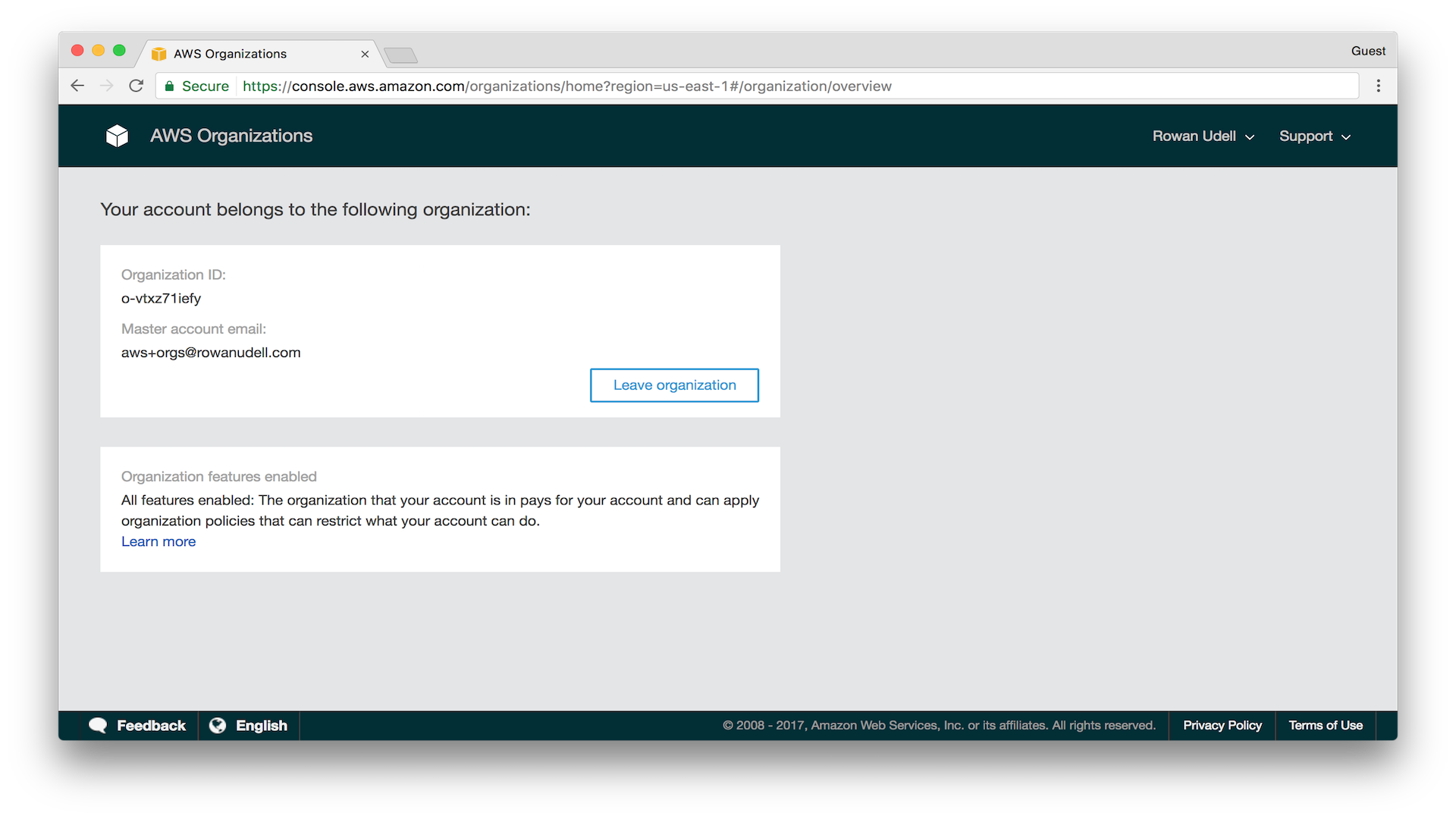
- At this stage, the master account will be notified of the accepted invite:

- Back in the master account, you can now see the new account alongside the master: