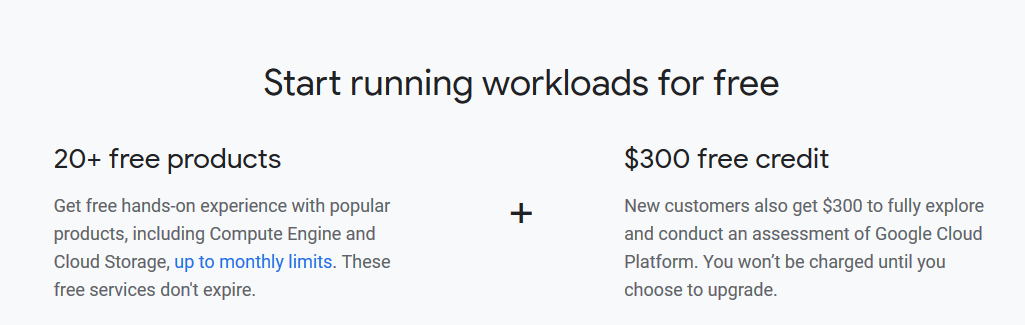
Access to all Cloud Platform Products. Get everything you need to build and run your apps, websites and services, including Firebase and the Google Maps API. $300 credit for free
Put Google Cloud to work with $300 in credit to spend over the next 90 days/. No auto charge after free trial ends. They ask you for your credit card to make sure you are not a robot. You won’t be charged unless you manually upgrade to a paid account.
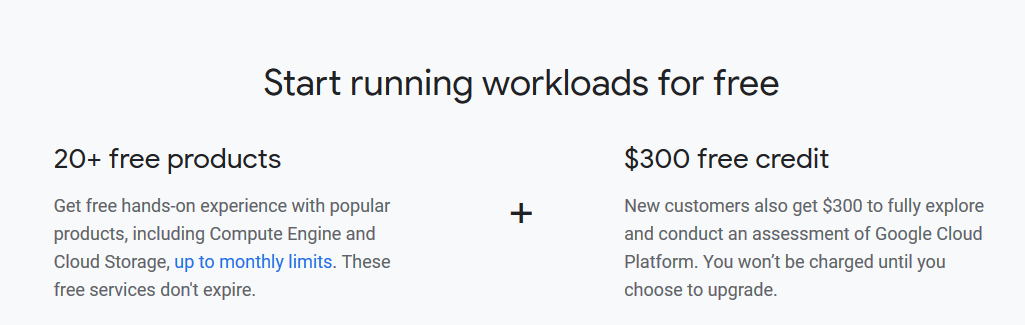
1. Register for Google account at https://myaccount.google.com/
2. Register for free tire account from https://console.cloud.google.com/freetrial/signup. Here the set of free services you get for three months.
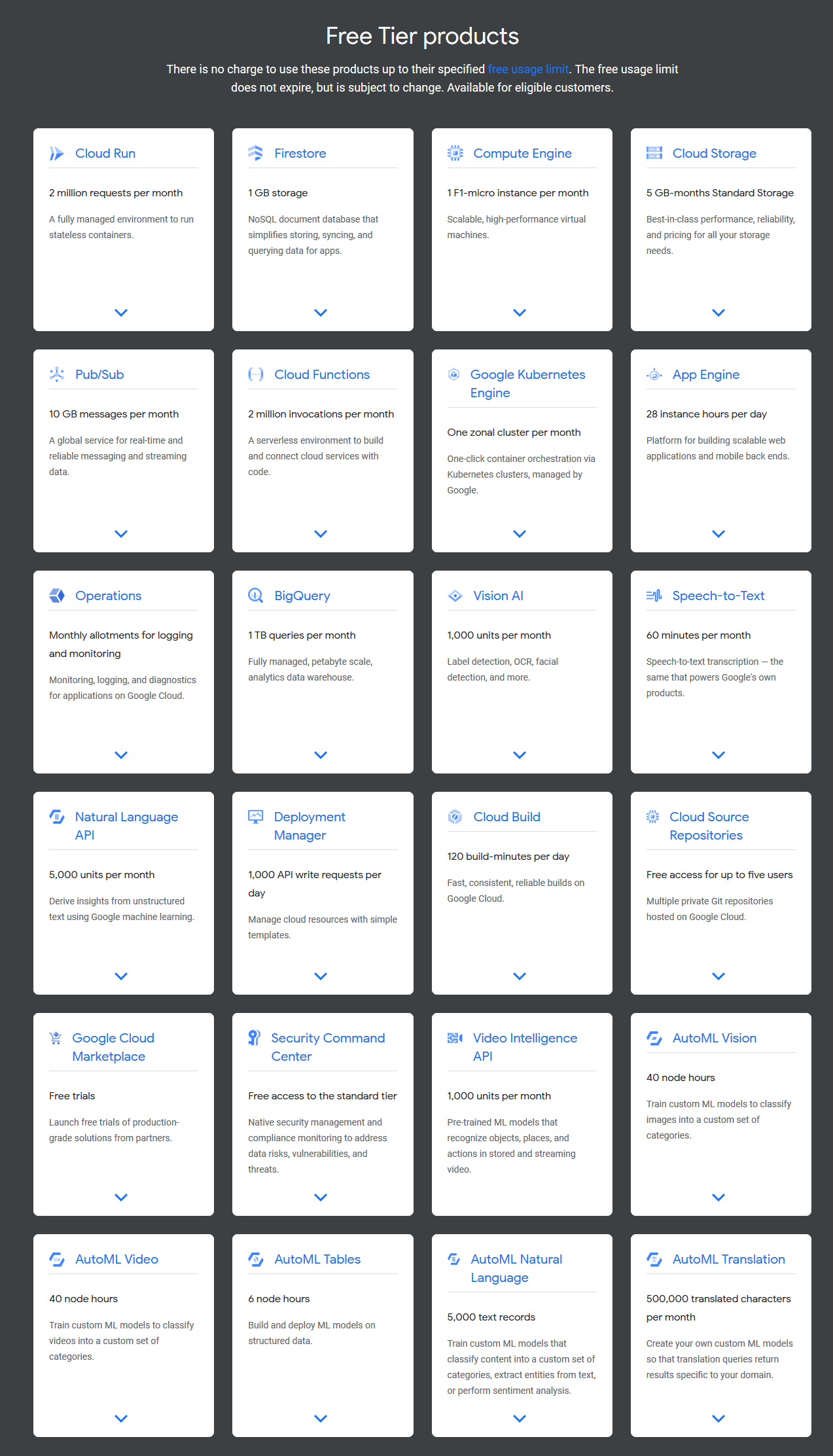
3. You will be requested with payments details through credit card. It will deduct 1 usd to check that the card is active.
4. Go to console https://console.cloud.google.com/. You will get the following dashboard.
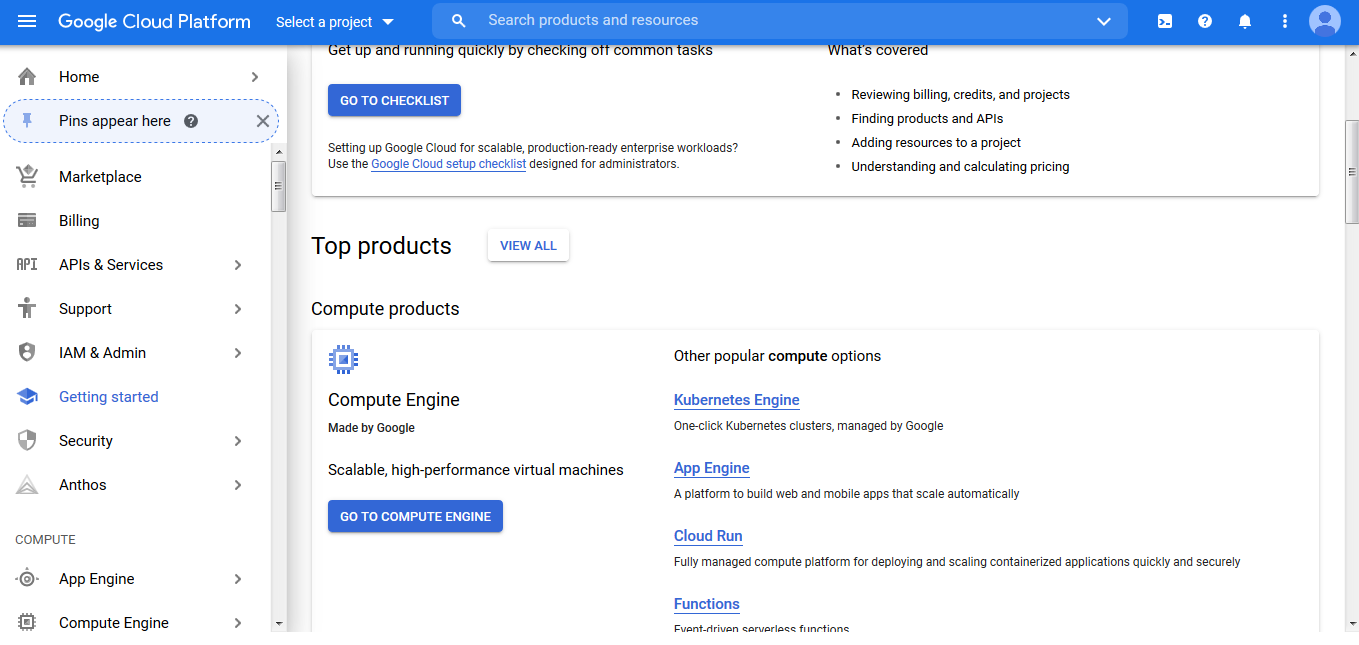
5. Click “Compute Engine”. Then enter the Project ID, and create it. You will get a form to edit the RDP server settings. Here the form
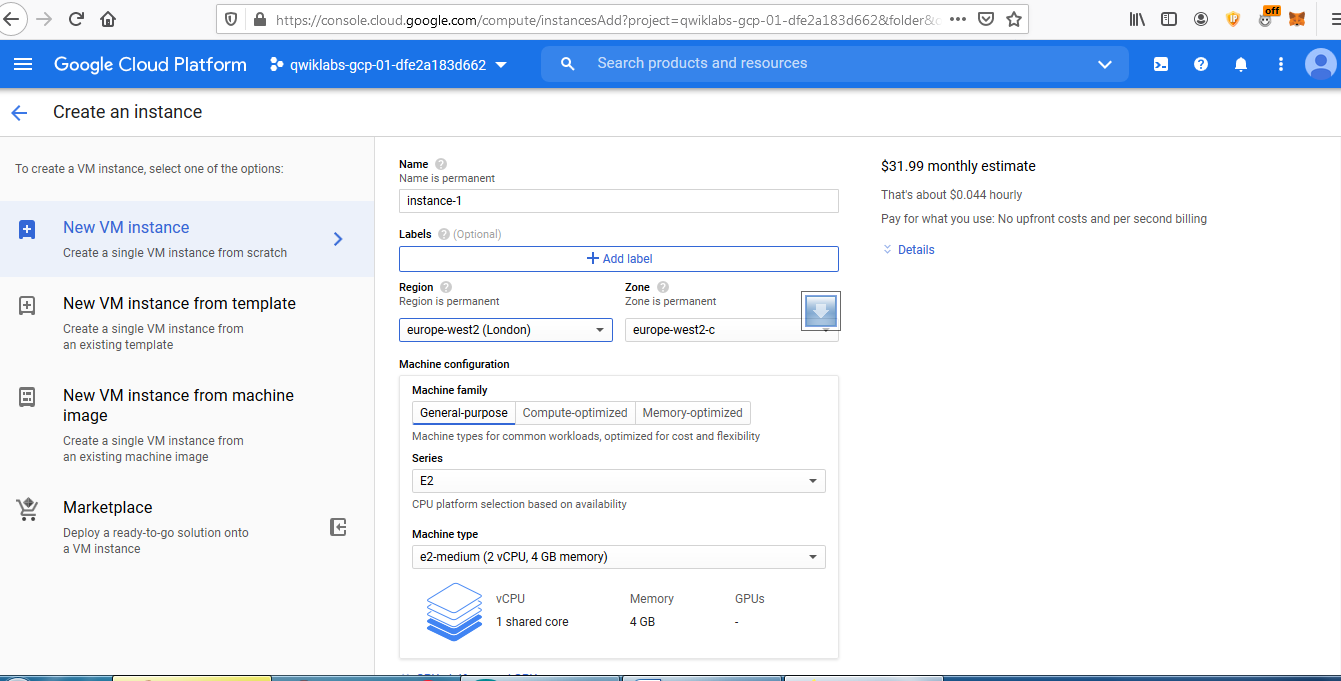
6. Enter the name of your RDP server, then choose the RDP server country. Then choose the Ram, (preferred to choose 8 GB Ram). Then choose the operating system of RDP server ( I chose Windows Server 2012 R2 Datacenter). Enable HTTP traffic, and HTTPS traffic. Then select “Create” to create the RDP.
7.The RDP server instance will be created. The RDP server must have IP address. The Username and Password will be shown for you.

8. Go to the remote desktop connection in your windows, and connect to the RDP server through IP address, Username, Password.