The Spyder IDE offers a complete environment for Python development, including a text editor, variable explorer, IPython console, and optionally, a command prompt, as seen in the following screenshot:
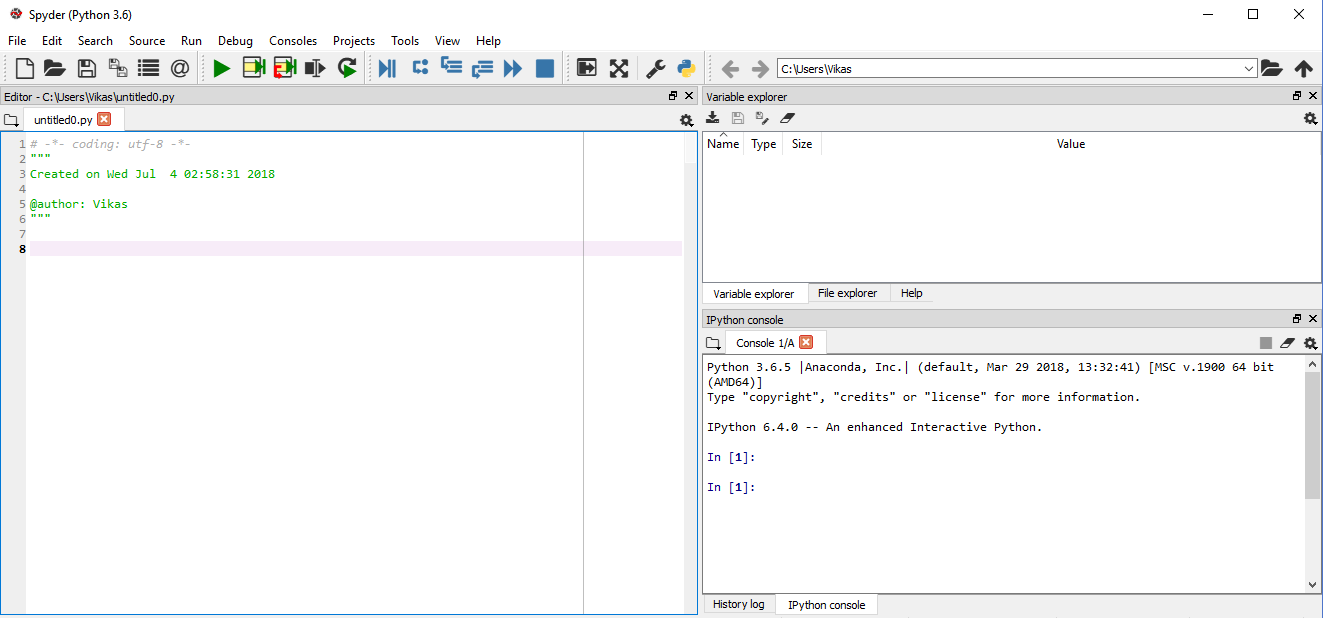
On the left half of the screen is the Editor window. This is where you will write your Python code. Once we are finished with the scripts, we will run them using the green Play button in the upper toolbar.
The right half of the screen is divided horizontally into two parts. The top-right window, in its most useful form, functions as a Variable explorer (as shown). This window lists the name, type, size, and value of every variable that is currently in your Python environment (for example, in memory). By clicking on the tabs at the bottom of the window, you can also change the window to a File explorer or explore Python's helper documentation.
The bottom-right window is the console. It features a Python command prompt. This is useful for running single Python commands; it can also be used to run Python scripts and for other functions. The third option for this window is a history log of previously entered commands.
We will not use Spyder extensively in this book; however, it is good to know how it works in case you would like to use it for later projects.