Take Control of the Mac Command Line With Terminal · 2nd Edition (2.0.1)
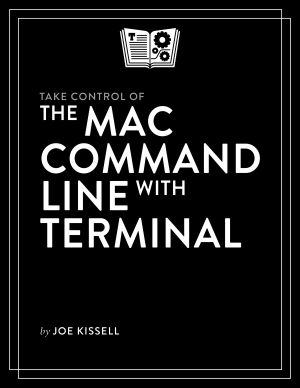
- Authors
- Kissell, Joe
- Publisher
- Tidbits Publishing
- Date
- 2009-04-02T00:00:00+00:00
- Size
- 2.63 MB
- Lang
- en
If you've ever thought you should learn how to use the Unix command line that underlies Mac OS X, or felt at sea when typing commands into Terminal, Joe Kissell is here to help! This ebook will help you become comfortable working on the Mac's command line, starting with the fundamentals and walking you through more advanced topics as your knowledge increases. And if you're uncertain how to put your new-found skills to use, Joe includes numerous real-life "recipes" for tasks that are best done from the command line.
The book begins by teaching you these core concepts: The differences between Unix, a command line, a shell, and Terminal Exactly how commands, arguments, and flags work The basics of Terminal's interface and how to customize it
Next, it's on to the command line, where you'll learn: How to navigate your Mac's file system Basic file management: creating, copying, moving, renaming, opening, viewing, and deleting files The types of command-line programs How to edit a text file in nano (even if you are not named Mork) What a profile is, why it's cool, and how to customize yours The importance of your PATH and how to change it, if you need to How to get help (Joe goes way beyond telling you to consult the man pages)
You'll extend your skills as you discover how to: Create and run scripts to automate repetitive tasks. See which programs are running and what system resources they're consuming. Quit programs that refuse to quit normally. Enable the command line to interact with the Finder. Control another Mac via its command line using ssh. Understand and change an item's permissions, owner, and group. Run commands as the root user using sudo.
Questions answered include: Which shell am I using, and how can I change my default shell? How do I quickly figure out the path to an item on my Mac? How can I customize my Terminal window so I can see man pages behind it? How can I make a shortcut to avoid retyping the same long command? Is there a trick for entering a long path quickly? What should I say when someone asks if I know how to use vi? How do I change my prompt to suit my mood or needs?
Finally, to help you put it all together, the book showcases 40 real-world "recipes" that combine commands you've learned to perform useful tasks, such as listing users who've logged in recently, figuring out why a disk won't eject, changing filename extensions, copying the source code of a Web page, downloading a file via FTP, determing which programs have open connections to the Internet, learning details about a domain name, and deleting stubborn items from the Trash.