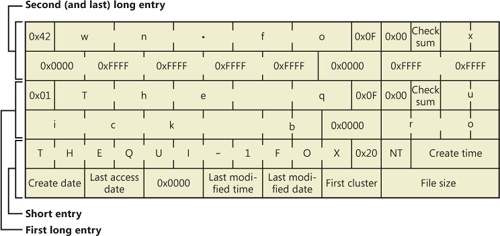Windows includes support for the following file system formats:
Each of these formats is best suited for certain environments, as you’ll see in the following sections.
CDFS (%SystemRoot%\System32\Drivers\Cdfs.sys), or CD-ROM file system, is a read-only file system driver that supports a superset of the ISO-9660 format as well as a superset of the Joliet disk format. While the ISO-9660 format is relatively simple and has limitations such as ASCII uppercase names with a maximum length of 32 characters, Joliet is more flexible and supports Unicode names of arbitrary length. If structures for both formats are present on a disk (to offer maximum compatibility), CDFS uses the Joliet format. CDFS has a couple of restrictions:
CDFS is considered a legacy format because the industry has adopted the Universal Disk Format (UDF) as the standard for optical media.
The Windows UDF file system implementation is OSTA (Optical Storage Technology Association) UDF-compliant. (UDF is a subset of the ISO-13346 format with extensions for formats such as CD-R and DVD-R/RW.) OSTA defined UDF in 1995 as a format to replace the ISO-9660 format for magneto-optical storage media, mainly DVD-ROM. UDF is included in the DVD specification and is more flexible than CDFS. The UDF file system format has the following traits:
The UDF driver supports UDF versions up to 2.60. The UDF format was designed with rewritable media in mind. The Windows UDF driver (%SystemRoot%\System32\Drivers\Udfs.sys) provides read-write support for Blu-ray, DVD-RAM, CD-R/RW, and DVD+-R/RW drives when using UDF 2.50 and read-only support when using UDF 2.60. However, Windows does not implement support for certain UDF features such as named streams and access control lists.
Windows supports the FAT file system primarily for compatibility with other operating systems in multiboot systems, and as a format for flash drives or memory cards. The Windows FAT file system driver is implemented in %SystemRoot%\System32\Drivers\Fastfat.sys.
The name of each FAT format includes a number that indicates the number of bits that the particular format uses to identify clusters on a disk. FAT12’s 12-bit cluster identifier limits a partition to storing a maximum of 212 (4,096) clusters. Windows permits cluster sizes from 512 bytes to 8 KB, which limits a FAT12 volume size to 32 MB.
Note
All FAT file system types reserve the first two clusters and the last 16 clusters of a volume, so the number of usable clusters for a FAT12 volume, for instance, is slightly less than 4,096.
FAT16, with a 16-bit cluster identifier, can address 216 (65,536) clusters. On Windows, FAT16 cluster sizes range from 512 bytes (the sector size) to 64 KB (on disks with a 512-byte sector size), which limits FAT16 volume sizes to 4 GB. Disks with a sector size of 4,096 bytes allow for clusters of 256 KB. The cluster size Windows uses depends on the size of a volume. The various sizes are listed in Table 12-1. If you format a volume that is less than 16 MB as FAT by using the format command or the Disk Management snap-in, Windows uses the FAT12 format instead of FAT16.
A FAT volume is divided into several regions, which are shown in Figure 12-2. The file allocation table, which gives the FAT file system format its name, has one entry for each cluster on a volume. Because the file allocation table is critical to the successful interpretation of a volume’s contents, the FAT format maintains two copies of the table so that if a file system driver or consistency-checking program (such as Chkdsk) can’t access one (because of a bad disk sector, for example), it can read from the other.
Entries in the file allocation table define file-allocation chains (shown in Figure 12-3) for files and directories, where the links in the chain are indexes to the next cluster of a file’s data. A file’s directory entry stores the starting cluster of the file. The last entry of the file’s allocation chain is the reserved value of 0xFFFF for FAT16 and 0xFFF for FAT12. The FAT entries for unused clusters have a value of 0. You can see in Figure 12-3 that FILE1 is assigned clusters 2, 3, and 4; FILE2 is fragmented and uses clusters 5, 6, and 8; and FILE3 uses only cluster 7. Reading a file from a FAT volume can involve reading large portions of a file allocation table to traverse the file’s allocation chains.
The root directory of FAT12 and FAT16 volumes is preassigned enough space at the start of a volume to store 256 directory entries, which places an upper limit on the number of files and directories that can be stored in the root directory. (There’s no preassigned space or size limit on FAT32 root directories.) A FAT directory entry is 32 bytes and stores a file’s name, size, starting cluster, and time stamp (last-accessed, created, and so on) information. If a file has a name that is Unicode or that doesn’t follow the MS-DOS 8.3 naming convention, additional directory entries are allocated to store the long file name. The supplementary entries precede the file’s main entry. Figure 12-4 shows a sample directory entry for a file named “The quick brown fox.” The system has created a THEQUI~1.FOX 8.3 representation of the name (that is, you don’t see a “.” in the directory entry because it is assumed to come after the eighth character) and used two more directory entries to store the Unicode long file name. Each row in the figure is made up of 16 bytes.
FAT32 uses 32-bit cluster identifiers but reserves the high 4 bits, so in effect it has 28-bit cluster identifiers. Because FAT32 cluster sizes can be as large as 64 KB, FAT32 has a theoretical ability to address 16-terabyte (TB) volumes. Although Windows works with existing FAT32 volumes of larger sizes (created in other operating systems), it limits new FAT32 volumes to a maximum of 32 GB. FAT32’s higher potential cluster numbers let it manage disks more efficiently than FAT16; it can handle up to 128-GB volumes with 512-byte clusters. Table 12-2 shows default cluster sizes for FAT32 volumes.
Besides the higher limit on cluster numbers, other advantages FAT32 has over FAT12 and FAT16 include the fact that the FAT32 root directory isn’t stored at a predefined location on the volume, the root directory doesn’t have an upper limit on its size, and FAT32 stores a second copy of the boot sector for reliability. A limitation FAT32 shares with FAT16 is that the maximum file size is 4 GB because directories store file sizes as 32-bit values.
Designed by Microsoft, the Extended File Allocation Table file system (exFAT, also called FAT64) is an improvement over the traditional FAT file systems and is specifically designed for flash drives. The main goal of exFAT is to provide some of the advanced functionality offered by NTFS, but without the metadata structure overhead and metadata logging that create write patterns not suited for many flash media devices. (See the description of flash media in Chapter 9). Table 12-3 lists the default cluster sizes for exFAT.
As the FAT64 name implies, the file size limit is increased to 264, allowing files up to 16 exabytes. This change is also matched by an increase in the maximum cluster size, which is currently implemented as 32 MB but can be as large as 2255 sectors. exFAT also adds a bitmap that tracks free clusters, which improves the performance of allocation and deletion operations. Finally, exFAT allows more than 1,000 files in a single directory. These characteristics result in increased scalability and support for large disk sizes.
Additionally, exFAT implements certain features previously available only in NTFS, such as support for access control lists (ACLs) and transactions (called Transaction-Safe FAT, or TFAT). While the Windows Embedded CE implementation of exFAT includes these features, the version of exFAT in Windows does not.
Note
ReadyBoost (described in Chapter 10) can work with exFAT-formatted flash drives to support cache files much larger than 4 GB.
As noted at the beginning of the chapter, the NTFS file system is the native file system format of Windows. NTFS uses 64-bit cluster numbers. This capacity gives NTFS the ability to address volumes of up to 16 exaclusters; however, Windows limits the size of an NTFS volume to that addressable with 32-bit clusters, which is slightly less than 256 TB (using 64-KB clusters). Table 12-4 shows the default cluster sizes for NTFS volumes. (You can override the default when you format an NTFS volume.) NTFS also supports 232–1 files per volume. The NTFS format allows for files that are 16 exabytes in size, but the implementation limits the maximum file size to 16 TB.
NTFS includes a number of advanced features, such as file and directory security, alternate data streams, disk quotas, sparse files, file compression, symbolic (soft) and hard links, support for transactional semantics, junction points, and encryption. One of its most significant features is recoverability. If a system is halted unexpectedly, the metadata of a FAT volume can be left in an inconsistent state, leading to the corruption of large amounts of file and directory data. NTFS logs changes to metadata in a transactional manner so that file system structures can be repaired to a consistent state with no loss of file or directory structure information. (File data can be lost unless the user is using TxF, which is covered later in this chapter.) Additionally, the NTFS driver in Windows also implements self-healing, a mechanism through which it makes most minor repairs to corruption of file system on-disk structures while Windows is running and without requiring a reboot.
We’ll describe NTFS data structures and advanced features in detail later in this chapter.