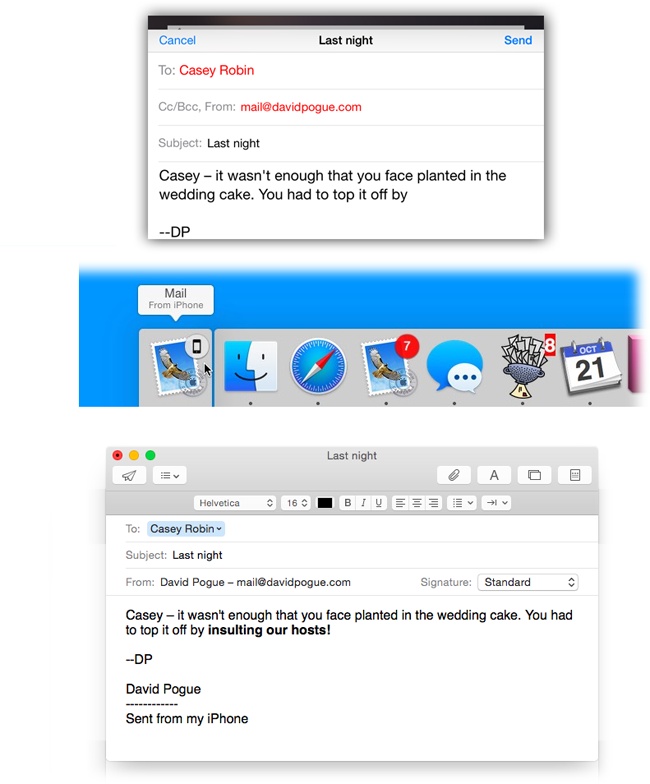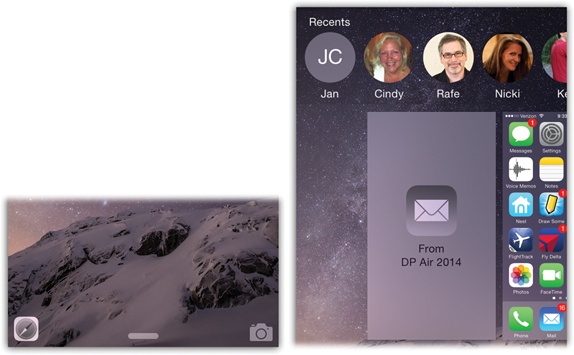Handoff is a new feature that passes half-finished documents between the phone and the Mac, wirelessly and automatically. Figure 7-6 shows how it works.
It doesn’t have to be an email message, either. If you were reading a Web page or a Map on your phone, then that icon on the Mac opens the same Web page or map. If you were working on a Reminder; a Calendar entry; a Contacts entry; a note in Notes; or a document in Keynote, Numbers, or Pages; you can open the same in-progress item on the Mac.
Here’s the setup: Once again, both gadgets must be signed into your iCloud account. Both must have Bluetooth turned on, and the Mac and phone have to be sitting within Bluetooth range of each other (about 30 feet).
On the Mac, open System Preferences→General; turn on “Allow Handoff between this Mac and your iCloud devices.”
On the iPhone, the on/off switch is in Settings→General→Handoff & Suggested Apps.
Now try it out. Start an email message on your iPhone. Have a look at the Dock on your Mac: There, at the left end, pops the little icon of whatever program can finish the job.
Watch for the little lower-left icon on your screens to make it work.
Figure 7-6. Top: Suppose you’ve been writing an email message on your iPhone. Middle: When you arrive home and sit down at the Mac, a new icon appears at the left end of the Dock. Bottom: When you click it, Mail opens, and the half-finished message is there for you to complete.
And all of it works in the other direction, too. If you’re working on something on the Mac, but you’re called away, an icon appears on the lower-left corner of your iPhone’s Lock screen that opens the same item (Figure 7-7, left).
Tip
There’s another way to find the Handoff icon that nobody ever mentions: It’s in the app switcher on both devices (see Figure 7-7).