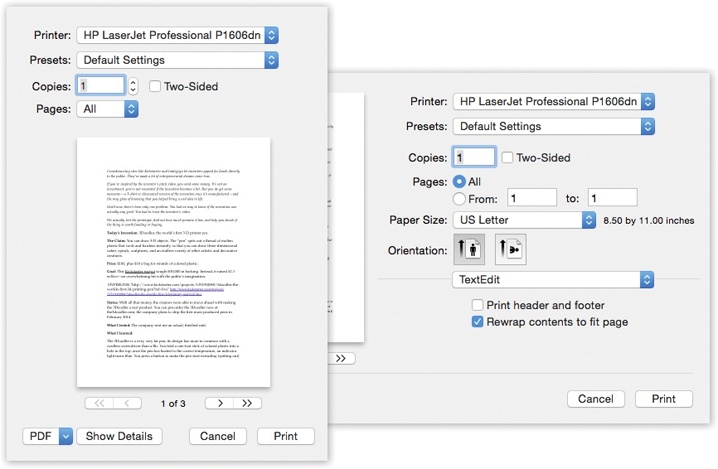You can’t miss the Print dialog box. It appears, like it or not, whenever you choose File→Print in one of your programs.
The options you encounter depend on the printer you’re using. They also depend on whether or not you expand the dialog box by clicking the Show Details button. That reveals a lot of useful options, including a handy preview; see Figure 15-3.
Figure 15-3. Left: Most of the time, all you want is one darned copy of what’s on your screen. So the standard Print dialog box is basic: a preview, page controls, and a Print button. Right: But when you click Show Details, you get a new world of options: orientation, magnification, and so on.
If you expand the box, the options you find vary by printer. But here are the common options:
Printer. If you have more than one printer connected to your Mac, then you can indicate which you want to use for a particular printout by choosing its name from this pop-up menu.
Presets. Here’s a way to preserve your favorite print settings: Once you’ve proceeded through this dialog box, specifying the number of copies, which printer trays you want the paper taken from, and so on, you can choose Save As from the pop-up menu and then assign your settings set a name (like “Borderless, 2 copies”). Thereafter, you’ll be able to recreate that elaborate suite of settings simply by choosing its name from this pop-up menu.
Copies. Type the number of copies you want printed. The Collated checkbox controls the printing order for the pages. For example, if you print two copies of a three-page document, the Mac generally prints the pages in this order: 1, 2, 3, 1, 2, 3. If you turn off Collated, on the other hand, it prints in this order: 1, 1, 2, 2, 3, 3.
Pages. You don’t have to print an entire document—you can print, say, only pages 2 through 15.
Tip
You don’t have to type numbers into both the From and To boxes. If you leave the first box blank, the Mac assumes you mean “From page 1.” If you leave the second box blank, the Mac understands that you mean “To the end.” To print only the first three pages, in other words, leave the first box blank and type 3 into the second box. (These page numbers refer to the physical pages you’re printing, not to any fancy numbering you’ve set up in your word processor. As far as the Print dialog box is concerned, the first printed page is page 1, even if you’ve told your word processor to label it “page 455.”)
Paper Size, Orientation. Somebody at Apple finally realized how frustrating it was to have to open the Page Setup dialog box to change the paper-size and orientation settings and then open the Print dialog box for other settings. Now, in most programs, these controls are duplicated right in the Print dialog box for your convenience.
PDF. A PDF file, of course, is an Adobe Reader (Acrobat) document—a file that any Mac, Windows, Linux, or Unix user can view, read, and print using either Preview or the free Adobe Reader (included with every PC and Mac operating system).
You can easily save any document as a PDF file instead of printing it—a truly beautiful feature that saves paper, ink, and time. The document remains on your hard drive, and the text inside is even searchable using Spotlight.
And that’s just the beginning. Apple has added a long list of additional PDF options (like password-protected PDFs, emailed ones, and so on). But Apple faced a design quandary: How could it offer a new list of PDF-related options without junking up the Print dialog box?
Its solution was a strange little item called a pop-up button, shown in Figure 15-3, bottom. Use it like a pop-up menu. The command you’ll use most often is probably Save as PDF, which turns the printout into a PDF file instead of sending it to the printer. For details on the other PDF-related options here, see Opening PDF Files.
If you examine the unnamed pop-up menu just below the Presets pop-up menu, you’ll find dozens of additional options. They depend on your printer model and the program you’re using at the moment, but here are some typical choices:
Layout. You can save paper and ink or toner cartridges by printing several miniature “pages” on a single sheet of paper.
Paper Handling. You can opt to print your pages in reverse order so they stack correctly, or you can print just odd or just even pages so you can run them through again for double-sided printing.
Paper Feed. If you chose the correct printer model when setting up your printer, then this screen “knows about” your printer’s various paper trays. Here’s where you specify which pages you want to come from which paper tray. (By far the most popular use for this feature is printing the first page of a letter on company letterhead and the following pages on blank paper from a second tray.)
Cover Page. Yes, that throwaway info page has made its way from the fax world into the hard-copy world.
Scheduler. This option lets you specify when you want your document to print. If you’re a freelancer, sitting at home with an inkjet on your desk, you might not immediately grasp why anyone wouldn’t want the printouts right now. But try printing a 400-page catalog in a big office where other people on the network might conceivably resent you for tying up the laser printer all afternoon, and you’ll get the idea.
ColorSync. Most color printers offer this panel, where you can adjust the color settings—to add a little more red, perhaps. This is also where you indicate whose color-matching system you want to use: Apple’s ColorSync, your printer manufacturer’s, or none at all.
Then, below the light-gray line in this pop-up menu, you’ll find a few options that are unique to the chosen printer or program. Some HP printers, for example, offer Cover Page, Finishing, and other choices. Other likely guest commands:
Quality & Media (inkjet printers only). Here’s where you specify the print quality you want, the kind of paper you’re printing on, and so on. (The name of this panel varies by manufacturer.)
[program name]. Whichever program you’re using—Mail, Word, Pages, or anything else—may offer its own special printing options on this screen.
Summary. This command summons a text summary of all your settings so far.
Tip
Here’s one for the technically inclined. Open your Web browser and enter this address: http://127.0.0.1:631. You find yourself at a secret “front end” for CUPS (Common Unix Printing System), the underlying printing technology for OS X. This trick lets your Mac communicate with a huge array of older printers that don’t yet have OS X drivers. Using this administration screen, you can print a test page, stop your printer in its tracks, manage your networked printers and print jobs, and more—a very slick trick.