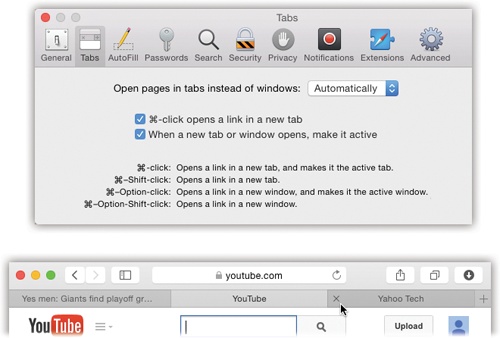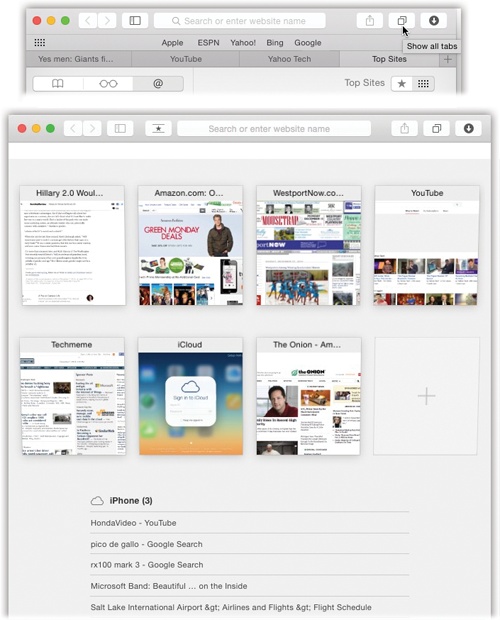Beloved by hard-core surfers the world over, tabbed browsing is a way to keep a bunch of Web pages open simultaneously—in a single, neat window. Figure 19-19 illustrates.
Turning on tabbed browsing unlocks a whole raft of Safari shortcuts and tricks, which are just the sort of thing power surfers gulp down like Gatorade:
Figure 19-19. Top: Set up tabbed browsing in Preferences→Tabs. (For best results, turn on “When a new tab or window opens, make it active.”) Bottom: Now, when you ⌘-click a link, or type an address and press ⌘-Return, you open a new tab, not a new window as you ordinarily would. You can now pop from one open page to another by clicking the tabs just under your Bookmarks bar, or close one by clicking its  button (or pressing ⌘-W).
button (or pressing ⌘-W).
If there’s a certain set of Web sites you like to visit daily, put the bookmarks into one folder, using Bookmarks→Add Bookmark Folder and the Bookmarks organizer window. You can then load all of them into a single tabbed window, simply by selecting the resulting “folder” in the Bookmarks menu—or the Bookmarks bar—and choosing Open in Tabs from the submenu.
The beauty of this arrangement is that you can start reading the first Web page while all the others load into their own tabs in the background.
A variation on a theme: When you have a bunch of pages open in tabs, you can drag the tabs across the window to rearrange the order. When you have them the way you want them, right-click (or two-finger click) a tab and then choose “Add Bookmark for These [number] Tabs” from the shortcut menu. You can save your tabs to the Bookmarks bar and load all those pages with one click.
If you Option-click a tab’s
 button, you close all the tabs except the one you clicked. The same thing happens if you hold down Option and choose File→Close Other Tabs, or if you press Option-⌘-W.
button, you close all the tabs except the one you clicked. The same thing happens if you hold down Option and choose File→Close Other Tabs, or if you press Option-⌘-W.If you Option-⌘-click a link, it opens in a separate window, rather than in a new tab. (When tabbed browsing is turned off, just ⌘-click a link to open a new window.)
If you find yourself with a bunch of separate browser windows all over your screen, you can neatly consolidate them into one nicely tabbed Safari window by choosing Window→Merge All Windows.
If you Shift-⌘-click a link, Safari opens that page in a tab behind the one you’re reading. That’s a fantastic trick when you’re reading a Web page and see a reference you want to set aside for reading next, but you don’t want to interrupt whatever you’re reading now.
If you have a lot of tabs open on your laptop—so many that they don’t all fit and some of them are getting stacked up at the right end—check out this new Yosemite trick: You can scroll through the open tabs on your trackpad. Position the cursor on the tab bar, and then swipe horizontally with two fingers.
In the olden days, the only indication you had of your open tab collection was pieces of their names, as revealed in the tab titles across the top of your Safari window. Now, however, there’s a much more visual way to survey your tab domain: Tab view.
To see these miniatures of all your open tabs, you can click the Show All Tabs button on the toolbar ( )—or how about this? Just pinch two fingers on your trackpad. Figure 19-20 explains all.
)—or how about this? Just pinch two fingers on your trackpad. Figure 19-20 explains all.
Tip
Once you’ve opened Tab view, you can perform a cool new trick: You can search all the open tabs at once (either for words in the Web page’s names, or text in their addresses). You don’t have to click into any search box first; just type. As you type, Safari hides all but the matching tabs.
At the bottom of Show All Tabs view (Figure 19-20), a special treat awaits: A list of whatever browser windows and tabs you had open on your other Apple gadgets, like iPhones or iPads. Thanks to the miracle of iCloud syncing, the last windows and tabs you had open on that other gadget (even if the gadget is turned off) show up here.
The concept is to unify your Macs and i-gadgets into one glorious, seamless Web-browsing experience. You’re reading three browser windows and tabs on your phone—why not resume on the big screen when you get home and sit down in front of your Mac?
Amazingly enough, you can even close the tabs and windows on your other gadgets, by remote control—by clicking the  button next to each one.
button next to each one.
You won’t see these tabs unless the Macs have OS X Mountain Lion or later. And, of course, Safari has to be turned on in System Preferences→iCloud on the Mac, or Settings→iCloud on the phone or tablet.
Figure 19-20. Tab view gives you a horizontally scrolling parade of miniatures so that you can easily spot what’s in your open tabs. To get here, pinch with two fingers on your trackpad, or click the Show All Tabs button (shown by the cursor here). In Tab view, you can scroll among the tabs in the usual way (drag two fingers on your trackpad, for example). Sites with multiple pages open appear as stacked thumbnails. When you find the tab you want, click or press Return. You can also back out of Tab view without switching tabs at all, just by spreading two fingers on the trackpad.