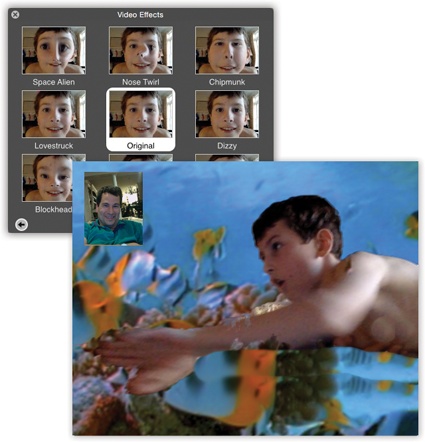The state of the art in video calling, of course, is FaceTime (DVD Player).
But FaceTime requires that both you and your partner be on Apple computers. Messages, on the other hand, lets you conduct free video chats with up to four people who aren’t on Macs. They show up on three vertical panels, gorgeously reflected on a shiny, black table surface. If you’ve got the Mac muscle and bandwidth, your partners are as crisp, clear, bright, and smooth as television—and as big as your screen, if you like.
People can come and go; as they enter and leave the “videosphere,” Messages slides their glistening screens aside, enlarging or shrinking them as necessary to fit on your screen.
Everyone in a video chat has to be on the same service (iCloud, AIM, Yahoo, or Jabber), and everyone needs pretty high-horsepower computers and Internet connections.
Tip
For better audio quality during your video calls—both hearing and broadcasting—wear a headset. For example, you can pair a wireless Bluetooth headset with your Mac in Messages→Preferences→Audio/Video→Set Up Bluetooth Headset. This fires up the Mac’s Bluetooth Setup Assistant program to guide you through the process.
After you get your Bluetooth headset married to your Mac, then go to  →System Preferences→Output and select your headset in the list.
→System Preferences→Output and select your headset in the list.
By the way, you and your buddy don’t both need the gear. If only you have a camera, for example, you can choose Buddies→Invite to One-Way Video Chat (or Audio Chat). Your less-equipped buddy can see you, but has to speak (audio only) or type in response.
You need pretty decent Internet speeds, too.
If you’re in an iMessage conversation, click Details, then click  to begin the video chat.
to begin the video chat.
If you’re chatting with a non-iCloud person, make sure there’s a  icon next to his name in the buddy list (meaning that he has a camera). If you see a stacked camcorder icon, then that person has a Mac that’s capable of joining a four-way video chat.
icon next to his name in the buddy list (meaning that he has a camera). If you see a stacked camcorder icon, then that person has a Mac that’s capable of joining a four-way video chat.
To begin a video chat, click the  icon next to a buddy’s name, or highlight the name and then click
icon next to a buddy’s name, or highlight the name and then click  at the bottom of the list. Or, if you’re already in a text chat, choose Buddies→Invite to Video Chat.
at the bottom of the list. Or, if you’re already in a text chat, choose Buddies→Invite to Video Chat.
A window opens, showing you. This Preview mode is intended to show what your buddy will see. (You’ll probably discover that you need some kind of light in front of you to avoid being too shadowy.) As your buddies join you, they appear in their own windows.
And now, some video-chat notes:
If your conversation partners seem unwilling to make eye contact, it’s not because they’re shifty. They’re just looking at you, on the screen, rather than at the camera—and chances are you aren’t looking into your camera, either.
Don’t miss the green
 button in the upper-left corner of the window. It takes your video into full screen. Wild.
button in the upper-left corner of the window. It takes your video into full screen. Wild.If you’re the one who started the call, then you can add more people by clicking the
 button in the chat window or dragging a buddy’s name into the window. (If that person doesn’t have a camera, she can still enjoy audio or typing privileges.)
button in the chat window or dragging a buddy’s name into the window. (If that person doesn’t have a camera, she can still enjoy audio or typing privileges.)You can have video chats with Windows computers, too, although they’re often jerky, small, and slightly out of sync.
You can capture a still “photo” of a video chat by ⌘-dragging the image to your desktop, or by choosing Video→Take Snapshot (Option-⌘-S). Or just use the Copy command (⌘-C) to copy an image of the chat to the Clipboard, ready for pasting in another program.
Don’t want to see yourself in the picture-in-picture window during your video chat? Choose Video→Hide Local Video.
This cutting-edge technology can occasionally present cutting-edge glitches. The video quality deteriorates, the transmission aborts suddenly, the audio has an annoying echo, and so on. When problems strike, Messages Help offers a number of tips; the Video→Connection Doctor can identify your network speed. (Messages video likes lots of network speed.)
If your video chats look like a bunch of cubicle-dwellers sitting around chatting at their desks, then you can liven things up with one of Messages’ most glamorous and jaw-dropping features: photo or video backgrounds for your talking head. Yes, now you can make your video chat partners think you’re in Paris, on the moon, or even impersonating a four-panel Andy Warhol silkscreen.
Note
The Messages and Photo Booth backdrop effects require bandwidth, man, serious bandwidth—at least 128 Kbps for both upload and download speeds.
Here’s how to prepare your backdrop for a video chat that’s under way:
Choose Video→Show Video Effects.
The Effects box appears, looking a lot like the one in Photo Booth (Chapter 11); visual backdrops are the same. Click the various squares to see how each effect will transform you in real time.
The first three pages of effects all do video magic on you and everything else in the picture. The second two pages of effects, however, don’t do anything to your image. Instead, they replace the background.
This is the really amazing part. In TV and movies, replacing the background is an extremely common special effect. All you have to do is set up a perfectly smooth, evenly lit, shadowless blue or bright-green backdrop behind the subject. Later, the computer replaces that solid color with a new picture or video of the director’s choice.
Messages, however, creates exactly the same special effect (Figure 20-8) without requiring the bluescreen or the greenscreen. Read on.
Figure 20-8. Top left: You have plenty of effects to choose from for your next video chat. Click an effect to add it to your chat window. Click the small arrows at the bottom of the window to advance or retreat through the various effects styles. Click the Original square in the middle of the window to erase the effect and start again from scratch. Lower right: Let the live bluescreen action begin!
Click the background effect you want.
Suppose, for example, that you’ve clicked the video loop showing the Eiffel Tower with people walking around. At this point, a message appears on the screen that says, “Please step out of the frame.”
Duck out of camera range (or move off to one side).
See, Messages intends to memorize a picture of the real background—without you in it. When you return to the scene, your Mac then compares each pixel of its memorized image with what it’s seeing now. Any differences, it concludes, must be you. And that is how it can create a bluescreen effect without a bluescreen.
When the screen says, “Background detected,” step back into the frame.
Sacré bleu! You’re now in virtual Paris. Go ahead and start the video chat with your friends, and don’t forget your beret.
If you want to clear out the background, or change it, click the Original square in the middle of the Effects palette and then choose a different backdrop. (You can also change backdrops in midchat by clicking Effects again.)
If things get too weird and choppy onscreen, you can restore the normal background by choosing Video→Reset Background. (That’s also handy if you suddenly have to have a video talk with your boss about your excessive use of Messages while he’s away on his business trip.)
Tip
You can use one of your own photos or video clips as a Messages backdrop, too. In the Video Effects box, click the arrows on the bottom until you get to the screen with several blank User Backdrop screens. Next, drag a photo or video from the desktop directly onto one of the blank screens. Click it just like you would any of Apple’s stock shots.