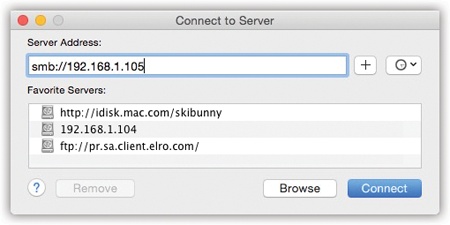You can also connect to your Mac’s regular File Sharing feature (Chapter 14) from over the Internet. This feature is a blessing to anyone who travels, whether with a laptop or to a branch office, because you’ll never be up a creek without a paddle if you discover that you left an important file at home.
The easiest way to go about it is to use Back to My Mac, which is one of Apple’s iCloud services.
If you’d rather spend time than money, though, you can set up a remote file-sharing system on your own. Start by setting up the home-base Mac for file sharing, as directed in Chapter 14; then figure out your Mac’s public IP address, as described in the box on The IP Address Mess: Port Forwarding.
Finally, once you’re on the road, go online and proceed like this:
The Connect to Server dialog box appears, as shown in Figure 21-2.
Type in the public IP address of the Mac to which you want to connect, and then click Connect (or press Return).
See the box on The IP Address Mess: Port Forwarding for a discussion of public vs. private IP addresses.
Enter your name and password, and then click Connect.
From here, it’s just as though you were connecting to another computer on your office network (Chapter 14), although it’s a good bit slower. But when you’re in Hong Kong and need a document from your Mac in Minneapolis, you may not care.