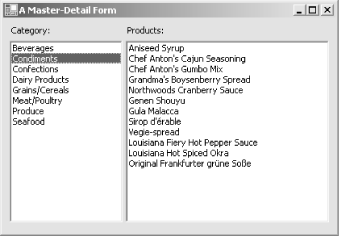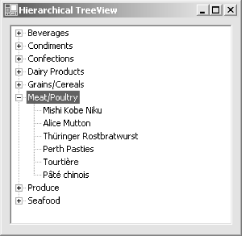Navigating Relational Data
Once a relation is established, you can
use it navigate from a parent row to the associated child rows or
from a child row to the parent. Use the GetChildRows( )
or GetParentRow( )
method of the DataRow
object:
foreach (DataRow parent in ds.Tables["Categories"].Rows)
{
// (Process the category row.)
foreach (DataRow child in parent.GetChildRows("Cat_Prod"))
{
// (Process the products in this category.)
}
}Similarly, the reverse logic branches from a child to the related parent:
foreach (DataRow child in ds.Tables["Products"].Rows)
{
// (Process the product row.)
DataRow parent = child.GetParentRow("Cat_Prod");
// (Process category for this product.)
}This syntax presents an easy and elegant way to traverse hierarchical
data. However, it isn’t the only way to handle
relational data. You can simply use the DataTable.Select( ) method to extract matching rows from another table. The
Select( )
method returns an array of
DataRow objects based on a SQL expression (and
optionally the DataViewRowState). For example, to
traverse relational data, use the Select( ) method
to retrieve rows from the child table that match the
parent’s key field. It’s a little
more work, but accomplishes the same task without requiring a
DataRelation.
foreach (DataRow parent in ds.Tables["Categories"].Rows)
{
// (Process the category row.)
DataRow[] rows =
ds.Tables["Products"].Select("CategoryID=" +
parent["CategoryID"].ToString());
foreach (DataRow row in rows)
{
// (Process the products in this category.)
}
}Of course, you have another option that doesn’t rely
on DataRelation objects or the
DataTable.Select( ) method: using a join query to
combine multiple tables in the data source into a single retrieved
table. This approach is useful if you want to display some sort of
aggregate data but don’t need to access the tables
separately or perform updates.
When developers begin ADO.NET programming, they commonly ask whether
they should design with
join queries or
DataRelation objects in mind. One factor in making
a decision is whether you plan to update the retrieved data. If so,
separate tables and a DataRelation object offers
the most flexibility. If you don’t need to deal with
the data separately or update it later, a join query can be more
efficient, although it can introduce additional complications.
Modeling a One-to-Many Relationship
Our next example demonstrates DataRelation objects
in action with a simple master-detail view. Figure 11-1 shows the example, which presents a list of
categories of the left and a list of the products in the currently
selected category on the right.
To implement this design, you simply need to fill a
DataSet with both tables and define a
DataRelation. Then when an item is selected in the
first list, the corresponding rows are added to the second. The full
code is shown in Example 11-1.
using System;
using System.Data;
using System.Drawing;
using System.Data.SqlClient;
using System.Windows.Forms;
public class MasterDetail : Form
{
// (Designer code omitted.)
private ListBox lstCategories = new ListBox();
private ListBox lstProducts = new ListBox();
private DataSet ds = new DataSet();
private DataRelation relation;
string connectionString = "Data Source=localhost;" +
"Initial Catalog=Northwind;Integrated Security=SSPI";
string categorySQL = "SELECT * FROM Categories";
string productSQL = "SELECT * FROM Products";
private void MasterDetail_Load(object sender, System.EventArgs e)
{
// Create ADO.NET objects.
SqlConnection con = new SqlConnection(connectionString);
SqlCommand com = new SqlCommand(categorySQL, con);
SqlDataAdapter adapter = new SqlDataAdapter(com);
// Execute the command.
try
{
con.Open();
adapter.Fill(ds, "Categories");
adapter.SelectCommand.CommandText = productSQL;
adapter.Fill(ds, "Products");
}
catch (Exception err)
{
MessageBox.Show(err.ToString());
}
finally
{
con.Close();
}
// Add the relation.
DataColumn parentCol =
ds.Tables["Categories"].Columns["CategoryID"];
DataColumn childCol = ds.Tables["Products"].Columns["CategoryID"];
relation = new DataRelation("Cat_Prod", parentCol, childCol);
ds.Relations.Add(relation);
// Show the category list.
foreach (DataRow row in ds.Tables["Categories"].Rows)
{
lstCategories.Items.Add(row["CategoryName"]);
}
}
private void lstCategories_SelectedIndexChanged(object sender,
System.EventArgs e)
{
lstProducts.Items.Clear();
// Find the corresponding parent row.
DataRow[] rows = ds.Tables["Categories"].Select("CategoryName='" +
lstCategories.Text + "'");
DataRow parent = rows[0];
// Browse through all the children.
foreach (DataRow child in parent.GetChildRows(relation))
{
lstProducts.Items.Add(child["ProductName"]);
}
}
}Note that this code deliberately avoids data binding, which
we’ll consider in Chapter 12. Data
binding can simplify the code used to fill the control, but our
approach offers more flexibility, particularly if you need to use an
unusual control that doesn’t really support data
binding. One such control is the TreeView (see
Figure 11-2).
In Example 11-2, we put similar code and the same
relation to work by filling a TreeView with a
hierarchical list of products grouped by categories.
using System;
using System.Data;
using System.Data.SqlClient;
using System.Windows.Forms;
public class HierarchicalTreeView : System.Windows.Forms.Form
{
// (Designer code omitted.)
private TreeView tree = new TreeView();
string connectionString = "Data Source=localhost;" +
"Initial Catalog=Northwind;Integrated Security=SSPI";
string categorySQL = "SELECT * FROM Categories";
string productSQL = "SELECT * FROM Products";
private void HierarchicalTreeView_Load(object sender,
System.EventArgs e)
{
// Create ADO.NET objects.
SqlConnection con = new SqlConnection(connectionString);
SqlCommand com = new SqlCommand(categorySQL, con);
SqlDataAdapter adapter = new SqlDataAdapter(com);
DataSet ds = new DataSet();
// Execute the command.
try
{
con.Open();
adapter.Fill(ds, "Categories");
adapter.SelectCommand.CommandText = productSQL;
adapter.Fill(ds, "Products");
}
catch (Exception err)
{
MessageBox.Show(err.ToString());
}
finally
{
con.Close();
}
// Add the relation.
DataColumn parentCol =
ds.Tables["Categories"].Columns["CategoryID"];
DataColumn childCol = ds.Tables["Products"].Columns["CategoryID"];
DataRelation relation = new DataRelation("Cat_Prod", parentCol,
childCol);
ds.Relations.Add(relation);
// Fill the tree.
foreach (DataRow parent in ds.Tables["Categories"].Rows)
{
TreeNode nodeParent =
tree.Nodes.Add(parent["CategoryName"].ToString());
foreach (DataRow child in parent.GetChildRows(relation))
{
nodeParent.Nodes.Add(child["ProductName"].ToString());
}
}
}
}Modeling a Many-to-Many Relationship
So far, the examples have focused on one-to-many relationships. In a one-to-many relationship, a single parent (in this case, a category) can be linked to multiple child records (such as products). In a many-to-many relationship, categories can pertain to more than one product, and products can belong to more than one category.
A many-to-many relationship is actually built out of two one-to-many
relationships with an intermediate table. One example is in the pubs
database, which uses a many-to-many relationship between books and
authors. In this case, there is a one-to-many relationship between
authors and the records in the TitleAuthor table,
and another one-to-many relationship between titles and the records
in that table. Thus, to model this type of relationship in ADO.NET
code, you simply need to create two DataRelation
objects.
Example 11-3 shows a full example that uses two
DataRelation objects to navigate a many-to-many
relationship.
// ManyToMany.cs - Navigate a many-to-many relationship.
using System;
using System.Data;
using System.Data.SqlClient;
public class ManyToMany
{
public static void Main()
{
string connectionString = "Data Source=localhost;" +
"Initial Catalog=pubs;Integrated Security=SSPI";
string SQL = "SELECT au_lname, au_fname, au_id FROM Authors";
// Create ADO.NET objects.
SqlConnection con = new SqlConnection(connectionString);
SqlCommand cmd = new SqlCommand(SQL, con);
SqlDataAdapter adapter = new SqlDataAdapter(cmd);
DataSet ds = new DataSet();
try
{
con.Open();
adapter.Fill(ds, "Authors");
cmd.CommandText = "SELECT au_id, title_id FROM TitleAuthor";
adapter.Fill(ds, "TitleAuthor");
cmd.CommandText = "SELECT title_id, title FROM Titles";
adapter.Fill(ds, "Titles");
}
catch (Exception err)
{
Console.WriteLine(err.ToString());
}
finally
{
con.Close();
}
// Create the relationships between the tables.
// Connect Titles to TitleAuthor.
DataRelation titles_titleAuthor;
titles_titleAuthor = new DataRelation("",
ds.Tables["Titles"].Columns["title_id"],
ds.Tables["TitleAuthor"].Columns["title_id"]);
// Connect TitleAuthor to Authors.
DataRelation authors_titleAuthor;
authors_titleAuthor = new DataRelation("",
ds.Tables["Authors"].Columns["au_id"],
ds.Tables["TitleAuthor"].Columns["au_id"]);
// Add the relations to the DataSet.
ds.Relations.Add(titles_titleAuthor);
ds.Relations.Add(authors_titleAuthor);
// Navigate through the results.
foreach (DataRow rowAuthor in ds.Tables["Authors"].Rows)
{
Console.WriteLine(rowAuthor["au_fname"] + " " +
rowAuthor["au_lname"]);
foreach (DataRow rowTitleAuthor in
rowAuthor.GetChildRows(authors_titleAuthor))
{
foreach (DataRow rowTitle in
rowTitleAuthor.GetParentRows(titles_titleAuthor))
{
Console.WriteLine("\t" + rowTitle["title"]);
}
}
Console.WriteLine();
}
}
}The output for this application shows the list of books written by every author, grouped by author. Because some books are written by more than author, they appear more than once in the listing. Here’s a partial excerpt of the output:
...
Sylvia Panteley
Onions, Leeks, and Garlic: Cooking Secrets of the Mediterranean
Albert Ringer
Is Anger the Enemy?
Life Without Fear
Anne Ringer
The Gourmet Microwave
Is Anger the Enemy?
...Creating Expression-Based Columns Using Relations
One interesting application of the
DataRelation object is the use of calculated
columns. Once you have defined a DataRelation, you
can use the relationship to create a calculated column that
incorporates values from a related table. This allows you to create a
column in a child table that contains information about the parent,
or a column in a parent table with aggregate information about all
children.
First, create a new DataColumn object with an
Expression property that uses the syntax
Child(RelationName).ColumnName or
Parent(RelationName).ColumnName. For example, the
following DataColumn could be used in the
Products table in Examples 11-1 or 11-2 to
retrieve the corresponding CategoryID. (The last
parameter sets the DataColumn.Expression
property.)
ds.Tables["Products"].Columns.Add("ProductCount", typeof(Int32),
"Parent(Cat_Prod).CategoryID");On the other hand, if you want to return information about a child,
you need to use a SQL aggregate function such as COUNT, MIN, MAX,
SUM, or AVG to process the information from all rows.
Here’s a DataColumn that can be
used in the Categories table to retrieve the total
number all products in a category:
ds.Tables["Categories"].Columns.Add("ProductCount", typeof(Int32),
"Count(Child(Cat_Prod).ProductID)");Example 11-4 incorporates this technique into a full example that outputs information about the total price and average price of products in a category.
// CaclulatedColumn.cs - Use a relationship with a calculated column
using System;
using System.Data;
using System.Data.SqlClient;
public class CalculatedColumn
{
public static void Main()
{
string connectionString = "Data Source=localhost;" +
"Initial Catalog=Northwind;Integrated Security=SSPI";
string SQL = "SELECT * FROM Categories";
// Create ADO.NET objects.
SqlConnection con = new SqlConnection(connectionString);
SqlCommand cmd = new SqlCommand(SQL, con);
SqlDataAdapter adapter = new SqlDataAdapter(cmd);
DataSet ds = new DataSet();
try
{
con.Open();
adapter.Fill(ds, "Categories");
cmd.CommandText = "SELECT * FROM Products";
adapter.Fill(ds, "Products");
}
catch (Exception err)
{
Console.WriteLine(err.ToString());
}
finally
{
con.Close();
}
// Create the relationships between the tables.
DataColumn parentCol =
ds.Tables["Categories"].Columns["CategoryID"];
DataColumn childCol = ds.Tables["Products"].Columns["CategoryID"];
DataRelation relation = new DataRelation("Cat_Prod", parentCol,
childCol);
ds.Relations.Add(relation);
// Create a calculated column showing average product price.
ds.Tables["Categories"].Columns.Add("AveragePrice",
typeof(Decimal), "AVG(Child(Cat_Prod).UnitPrice)");
// Create a calculated column showing total price for all products
// in a category.
ds.Tables["Categories"].Columns.Add("TotalPrice",
typeof(Decimal), "SUM(Child(Cat_Prod).UnitPrice)");
// Display table information.
foreach (DataRow row in ds.Tables["Categories"].Rows)
{
Console.WriteLine(row["CategoryName"]);
Console.Write("\tAverage price in this category: ");
Console.WriteLine(row["AveragePrice"]);
Console.Write("\tPrice to purchase one of everything: ");
Console.WriteLine(row["TotalPrice"]);
Console.WriteLine();
}
}
}Here’s a partial sampling of output from this example:
...
Confections
Average price in this category: 25.16
Price to purchase one of everything: 327.08
Dairy Products
Average price in this category: 28.73
Price to purchase one of everything: 287.3
Grains/Cereals
Average price in this category: 20.25
Price to purchase one of everything: 141.75
...Tip
Relational expressions can also be used to define a custom sort order. This technique is explored in Chapter 12.