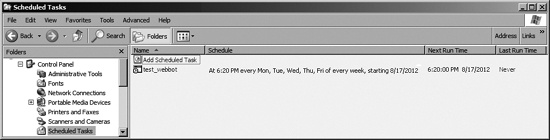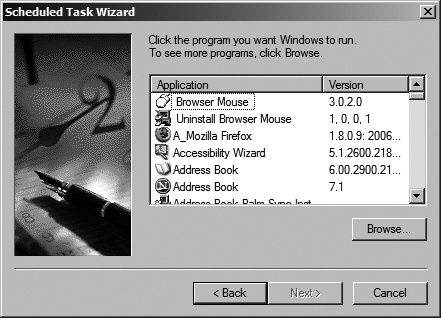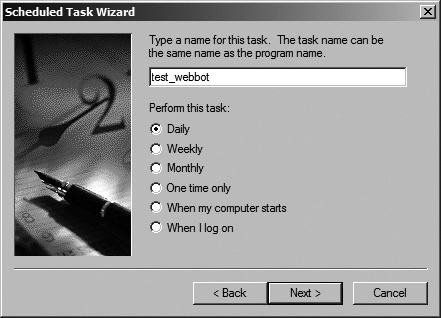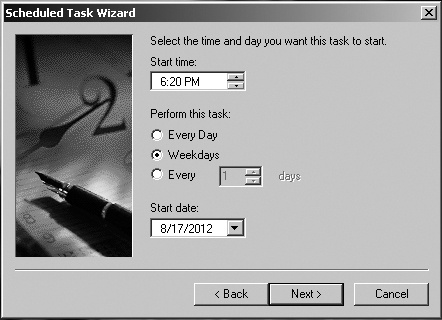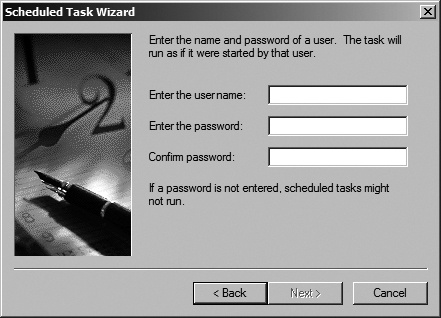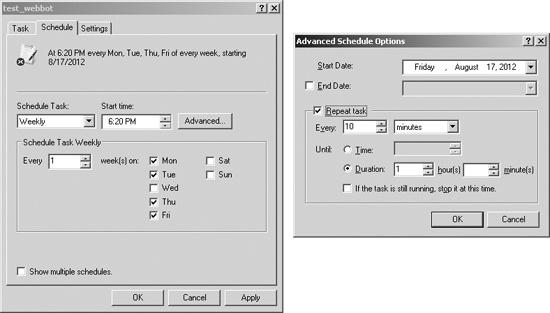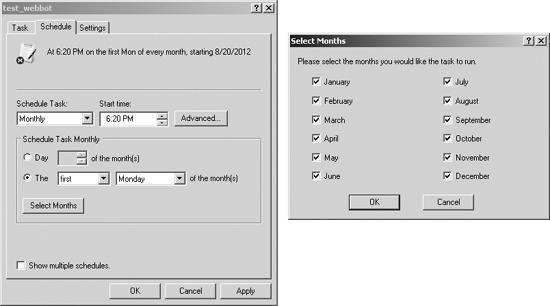The Windows XP Task Scheduler is an easy-to-use GUI designed for the somewhat complex duty of scheduling tasks. You can access the Task Scheduler through the Control Panel or in the Accessories directory under System Tools.
To see the tasks currently scheduled on your computer, simply click Scheduled Tasks. In addition to showing the schedule and status of these tasks, this window is the tool you’ll use to create new scheduled tasks. It will look like the one in Figure 22-1.
To schedule a daily execution of your batch file, click Add Scheduled Task in the Task Scheduler window. This initiates a wizard, which walks you through the process of creating a schedule of execution times for your application. The first step is to identify the application (webbot) you want to schedule. To schedule your webbot, click Browse to locate the batch file that executes it, as shown in Figure 22-2.
After you select the webbot you want to schedule—in this example, test_webbot.bat—the wizard asks for the periodicity, or the frequency of execution. Windows allows you to schedule a task to run daily, weekly, monthly, just once, when the computer starts, or when you log on, as shown in Figure 22-3.
After selecting a period, you will specify the time of day you want your webbot to execute. You can also specify whether the webbot will run every day or only on weekdays, as shown in Figure 22-4. You can even schedule a webbot to skip one day or more.
Additionally, you can set the entire schedule to begin sometime in the future. For example, the configuration shown in Figure 22-4 will cause the webbot to run Monday through Friday at 6:20 PM, commencing on August 17, 2012.
The final step of the scheduling wizard is to enter your Windows username and password, as shown in Figure 22-5. This will allow your webbot to run without Windows prompting you for authentication.
On completing the wizard, the scheduler displays your new scheduled task, as shown previously in Figure 22-1.
There are several ways to satisfy the need for a complex schedule. The easiest solution may be to schedule additional tasks. For example, if you need to run a webbot once at 6:20 PM and again at 6:45 PM, the simplest solution is to create another task that runs the same webbot at the later time.
The Windows XP Task Scheduler is also capable of managing very complex schedules. If you right-click your webbot in the Task Scheduler window, select the Schedule tab, and then click the Advanced button, you can create the schedule shown in Figure 22-6, which runs the webbot every 10 minutes from 6:20 PM to 7:10 PM, every weekday except Wednesdays, starting on August 17, 2012.
If a monthly period is required, you can specify which month and days you want the webbot to run. The configuration in Figure 22-7 describes a schedule that launches a webbot on the first Monday of every month.