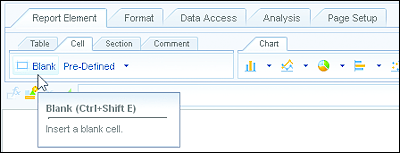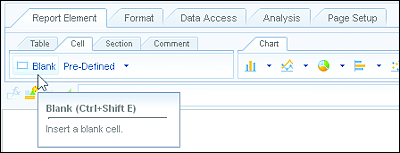5.4 Blank Cells, Predefined Cells, and Comment Cells
Blank and predefined cells are flexible report elements that can be used for a variety of purposes. These cells can be placed anywhere in the report canvas and can be used for many functional reasons such as displaying informational text, last refreshed dates, titles, page numbers, and listing drill filter selections and values, just to name a few. Use blank cells to be as descriptive in your reports as possible.
5.4.1 Blank Cells
Blank cells, as shown in Figure 5.32, can be used to enhance reports by providing many different descriptive pieces of information. Examples of common uses for blank cells include adding them to display headings, subheadings, instructions, contact information, refresh dates, text labels, single values, formulas, or calculations.
Figure 5.32 Blank Cell Element Provided in the Report Element Tab
Insert the blank cell report element to strategically place text labels, headings, or other custom values in a report to provide a better context for report consumers. With the blank cell element, you also have the capability to create hyperlinks to other reporting documents, link to an SAP BusinessObjects Dashboards Flash object, or link to a website.
Chapter 15 goes into more detail about hyperlinking in reports.
5.4.2 Predefined Cells
The following nine predefined cells are available in the Cell subtab under the primary Report Element tab. You can use these cells to insert a specific element of information into a report by inserting the object into the report canvas:
- Comment: Provides report developers with the option of adding a comment space to a report while in Design mode. Comments can be applied to charts or tables while in Reading mode, but by adding a comment in Design mode, a predefined space is reserved specifically for comments.
- Document Name: Displays the name of the Web Intelligence document. The DocumentName () formula is used in this object.
- Last Refresh Date: Object used to display the last refresh date of the query in a Web Intelligence document. If two or more queries exist in the document, a Data Provider window will prompt you to select the query to identify the last refresh. The LastExecutionDate () formula is used in this object.
- Drill Filter: A single cell object containing the DrillFilters () function. This function becomes useful when dynamic headings or subheadings are required to display the dimensional selections made by users when objects are added to the report filter toolbar.
- Query Summary: Provides many details relating to the query or queries in the document, including query name, universe name, last refresh date, execution duration, number of rows retrieved, and result objects returned. The Query Summary () function is used in this object.
-
Prompt
- Summary: Displays the details of prompted filters. The PromptSummary () function is used in this object.
- Prompted Responses: When prompts are added in the Query Panel, answers to the prompts can be easily captured after a report is refreshed and placed onto a report for more context to assist users when analyzing data in reports. This often overlooked feature was previously introduced in SAP BusinessObjects BI 4.1 and continues in SAP BusinessObjects BI 4.2. The syntax used in this predefined condition translates to UserResponse("prompt text").
- Report Filter Summary: Provides details on the filters used in the Report Panel of a document. The ReportFilterSummary () function is used in this object.
- Page Number: Uses the Page () function to display the page number.
-
Page Number/Total Pages: This cell uses the following functions concatenated together to display the current page number followed by the total number of pages in the document: Page()+"/"+NumberOfPages (). The end result will be displayed as 1/16 for page 1 of 15. This formula can be modified to display Page 1 of 16 rather than 1/16 by using the following formula:
="Page "+Page()+" of "+NumberOfPages(). - Total Number of Pages: Displays the total number of pages in a report. The NumberOfPages () function is used in this object.
Figure 5.33 shows all available predefined cells that you can select and drop onto the report canvas.
Figure 5.33 Predefined Cells in the Ribbon Toolbar under the Report Element Tab
5.4.3 Comment Cells
A new addition to SAP BusinessObjects BI 4.2 is the predefined Comment cell. This feature brings a new level of collaboration and analysis to reports. Users can now share their findings, communicate a new discovery on a data point, or make a recommendation to other users–all while only reading a report. Comments are maintained inside the new comments section in the left pane.
The Document cell can be added and placed strategically on a report while in Design mode. It can be selected from the Predefined Cells list, as described in previous section. Or you can also click the Insert Comment Cell button located in the Report Element tab, or under the Comment subtab, as shown in Figure 5.34.
Figure 5.34 Inserting a Comment from Design Mode
More details about comments can be found in Chapter 18, Section 18.5.