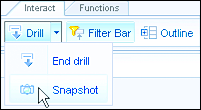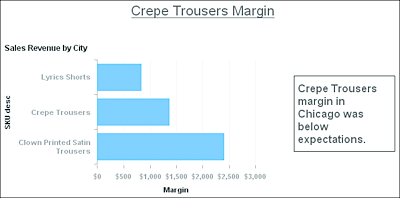10.5 Taking a Snapshot
When using drill features to analyze data, you may have an “a-ha” moment that explains what is going on with the data. Web Intelligence allows you to capture this “a-ha” moment by taking a snapshot of the current view of the report for future reference. For example, you might drill down to the eFashion Chicago 33rd store, drill by category, then drill down to SKU description, only to realize that the margin for Crepe Trousers is below what the organization was expecting, as shown in Figure 10.37.
Figure 10.37 Party Pants Margin for eFashion Chicago 33rd
To capture this analysis permanently, click on the Snapshot button on the Analysis toolbar, as shown in Figure 10.38.
Figure 10.38 Drill Snapshot
When the snapshot is taken, the Drill tab becomes a normal report tab, as can be seen from its icon (Figure 10.39).
Figure 10.39 Taking a Snapshot Exits Drill Mode
To clarify the analysis, you may want to rename the Report tab and either add a free-standing cell of analysis (shown in Figure 10.40) or perhaps use the new Web Intelligence 4.2 commentary feature (see Chapter 18, Section 18.5).
Figure 10.40 Analysis Added to Drill Snapshot Using a Free-Standing Cell