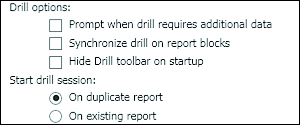10.6 Drill Options
There are drill options that can be set individually for each Web Intelligence document. There are also options, located in the BI Launch Pad preferences, that affect the behavior of all Web Intelligence documents.
10.6.1 Document Settings for Drill Functionality
There are many document-level settings but only one related to drill functionality: Use Query Drill.
Use Query Drill
The query drill lets the user drill on a report without maintaining all the data within the data provider, thereby minimizing the refresh time and the amount of space taken up by the report.
The query drill is also essential when report measures cannot be calculated properly through normal drill mode and must be calculated at the database level. Examples include non-additive measures such as ranks, percentages, distinct counts, standard deviations and variances, running aggregates, and lead and lag functions.
To enable query drill, select the Document button from the Properties menu. Select the Use query drill checkbox, as shown in Figure 10.41.
Figure 10.41 Use Query Drill Option
The query drill works differently from standard drill mode. When a user selects to drill down on Year and selects the year of 2001, Web Intelligence not only applies the drill filter to limit the results at the report level but also applies a query filter to limit the results at the query level. This means that the user can no longer use the dropdown boxes in the drill toolbar to change the filter because only the year 2001 exists in the report. Also, the new query filter will affect the entire report. The entire report is now filtered for only the year 2001.
Caution
The query drill applies the drill filter to the report query, so all report tabs will be affected by the drill.
If you drill from Year to Quarter in query drill mode, then the Year object will be removed from your query and replaced with the Quarter object. Therefore, the Year object will be removed from all report tabs in your Web Intelligence report.
10.6.2 User Settings for Drill Functionality
You can specify your own preferences for the drill in the Preferences menus located on the BI Launch Pad toolbar. Your drill options are found on the Web Intelligence Preferences tab, as shown in Figure 10.42. Each of these options can provide a more personalized drill experience based on how you want Web Intelligence to behave. These options can be controlled by your SAP BusinessObjects administrator, so not all options may be available to use based on your rights.
Figure 10.42 User Settings for Drill Functionality in BI Launch Pad Preferences
Prompt When Drill Requires Additional Data
When you need to extend the scope of analysis to view a higher or lower level of drill than was set up in the report scope, you must run a query to retrieve the additional data. If the Prompt when drill requires additional data option is selected, then you’ll be prompted to ensure that you want to run a query before the query is run. If this option is not selected, then a query will automatically be run if you choose to extend the scope of analysis by drilling beyond the designated scope.
Synchronize Drill on Report Blocks
The Synchronize drill on report blocks option lets you drill on all report blocks simultaneously. A report block can include tables or charts. If you enable synchronized drill in your Web Intelligence preferences, then when you choose to drill on an object that is contained in more than one report block, the object changes in all report blocks in which it is contained.
If the option is not enabled, then when you select to drill on an object that is contained in more than one report block, the object changes only in the block in which you selected to drill.
Hide Drill Toolbar on Startup
When drill is enabled on a report, a toolbar appears at the top of the screen that shows dropdown boxes with the selected drill filters. You can change the filters by using these boxes and see which filters you’ve chosen in your drill path by referencing the boxes shown in the drill toolbar.
The drill toolbar can be hidden so it doesn’t show when the drill is enabled. To set this option, select the Hide Drill Toolbar checkbox in the Web Intelligence Preferences.
Start Drill Session
The Start Drill Session option sets whether the drill is completed within the current report or whether a new report is opened in a new browser to complete drill mode. The two options are Start Drill Session in Existing Report or Start Drill Session in a Duplicate Report.