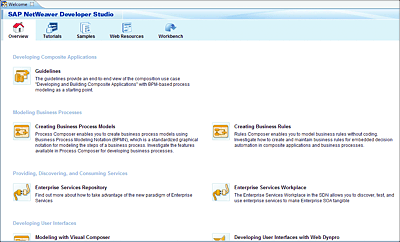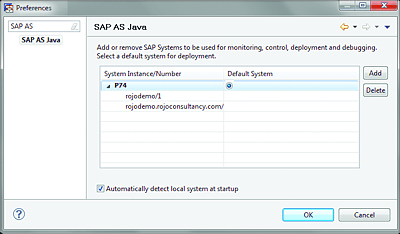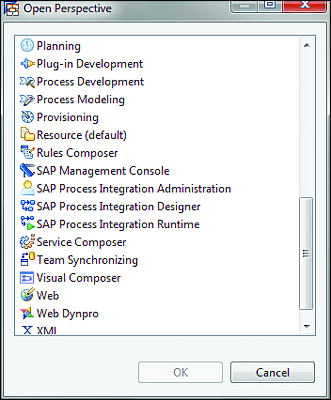2.3 SAP NetWeaver Developer Studio
SAP NetWeaver Developer Studio is based on Eclipse, an open-source integrated development environment (IDE). The Eclipse platform has been around for more than a decade and has been adopted by most major software vendors with focus on Java development and related technologies. Eclipse offers a generic workspace approach that can be used to work on different development projects, each customized for different software development if necessary, including Java, C++, JavaScript, and so on. SAP NetWeaver Developer Studio has a flexible plugin framework that enables new functionality and extensions by allowing the installation of plugins for different purposes and technologies. After you’ve downloaded and installed a new plugin in SAP NetWeaver Developer Studio, a new set of perspectives and views become available, which you can then use to design, build, or test new SAP NetWeaver applications.
2.3.1 Use and Download
Within the context of SAP PO, you use SAP NetWeaver Developer Studio in two ways:
- To create integration content (e.g., Integration Flows [iFlows])
- To model and configure business process management (BPM) and business rules management (BRM) solutions
When you download and install SAP NetWeaver Developer Studio, it comes prepackaged with the necessary SAP PO plugin and perspectives to start developing process integration and orchestration solutions.
iFlows
iFlows are graphical representations of an integration configuration made in SAP NetWeaver Developer Studio. They are based on Business Process Model and Notation (BPMN), which is also the standard used for modeling business processes in SAP BPM as part of SAP PO. iFlows offer a simple yet effective way of modeling end-to-end integration scenarios all together in a single graphical tool.
You can download the latest version of SAP NetWeaver Developer Studio at http://service.sap.com/swdc (please note that SAP might change this link without notice; in that case, visit the SAP Community website or the SAP Service Marketplace). You’ll also need an SAP user/customer/partner account to download the files.
Tip
You should confirm the version of your SAP PO server with your SAP Basis team before downloading SAP NetWeaver Developer Studio. To avoid version conflicts, the versions of your server and SAP NetWeaver Developer Studio should always match.
Note that since SAP NetWeaver 7.5, SAP NetWeaver Developer Studio now supports the Eclipse 4.4 (Luna) version. As a result, it’s now possible to run many SAP plugins in the same Eclipse instance, including SAP PO and other SAP development tools such as SAP Cloud Platform Integration tools, SAP HANA tools, SAP Cloud Platform tools, and so on.
2.3.2 SAP Process Orchestration and SAP NetWeaver Developer Studio
Now, we’ll discuss how SAP PO works in SAP NetWeaver Developer Studio. The first time you start SAP NetWeaver Developer Studio (see Figure 2.25), a welcome page will show the main areas of the tool and provide links to follow tutorials or browse through some samples and documentation. You’ll notice that there are also other SAP NetWeaver development areas (i.e., Visual Composer, Java Web Dynpro, and SAP Composite Application Framework [SAP CAF]) presented on the welcome page; you’re free to explore them, or you can just ignore them for now.
Figure 2.25 SAP NetWeaver Development Studio: Welcome Page
When you click on Workbench, you can then proceed with the first steps, which involve configuring connections to your SAP PO environment, including SAP NetWeaver AS Java (i.e., where you deploy your software), ES Repository, SLD, and, optionally, the Services Registry. You can perform the configuration in different ways, but the easiest way is to go to the main menu, choose Windows • Preferences, and then search for “SAP NetWeaver AS Java” and “System Landscape Directory” to configure communication for those components, as shown in Figure 2.26.
When developing SAP PO integration content, you’ll be working mainly with the following perspectives in SAP NetWeaver Developer Studio:
- Design Time Repository
- Development Infrastructure
- Process Development
- Process Modeling
- Rules Composer (for building business rules)
- SAP Process Integration Administration
- SAP Process Integration Designer
-
SAP Process Integration Runtime
Figure 2.26 Configuration of SAP NetWeaver AS Java in SAP NetWeaver Developer Studio
If you’re developing an application that also contains GUI components such as forms, dashboards, or other type of views, then you’ll have to choose the relevant perspective (e.g., Web Dynpro, Visual Composer, etc.) for that technology in SAP NetWeaver Developer Studio.
To open a perspective in SAP NetWeaver Developer Studio, choose Window • Open Perspective • Other from the main menu, and then select the correct perspective (Figure 2.27).
Figure 2.27 SAP PO Perspectives in SAP NetWeaver Developer Studio