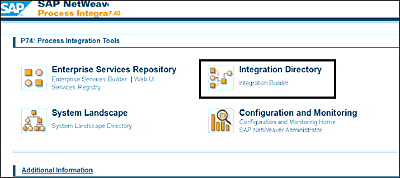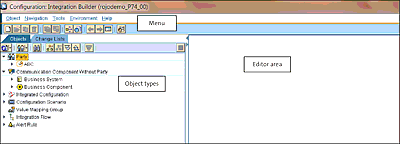5 Working with the Integration Directory
We shape our buildings; thereafter they shape us.
—Winston Churchill
Now that you’ve learned about basic objects from the System Landscape Directory (SLD) and Enterprise Services Repository (ES Repository), we’re ready to use an ingredient—the Integration Directory—to glue everything together to create a ready-to-run interface.
In the next sections, we’ll provide an overview of the features of the different components that make up the Integration Directory. Each component of the Integration Directory will be explained and its role outlined. The sections also provide several technical step by step guides on how to create and use the different objects.
5.1 Integration Directory Overview
The creation of most interface scenarios in SAP Process Integration (SAP PI) consists of a three-step process: creating SLD objects, creating ES Repository objects, and integrating and configuring all relevant service objects in the Integration Directory. The Integration Directory depends on objects created in the SLD, such as business systems. Furthermore, ES Repository objects—such as service interfaces (outbound and inbound) and operation mappings—are also used in the Integration Directory. The SLD and ES Repository objects are combined together in the Integration Directory to form a specific interface.
Launch the Integration Builder from the SAP Process Orchestration (SAP PO) landing page: http://<hostname>:<port>/dir. From this main page, click on Integration Builder, as shown in Figure 5.1. This will then launch a Java Web Start application.
Figure 5.1 Launching the Integration Directory from the SAP PO Landing Page
The Integration Directory contains a lot of objects. As Figure 5.2 shows, the main screen of the Integration Directory contains the following areas:
-
Menu
The menu contains different tools and options. Here, you can create new objects and launch tools such as the ES Repository. -
Object types
The object types area includes a list of the different object types that can be created in the Integration Directory. To create an object, right-click on the relevant object type, and click New. -
Editor area
The editor area is where all the work is done. When any of the objects on the left side are opened, they are displayed in the editor area. From there, you can edit or change those objects.
Figure 5.2 Overview of the Integration Directory: Object Types and Categories
The object types that can be managed in the Integration Directory include party, business system, business component, integrated configuration, configuration scenario, value mapping group, Integration Flow (iFlow), and alert rule. Be aware that the party, business system, and business component are more generally referred to as collaboration profiles.
People familiar with older SAP PI versions (dual stack) might notice in Figure 5.2 that some objects are no longer present in the configuration that used to be available. This includes all objects that were linked to the standard or ABAP-based configuration, such as sender agreements, receiver agreements, and integration processes.
In the next section, we’ll explore each of the included objects in detail and explain where to find them.