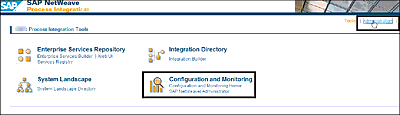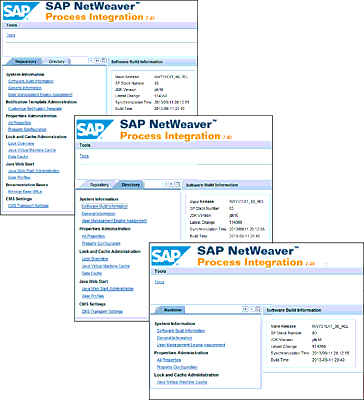7 Administration and Monitoring in AEX
The mind is like a parachute. It works best when it is open.
—The Dalai Lama
An enterprise service bus (ESB) often supports critical business processes across and beyond the enterprise. That statement certainly applies for an ESB such as SAP Process Orchestration (SAP PO), which in most cases is positioned as the integration layer between SAP and the rest of the world, providing integration services to different types of systems and processes. When installed as a Java-only stack, the Advanced Adapter Engine Extended (AEX) shares many administration and monitoring functions within the orchestration or SAP Business Process Management (SAP BPM) layer. In this chapter, we’ll only concentrate on the messaging exchange part, which takes place on the AEX.
7.1 Administration
It’s essential for any SAP PO administrator to have a 360-degree overview of the SAP PO landscape and be actively aware of the current status and correct functioning of every component participating in the integration scenarios. The high relevance of those areas within the context of SAP PO also becomes clear when you open the Integration Builder start page of your SAP PO environment and notice the presence of specific tools for Configuration and Monitoring (Figure 7.1). In Chapter 2, we gave you a general introduction to the available administration tools and talked about their roles and usage in SAP PO. From an administrator’s perspective, that set of tools represents his daily routine and provides him with a complete toolbox filled with plenty of tools specially designed to ease his job.
Figure 7.1 AEX Administration Tools
Depending on how your support organization has introduced procedures and structured the way in which system administrators manage the administration of SAP PO’s infrastructure and application landscape, you’ll need to be familiar with the administration tools found in the SAP NetWeaver Application Server for Java (SAP NetWeaver AS Java) stack that we discuss in the following sections. Furthermore, you’ll need to distinguish the functionality provided by each of these tools and, based on a quick analysis, decide when to look where for what. Having that ability will help you track down the source of runtime issues more quickly and troubleshoot problems in an effective way. The following sections describe the main AEX tools used for different types of administrative purposes.
7.1.1 Central Administration Tool
The central administration web-based tool allows you to access different types of system information. With the proper system administrator rights, you can also edit parameters at both general and detail levels. The tool is divided into three main tabs: Repository, Directory, and Runtime.
This tool is often used to remove locks on Integration Repository and Integration Directory design objects. You also use it to check and refresh the cache (data or runtime) at different component levels by navigating in the tree structure to the Lock and Cache Administration category (see Figure 7.2).
To access the Administration page from the Integration Builder start page, go to http://<hostname>:<port>/dir, where <hostname> is the hostname of the SAP PO system, and <port> is the port number of that same SAP PO system. For example: http://po74.rojoconsultancy.com:50030/dir.
When you’re on that page, click on Administration from the top-right menu.
Figure 7.2 Central Administration Tool
7.1.2 SAP NetWeaver Administrator
The SAP NetWeaver Administrator is a web-based tool that provides different views and options for simple and advanced system administration, monitoring, debugging, troubleshooting, and diagnosing of AEX integration scenarios. It serves as an entry point for all common administrative operations for any SAP NetWeaver AS Java stack system, including SAP PO.
To access SAP NetWeaver Administrator, go to http://<hostname>:<port>/nwa, where <hostname> is the hostname of the SAP NetWeaver system, and <port> is the port number of the SAP NetWeaver system.
7.1.3 SAP NetWeaver Application Server Java
The central page of SAP NetWeaver AS Java serves as a collection of multipurpose tools, including the User Management tool and the Web Services Navigator. From there, you can also access the SAP NetWeaver Administrator and the Service Registry (SR).
To access the SAP NetWeaver AS Java start page, go to http://<hostname>:<port>, where <hostname> is the hostname of the SAP NetWeaver system, and <port> is the port number of the SAP NetWeaver system.
7.1.4 SAP Process Integration Monitoring (pimon)
Monitoring Home (pimon) is the tool that replaces the old Runtime Workbench (RWB) from previous versions of SAP Process Integration (SAP PI). This tool comes packed primarily with monitoring tools, but it also contains some helpful configuration and administration tools, which you might find good to know when working in the field. For example, you can configure rules for message prioritization and user-defined message search, which makes it possible to search specific messages based on particular attributes inside the message.
To access the Monitoring Home (pimon), go to http://<hostname>:<port>/pimon, where <hostname> is the hostname of the SAP NetWeaver system, and <port> is the port number of the SAP NetWeaver system.
7.1.5 SAP Management Console
The SAP Management Console is probably not the most well-known tool in the family of AEX administration tools. However, in some situations it can save you time and energy to use SAP Management Console when troubleshooting an issue. It provides a common framework for centralized system management. From SAP Management Console, you can monitor and execute basic administration tasks on the SAP PO system, such as starting or stopping the application server, monitoring the system operation and performance, monitoring log files, and so on. There are currently three different versions and ways to run SAP Management Console:
-
Web-based tool
SAP Management Console runs from any web browser supporting Java, so there is no need for a local SAP NetWeaver AS Java installation. -
Eclipse based
SAP Management Console is integrated in the SAP NetWeaver Developer Studio to enable application developers to administrate and monitor their local and remote systems from their development environment without the need to use additional administration tools. -
Standalone
SAP Management Console is available as an SAP Systems Manager snap-in developed for the Microsoft Management Console (MMC), which is currently available for Windows systems only.
To access the SAP Management Console, go to http://<hostname>:<port>, where <hostname> is the host on which the application server of the SAP system or instance is installed, and<port> is the sapstartsrv service port of the SAP NetWeaver system. The port number is as follows: 5<instance_number>13. For instance, if the instance number is 00, then the port is 50013.
We recommend that you use the web-based SAP Management Console to manage SAP NetWeaver AS Java systems. Note that your web browser must support Java applets.
7.1.6 Config Tool
The Config Tool is used to perform advanced configuration tasks on an offline SAP NetWeaver AS Java system. You can use this tool to add server processes to an existing Java instance, edit SAP Java Virtual Machine (SAP JVM) parameters, check and configure system properties, and so on. The Config Tool can be run either via the GUI or from the console. When the Config Tool is accessed via the GUI or command console interface, it connects to the database and scans the server configuration.
Be aware that most of the changes performed using the Config Tool do require a system restart to take effect. To start the GUI Config Tool, double-click on the configtool script file in the <SAP_install_dir>/<system_name>/<instance_name>/j2ee/configtool directory. To start the command console Config Tool, double-click the consoleconfig script file in the <SAP_install_dir>/<system_name>/<instance_name>/j2ee/configtool directory.
7.1.7 Administration Using Telnet
This tool is used for console administration of an SAP NetWeaver AS Java system via telnet via a predefined set of shell commands that you need to execute on the command line.
For security reasons, telnet console access is limited to localhost, so it can’t be accessed remotely.