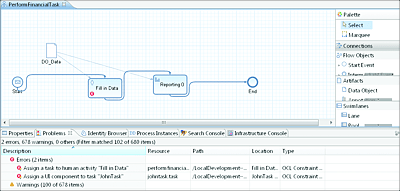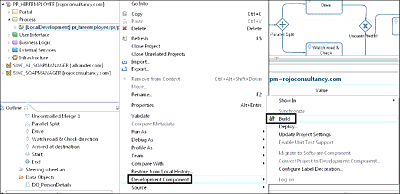10.5 Build and Deploy Your Process
All the steps and information provided so far in the previous sections concern the design-time aspects of SAP BPM. After successfully modeling and configuring your process, it’s now time to compile the process and make it available in the SAP NetWeaver server by deploying it. The steps required for both actions will be explored next.
10.5.1 Steps for Building a Process
Building a process is the same as compiling the project in Java terminology. Building a process involves compiling the DC that contains the SAP BPM project.
To build a DC, follow these steps:
-
Ensure that the BPMN representation of your process is finished and that all the contained flow objects are correctly configured. Furthermore, you should not have unresolved errors in the Problems view. Unresolved errors on the process can also be identified by red Xs in the process editor (Figure 10.60).
Figure 10.60 Example of a Process with Errors
- Right-click on the DC to be compiled, and choose Development Component and then Build from the dropdown menu (see Figure 10.61).
- The compiling process starts and might take a few moments. If errors are discovered in the process, then the build will fail, and errors will be displayed in the Problems view.
Figure 10.61 Steps Involved in Building an SAP BPM Process
10.5.2 Steps for Deploying a Process
After a successful build, we can proceed to deploy. The deployment process moves and installs the DC and process in the SAP NetWeaver server. Until now, the process has existed only on the local machine of the developer in SAP NetWeaver Developer Studio.
To deploy a DC, follow these steps:
- Right-click on the DC to be deployed, and choose Development Component and then Deploy from the dropdown menu. Be aware that it might take a few seconds to deploy.
- You’ll get a message back with information about whether the deployment was successful or not. If the deployment failed, then you can see the details about the failure in the Deployment view console.
- You can further verify that the deployed process was activated in the server via SAP NetWeaver Administrator. Go to http://<hostname>:<port>/nwa, and log in.
- Navigate to Configuration • Processes and Tasks • Process Repository. A list of deployed processes and their corresponding DCs are now available. You can now see if the deployed DC is available in the list.
Now that the process has been deployed, it’s ready to accept a call or be started. If the process in question contains automated activities, then extra configurations (called service-oriented architecture [SOA] configuration) will need to be performed in SAP NetWeaver Administrator. See Chapter 11 for details about how to perform SOA configurations, test your process, and monitor it.