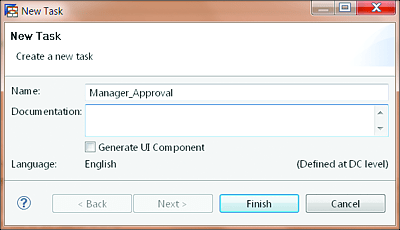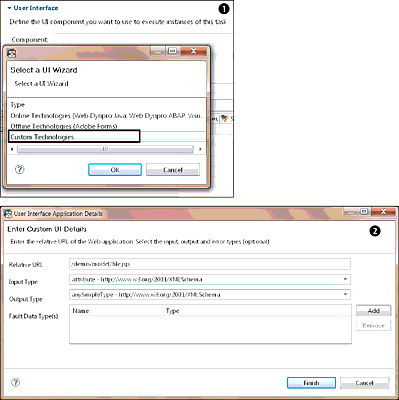12.3 Other User Interface Technologies
So far, we’ve discussed two UI technologies for consuming human tasks within an SAP BPM process. In this section, we provide an overview of two additional UI technologies that can be used to consume human tasks within SAP BPM. Bear in mind that these other technologies will only be presented from a high level because they don’t fall under the core objectives of this book. However, we feel that it’s important to mention them so that you know all of your options.
12.3.1 Visual Composer
Visual Composer is a UI technology that can also be used within an SAP BPM process to consume human tasks. It can be generated directly from within SAP BPM process modeling from the process context. SAP has described Visual Composer as a powerful tool that business process experts can easily use to model applications and prototypes without having to write a single line of code. The advantage of using Visual Composer is that it can be used to build new applications by business process specialists, without writing code. This aids an iterative development to support a company’s dynamic business processes. Visual Composer helps bridge the gap between the business process expert and IT, thus reducing the need for expensive consulting services and lowering the total cost of ownership for the company. The approach used to link Visual Composer to SAP BPM is pretty much the same as the one used for Web Dynpro Java.
12.3.2 Adobe Offline Forms
Adobe offline forms can be integrated into an SAP BPM process to consume human tasks within the process. This provides the ability to complete tasks assigned to users while offline. However, creating an Adobe offline form is normally done outside of the SAP NetWeaver Developer Studio modeling environment. Using Adobe offline forms in tasks is a convenient way to design a collaborative process in which the following conditions apply:
- Certain tasks are executed offline.
- Offline form completion and submission don’t require logging in to the portal.
- Paper-based processes need to be replaced or facilitated.
- Process input depends on information collected offline.
SAP BPM enables you to integrate Adobe offline forms into your business process by wrapping them in tasks in the Process Composer, which is in the SAP BPM design time. The offline form is assigned to a certain task as a UI component. Form templates are stored in a dedicated folder in the Enterprise Content Management (ECM) Repository, which you access through the SAP Enterprise Portal drive. Forms in SAP BPM are schema based. The Adobe LiveCycle Designer is used to import form data from the XML Schema Definition (XSD) schema and to create a form template, which is an XML Data Package (XDP) file.
Forms are then sent as a PDF attachment in an email message sent to potential owners of the task. At runtime, the actual owner of the task submits the form as a PDF attachment via email back to the SAP BPM framework. Even though there may be a number of potential owners of the task, only one user can complete it. To design an Adobe offline form, the following high-level steps need to be performed:
- Design the form template.
- Store and access the offline form.
- Assign the offline form to the SAP BPM task.
- Configure the email submission of forms.
- Perform runtime-related activities and task management.
12.3.3 Support for Custom User Interface Technologies
You can integrate almost any UI technology of your choice with SAP BPM. The main prerequisites are as follows:
- The UI technology in question has the capability to access and consume the Java-based or OData API provided by SAP BPM.
- Technologies that are Java-based and can be deployed to SAP NetWeaver AS Java.
These custom UI technologies can make use of the SAP BPM API to access SAP BPM data and interact with it. The provided API facilitates reading the complete data of a task, including the ability to complete it. Be aware that because the interaction between the custom UI and SAP BPM is achieved through the SAP BPM API, the accessible data and functionalities are restricted by what the SAP BPM API supports. Refer to Chapter 11 to find out more about the SAP BPM API.
To use a custom UI technology with SAP BPM, follow these steps:
- After you’ve successfully modeled a process with a human activity, create a task for the human activity. Do not select the Generate UI Component checkbox (Figure 12.30).
-
From the Process Development perspective in SAP NetWeaver Developer Studio, navigate through the project tree structure, and expand the Process Modeling and Tasks folders.
Figure 12.30 Creating a Task to Support a Custom UI Technology
- Open the task, and click on the Choose button under the User Interface section.
- On the subsequent screen, select the Custom Technologies as your choice for the UI Wizard (Figure 12.31 1). Click on OK.
- In the subsequent wizard screen, specify the relative URL of the custom web application that will be used to execute the task. Also specify the input and output data to be used. You can also specify fault data types 2.
- Click on the Finish button to complete the task creation.
-
After an SAP BPM process has reached a human task, a task is created and assigned to the owner. As soon as the user accesses the task via the UWL or the SAP BPM Inbox, the URL of the custom application will be accessed.
Figure 12.31 Steps in Integrating a Custom UI Technology with SAP BPM