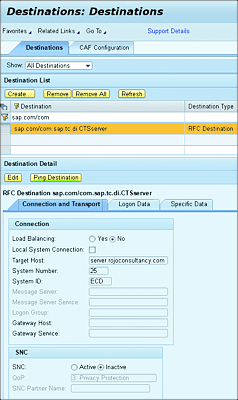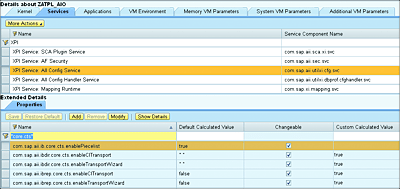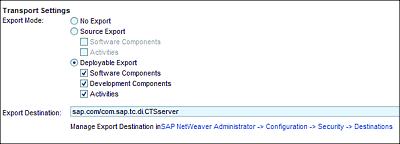18.5 Enhanced Change and Transport System
When you finish your development activities, it’s time to transport your work to the next environment of your landscape, based on your transport path. A typical transport path through the system landscape might look like the one presented in Figure 18.44.
Figure 18.44 Typical Transport Path for SAP PO
Based on this transport path, development objects created in development will typically need to be migrated or transported to the next system in the path (i.e., the test environment).
In the case of an SAP PO system, the following types of developments objects will need to be transported through the landscape:
- SLD objects
- Enterprise Service Repository objects
- Integration Directory objects (including iFlows)
- SAP BRM objects
- SAP BPM objects
- Java proxy objects
These objects are all Java-based. In Chapter 3, the subject of transport was briefly discussed. It was highlighted that you could choose between two main transport approaches:
- The manual approach, using the file system’s export and import functionalities
- The automated approach, using SAP NetWeaver development infrastructure in combination with CTS+
The manual approach has many disadvantages and opens the door for human errors. It’s therefore strongly recommended to use CTS+ for transporting SAP PO objects. In this section, we’ll focus on the automated approach with CTS+. Our goal isn’t to show you how to set up and configure a CTS+ system but instead to explore how CTS+ can be combined with SAP PO to facilitate transports. CTS+ is also provided in SAP Solution Manager with the support of the CTS plug-in. The CTS+ functionalities are available from SAP Solution Manager 7.1 SP 10 and higher (integrated in Change Request Management [ChaRM] and Quality Gate Management [QGM]). The advantage of using CTS+ in your landscape is that it enables the handling of transports of both ABAP- and Java-based objects in a uniform manner.
18.5.1 SAP PI-Related Transports
SAP PI-related objects (e.g., SLD, ES Repository, and Integration Directory objects) can be transported through the landscape with the help of CTS+. After CTS+ has been successfully installed, you need to configure a few things in the SAP PO/SAP PI system. Bear in mind that we’ll only be focusing on the tasks to be performed in the SAP PO/SAP PI system. The tasks to be performed on the CTS+ ABAP server won’t be explored.
The following two main tasks will need to be performed on the SAP PO system:
- Create a destination to the CTS+ server.
- Configure CTS parameters.
Let’s explore how to accomplish each of these tasks.
Create a Destination to the CTS+ Server
To create a new destination from SAP PO to the CTS+ ABAP-based system, follow these steps:
- From SAP NetWeaver Administrator, navigate to the Configuration tab.
- Select the Infrastructure subtab. From there, click on the Destination link.
- On the destination screen, click on the Create button.
- On the next screen, specify the mandatory general data detailed in Table 18.2. Click on Next.
- On the next screen, fill in the connection and transport security settings to connect to the CTS+ server, and then click on Next.
- Specify the login details for the CTS+ system, and then click on Next.
- On the last screen, click on the Finish button.
| Variable | Value |
|---|---|
| Hosting System | The local Java system (SAP PO). Can be selected from the Extended Value selector. |
| Destination Name | sap.com/com.sap.tc.di.CTSserver |
| Destination Type | RFC |
Table 18.2 Data Values for the Creation of a Destination to the CTS Server
You’re now finished with the creation of your destination. You can test the destination via the Ping Destination button. An example of what a CTS server destination looks like is presented in Figure 18.45.
Figure 18.45 CTS Server Destination Settings
Configure CTS Parameters
You now need to perform the configuration of the CTS parameters in SAP PO by following these steps:
- From SAP NetWeaver Administrator in SAP PO, navigate to Configuration and then to the Infrastructure tab.
- From there, click on the Java System Properties link.
- On the next screen, select the Services tab, and filter for the value XPI Service.
- From the filtered results, select the XPI Service: AII Config Service entry.
- On the bottom screen, you’ll need to filter for the value *core.cts* (see Figure 18.46).
-
Change the values of the following parameters from false to true via the Modify button:
- com.sap.aii.ibrep.core.cts.enableCITransport
- com.sap.aii.ibrep.core.cts.enableTransportWizard
- After changing the values, use the Set and Save buttons to ensure that your changes will reflect on the server.
Figure 18.46 Configuring CTS Parameters in SAP NetWeaver Administrator
Figure 18.46 shows the values of the different CTS-related attributes set to the Boolean true. After the values of the parameters discussed previously have been changed, then the transport using CTS mode will be enabled for all SAP PI Java-only objects.
18.5.2 Transports for Non-SAP PI Java Objects
To enable the transport of objects related to SAP BRM, SAP BPM, and Java proxies, you also need to configure and integrate both CTS+ and SAP NetWeaver development infrastructure as a prerequisite. CM Services was introduced with SAP NetWeaver 7.0 EHP 1. CM Services are used to facilitate the transport of SAP NetWeaver development infrastructure-based developments.
CM Services can be used in two modes:
- Integrated with CTS+
- Standalone (using the import and export functionalities)
In this section, we focus on the first option. In Section 18.2, we already explored SAP NetWeaver development infrastructure and the two main ways of creating development configurations. When using the first option (CM Services integrated with CTS+), the development configuration needs to be created under the CTS System category instead of the Standalone category under the Filter field dropdown.
For a development configuration to be integrated with CTS+, you maintain transport settings in the Local Settings tab of the development configuration (Figure 18.47), as follows:
-
Export Mode
In this section, you can select between two main ways to transport: Source Export and Deployable Export. -
Export Destination
In this section, enter the name of the CTS server destination that was created in Section 18.5.1. The value should always be “sap.com/com.sap.tc.di.CTSserver”, which tells CM Services to export the sources to the CTS+ system.
Figure 18.47 Transport Settings Options in CM Services
We need to provide more explanation on the two main export modes (source and deployable) for you to choose which one of these options best suits your situation. The next sections will explain the differences between these two options.
Source Export
CM Services enables the transport of sources by means of activity transport or SCA transports. These two approaches are relatively new concepts in SAP NetWeaver development infrastructure and can be very useful because they facilitate the transport of small transport units. Every time a change is made to the source code, a new activity is created to bundle the modified sources. This approach makes it possible to only transport the delta (changes made on particular sources). It therefore provides the flexibility to choose the level of granularity in your transports. This approach is also known as transport of activities.
The activities released from SAP NetWeaver Developer Studio are checked in the DTR and built using the CBS. After a successful build, the changes are sent and attached to a CTS+ request. This is generally a quicker and faster option because only the affected sources and their dependents are rebuilt, requiring limited time compared to rebuilding the entire SC.
With the source export option, it’s also possible to select both SCs and activities. In cases where a lot of DCs have dependencies on the DC to be changed, a combination setting of SCs and activities might be better suited and faster in terms of build time.
It’s important to be aware that with this approach a development configuration is needed for every target system included in the transport route because you’re transporting sources.
Deployable Export
With the deployment export option, the whole SC is exported. No smaller level of granularity is used. All new changes made to the source are updated in the DTR and built in the CBS. There are no transport requests automatically created in the CTS+. After the changes have been performed, further manual actions need to be taken to push them to CTS+. You need to perform an export using the Export Service of SAP NetWeaver development infrastructure (via the SAP NetWeaver development infrastructure Export UI; Section 18.2.1).
Here, a deployable SCA is attached to the transport request. One important aspect to be stressed is that the exported archive file includes the content of the entire SC.
With the deployable export (as opposed to the source export), a development configuration is only required on the development environment, that is, the source SAP PO system.
Note
This approach expects a certain level of expertise. Because you need to manually export the affected SC, all dependent archives will also need to be exported. Therefore, a clear understanding of the interdependencies between the different SCs is needed.